
Sky TV service interruptions commonly arise from issues such as network overloads or system failures, which impact large areas including major cities like Manchester, Birmingham, and London.
Outages can cause problems like intermittent connectivity and audio synchronisation errors, greatly disrupting user experience and possibly leading to financial repercussions.
It is crucial to diagnose these problems accurately and address them swiftly to maintain service integrity and customer trust.
For individual concerns, rebooting your Sky box or checking for software updates often resolves common issues.
Further exploration of these practices could reveal deeper insights into optimising your Sky TV experience.
Quick Summary
- Check the Sky Service Status page using your Sky iD for current network outages and updates.
- Reboot your Sky box to reset connectivity and resolve potential glitches.
- Ensure there are no extreme weather conditions impacting satellite signal reception.
- Update your Sky box software to improve system stability and performance.
- Contact Sky customer support for further assistance if issues persist.
Understanding Sky TV Outages
Sky TV outages affecting multiple regions, including major cities such as Manchester, Birmingham, and London, often stem from a variety of technical issues ranging from network problems to service interruptions.
Service outage causes prominently include intermittent connectivity and sound sync issues, particularly on Sky Stream.
These disruptions result from overloaded networks, faulty infrastructure, or unforeseen system failures.
The impact on customers is significant, extending beyond mere inconvenience.
Many users experience interruptions in their daily viewing and access to digital content, which can lead to dissatisfaction and potential financial loss for those relying on the service for business purposes.
Accurate diagnosis and prompt resolution of these issues are critical for maintaining customer trust and service integrity.
Steps to Reboot Your Sky Box
To effectively address technical disruptions, rebooting your Sky box involves a series of precise steps.
Starting with powering off the unit and any connected devices.
Initially, make sure all lights on the Sky box are off, indicating a complete shutdown.
This meticulous power-down process is vital for resetting internal systems and addressing both troubleshooting signal issues and network connectivity issues.
After waiting a few minutes, reactivate the power.
Upon restart, vigilantly observe for a green light indicating operational status and the appearance of the Sky Welcome channel, which confirms a successful reboot.
This methodical approach aids in enhancing the reliability and performance of your Sky TV services, ensuring the best functionality post-reboot.
Updating Sky Box Software

Ensuring your Sky Box operates at peak efficiency, regular software updates are essential for accessing new features and enhancing system performance.
To initiate an update, turn off the box at the mains after pressing the standby button.
By holding down the backup button until the front panel lights signal download mode, usually within 5-10 minutes, the box enters a state ready for software enhancement.
This procedure not only addresses troubleshooting signal loss by refining the system’s capability to maintain robust connectivity but also aids in optimising recording settings, ensuring recordings are executed with improved reliability and quality.
Regular updates mitigate common disruptions and refine overall functionality, thereby enhancing the user’s viewing experience and system responsiveness.
How to Use the Service Status Page
After addressing the need for regular software updates, another essential tool for maintaining peak functionality of your Sky services is the Service Status page.
By signing in with your Sky ID, you can access this page to assess the network status and check for connection problems.
It provides a thorough overview, allowing for detailed checking of availability and offers specific troubleshooting tips tailored to your issues.
This proactive approach helps in promptly identifying and resolving any disruptions, ensuring your Sky products function smoothly.
Regular monitoring of the Service Status page is advisable, as it keeps you updated on ongoing service disruptions and helps in quick recovery from any operational hindrances.
This tool is vital for effective management of your Sky services.
Troubleshooting the Sky Remote

When troubleshooting your Sky remote, first verify that the batteries are still providing sufficient power and replace them if necessary.
Battery replacement is a fundamental step in resolving many remote control issues.
If the remote continues to malfunction, check for obstructions that may be blocking the signal between the remote and the Sky box, as clear line-of-sight is crucial for best performance.
Additionally, consider resetting your Sky remote by removing the batteries, pressing any button for 20 seconds to discharge residual power, and then reinserting the batteries.
This can resolve remote pairing issues by reinitialising the device’s settings.
If problems persist, using the Sky Q app on your smartphone can serve as an effective alternative control method or contact Sky customer support for expert assistance.
Weather Impact on Sky TV
While troubleshooting the Sky remote addresses device-specific issues, it is also important to take into account how environmental factors like bad weather can impact Sky TV’s satellite signal quality.
Extreme weather conditions, such as heavy rain or storms, frequently disrupt the satellite signals essential for Sky TV operations, leading to service interruptions.
During these periods, signal restoration can typically be achieved by simply waiting for the weather to improve, as the system often stabilises once conditions become less severe.
Meanwhile, for uninterrupted viewing, customers are advised to explore viewing alternatives like Sky Go or previously recorded content.
This approach guarantees continuous access to entertainment and minimises the inconvenience of signal loss during adverse weather conditions.
Sky Q On Demand Issues

On-demand content issues with Sky Q, such as persistent error messages or failed downloads, require a systematic approach to troubleshooting.
Initially, verify if similar problems occur with other on-demand providers. This step determines whether the issue is isolated to Sky Q or is a broader service disruption.
If issues persist exclusively on Sky Q, consider deleting and re-downloading the affected content. This often resolves common issues related to corrupted data or incomplete downloads.
Additionally, checking the Service Status page on Sky’s website can provide insights into any ongoing outages that may be affecting on-demand services, guiding further troubleshooting efforts.
If these steps fail, contacting Sky support is advised for more specialised assistance.
Restarting Your Sky Q Box
If the troubleshooting steps outlined for on-demand issues with your Sky Q do not resolve the problem, restarting your Sky Q box may be necessary.
This process, commonly referred to as power cycling, is a critical method for troubleshooting connectivity issues.
To execute, press the Standby button on your remote, ensuring the box is completely powered down—indicated by no lights on the front panel.
After verifying all cables are secured, reconnect power and switch the box on. Observe the disappearance of on-screen instructions before pressing Home.
This action reinstates system connections and can clear temporary software glitches.
Typically, functionality such as feature accessibility resumes within approximately 5 minutes, underscoring the benefits of power cycling in restoring operational stability.
Mapping Sky Outage Reports
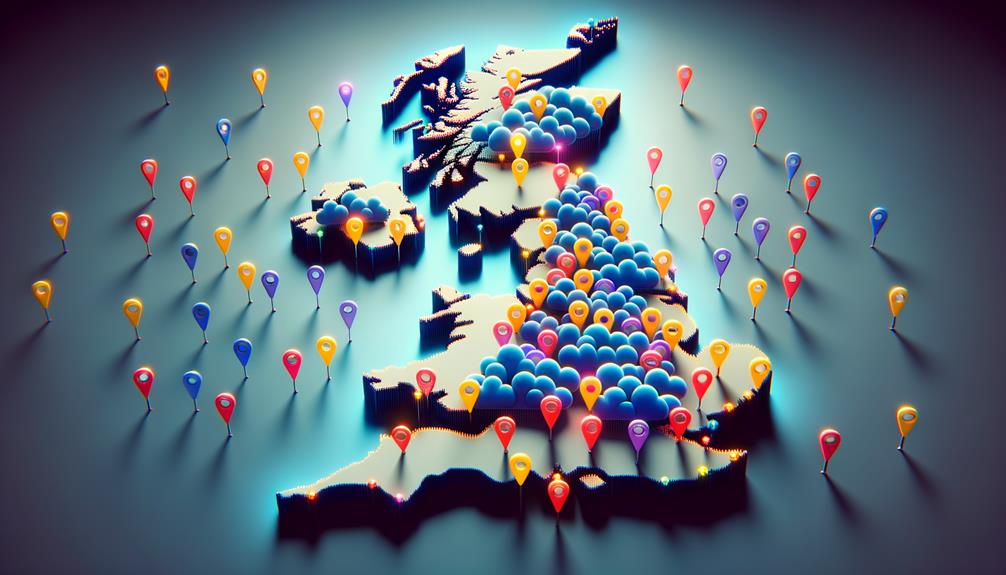
Numerous Sky TV outages have been reported in major urban areas such as Manchester, Birmingham, Camden Town, Newham, and London, according to real-time data from Downdetector®.
Analysing outage patterns via this platform helps in pinpointing specific locations with frequent disruptions, thereby enabling a more focused deployment of technical resources.
Additionally, the integration of user-generated feedback through the Downdetector app facilitates real-time updates and enhances customer support strategies.
This approach not only improves responsiveness but also aids in maintaining service quality across densely populated regions.
Frequently Asked Questions
Is There a Problem With Sky TV?
Yes, there are reported service disruptions with Sky TV. Customers are experiencing issues such as broadband dropouts and sound sync problems. Analysing outage causes, it’s advisable to check Sky’s Service Status page for updates.
Why Is My TV Not Working With Sky?
To address the malfunction of your TV with Sky, start by checking connection troubleshooting protocols and evaluating signal strength. Confirm cables are secure and the input source is correctly set on your television.
Why Is Sky Channel Not Working?
Channel availability on Sky may be compromised due to subscription issues, technical disruptions, or signal interference. Verify that your account is active and check for any network notices regarding service interruptions or maintenance activities.
Is There a Technical Fault With Sky Broadband Today?
Yes, there is a technical fault with Sky Broadband today, characterised by network congestion and intermittent connectivity. This issue is causing significant customer impacts, disrupting daily activities and access to online services.
Conclusion
To sum up, the resolution of Sky TV outages necessitates a systematic approach involving both hardware resets and software updates.
Utilising the Service Status Page provides immediate insight into broader service interruptions, while individual troubleshooting, such as rebooting the Sky or Sky Q boxes and addressing remote control issues, often resolves localised problems.
Awareness of environmental factors and mapping outage reports can further enhance the understanding and swift resolution of service disruptions, ensuring minimal impact on user experience.
