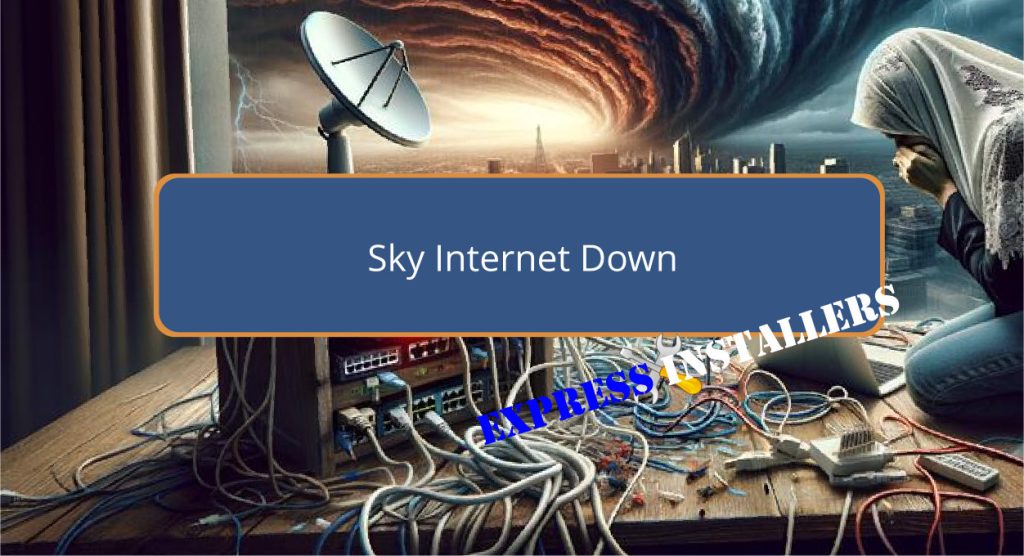
If your Sky Internet service is currently unavailable, start by checking the physical connections to make sure all cables are secure and undamaged.
Restart the Sky router: power it off, wait for 30 seconds, and then power it back on to refresh the network.
Consult the online account management portal to verify payment status and look for any service alerts. In case of a service outage, check the ISP’s portal for widespread issues.
For persistent problems, a router settings reset or contacting Sky’s customer support for remote diagnostic assistance might be necessary.
Further exploration can provide additional insights into maintaining a reliable connection.
Quick Summary
- Check the router’s indicator lights to confirm if there is a connectivity issue.
- Visit Sky’s online service status page to check for reported outages.
- Restart the Sky router to reset and refresh network connections.
- Contact Sky customer support for assistance if issues persist.
- Utilise the troubleshooting tips on Sky’s online portal for immediate guidance.
Initial Troubleshooting Steps
When you first notice a disruption in your Sky internet service, it is important to methodically check all physical connections between your router and connected devices to make sure they are secure and functioning properly.
This initial step is a vital part of network diagnostics and aids in identifying any physical disconnections or faulty cables that could be causing the disruption.
Additionally, ensuring that each connection is not only intact but also tightly secured can prevent future connectivity issues.
Once physical checks are completed, the next phase involves connectivity troubleshooting.
This includes verifying network settings, ensuring correct IP configuration, and checking for any unauthorised changes that might have disrupted the service.
Prioritising these steps can greatly isolate the problem, streamlining further diagnostic processes.
Restarting Your Sky Router
After completing initial physical and connectivity checks, restarting your Sky router serves as a practical next step in resolving internet disruptions.
This process, a cornerstone of router maintenance, involves powering off the device, waiting for 30 seconds, and then powering it back on.
Such action refreshes the router’s system, clearing minor glitches that may compromise connection stability.
| Step | Description |
|---|---|
| 1 | Power off the router, ensuring all connected devices are also turned off. |
| 2 | Wait for 30 seconds to allow the router’s internal components to reset. |
| 3 | Power on the router and connected devices to re-establish the network connection. |
This methodical reboot can enhance the performance and reliability of your internet service.
Checking Account Status
To guarantee the continuity and reliability of your Sky internet service, regularly checking your account status is essential.
This proactive step aids in identifying potential service interruptions and reviewing your payment status, which could prevent unexpected disruptions.
Here’s how you can efficiently manage your account:
- Access Online Portal: Log into the Sky website to view real-time account details.
- Payment Status: Verify if all dues are clear to avoid service suspension.
- Service Alerts: Check for any reported maintenance or issues that might affect connectivity.
- Troubleshooting Tips: Utilise available resources for account troubleshooting to resolve common problems quickly.
Identifying Service Outages
Identifying service outages often begins with a thorough examination of router indicators and the execution of service status checks.
Router lights provide initial diagnostics: a lack of connectivity might be indicated by a red light or no light at all, signalling a disruption.
Engaging in service status checks through an ISP’s dedicated portal can confirm the outage scope, distinguishing between localised issues and broader network disruptions.
For effective service outage detection, users should meticulously assess router lights and systematically conduct service status checks.
These steps are foundational in troubleshooting and pinpointing the source of connectivity problems.
This methodical approach guarantees accurate identification of outages, facilitating timely resolutions and minimising internet downtime.
Resetting Router Settings
Resetting router settings is a critical step in troubleshooting connectivity issues. It involves reverting the device to its factory default configuration to potentially resolve problems such as slow speeds or dropped connections.
Here is how to perform this router maintenance task for network enhancement:
- Access the Router Interface: Use a web browser to enter the router’s IP address, typically found on the device.
- Locate the Reset Option: Navigate to the system settings and find the reset section.
- Execute the Reset: Select the option to restore factory settings, which will erase custom configurations.
- Reconfigure the Router: After reset, re-enter necessary settings such as SSID and passwords to optimise network performance.
This process is essential for maintaining excellent internet connectivity and performance.
Contacting Sky Support
When experiencing service interruptions or technical issues with Sky Internet, contacting Sky Support is a reliable option for obtaining professional assistance.
Customers facing connection problems can reach out to Sky’s technical support team via their customer service hotline at 0333 7591 018 for detailed diagnostics and troubleshooting.
This direct interaction facilitates an immediate response to service disruptions and technical malfunctions.
Alternatively, for real-time assistance, users may utilise the live chat feature available on the Sky website.
This platform is particularly useful for addressing urgent billing inquiries and resolving connectivity issues efficiently.
Each communication channel guarantees that customers receive specialised support tailored to the specific nature of their internet service concerns, thereby enhancing user experience and service reliability.
Using Sky Community Resources
Leveraging Sky Community resources offers users a streamlined approach to resolving internet service issues and finding information.
Engaging with the community not only promotes collaborative problem-solving but also enhances the efficacy of resource utilisation.
Here are the key steps to maximise the benefits:
- Utilise the Search Tool: Quickly locate troubleshooting tips and network diagnostics related discussions to expedite resolutions.
- Participate in Discussions: Enhance community engagement by contributing to or starting new threads, ensuring a dynamic exchange of information.
- Adjust Privacy Settings: Manage who can view your queries to maintain desired confidentiality levels.
- Review Terms and Conditions: Understand community guidelines to uphold respectful and constructive interactions, fostering a supportive environment for all users.
Reporting Internet Issues
To effectively address internet connectivity problems, customers should promptly report such issues to Sky through their designated customer support channels.
When contacting support, users are advised to conduct preliminary network diagnostics to provide detailed insights into the problem.
This could include noting the status of the router lights—whether they are stable, blinking, or off—and mentioning any specific error messages displayed.
This information is vital for identifying the nature of the service disruptions and aids in the troubleshooting process.
Additionally, utilising Sky’s online service checker helps in recognising broader outages or localised issues.
Customers should also verify external reports such as Downdetector to confirm if the disruption is widespread before proceeding with individual troubleshooting steps like router restarts.
Monitoring Network Performance
Effective monitoring of network performance is essential for maintaining peak internet service.
Tools such as Downdetector offer real-time data on current outages and issues. By utilising sophisticated network monitoring tools, users and service providers can achieve a detailed understanding of network health.
Here are key components:
- Real-Time Performance Updates: Utilising Downdetector and Sky’s service status for immediate information on network disruptions.
- Service Checker Accuracy: Entering a postcode into Sky’s service checker provides precise local network conditions.
- Speedtest Data: Tools like Speedtest app help evaluate internet speed and stability, ensuring connectivity benchmarks are met.
- Community Insights: Contributions from the Sky Community aid in identifying widespread issues and performance trends, enhancing collective troubleshooting efforts.
Seeking Professional Help
When encountering persistent issues with Sky internet, contacting professional support provides a direct route to specialised technical assistance and troubleshooting.
Sky customer support plays a pivotal role in diagnosing connectivity disruptions through advanced remote assistance tools.
This capability allows technicians to precisely pinpoint issues without physical presence, optimising the troubleshooting process and expediting recovery times.
For more complex problems that cannot be resolved remotely, Sky schedules on-site visits.
These are conducted by experienced engineers who are equipped to handle in-depth repairs and infrastructure adjustments.
This dual approach of remote diagnostics followed by hands-on intervention ensures a thorough resolution strategy, minimising downtime and enhancing user satisfaction with sustained internet service reliability.
Frequently Asked Questions
Is There a Technical Fault With Sky Today?
Today’s technical fault with Sky appears rooted in multiple exchange outages, greatly impacting service availability. The restoration priority and customer compensation indicate a severe disruption, with ongoing efforts to resolve the underlying causes.
Why Is the Internet Not Working on Sky?
The internet malfunction on Sky may stem from router issues such as incorrect configurations or hardware malfunctions, or a broader service outage impacting multiple users, necessitating verification with the provider for resolution status and estimated repair times.
How Can I Check if My Broadband Is Down in My Area?
To determine if your broadband service is disrupted, consult the provider’s service status page and review the outage map. These resources offer detailed, real-time information on network issues specific to your area.
Conclusion
To sum up, addressing issues with Sky internet connectivity involves a systematic approach starting with initial troubleshooting and advancing to more intricate interventions such as resetting router settings and seeking professional assistance.
Accurate monitoring of network performance and efficient utilisation of Sky’s community resources are essential. Prompt reporting of issues enhances service reliability.
This detailed methodology ensures minimal disruption and optimises internet functionality, thereby supporting the continuity of digital activities in a hyper-connected world.
