
To reset your Apple TV remote, start by fully charging it using a Lightning or USB-C cable. If issues persist after charging, try re-pairing the remote to your Apple TV.
Press the Back and Volume Up buttons simultaneously for five seconds while ensuring the remote is close to the Apple TV for a secure connection.
If problems continue, consider restarting your Apple TV by unplugging it for 15 seconds. This method addresses connectivity issues and may restore the remote’s functionality.
Exploring alternative solutions such as using the Apple TV Remote app on your iOS device can also enhance control and user experience.
Quick Summary
- Charge the remote using a Lightning or USB-C cable to ensure it has sufficient power.
- Press and hold the Back and Volume Up buttons for 5 seconds to re-pair the remote.
- Keep the remote close to the Apple TV during pairing to enhance signal connectivity.
- Restart your Apple TV by unplugging it for 15 seconds to resolve any remote connectivity issues.
- Use the Apple TV Remote app from your iOS device’s Control Center as an alternative control option.
- For TV Wall Mounting and cable concealing in all wall types? Fill out the Form Below for instant quotation and same-day/ next-day TV wall mounting service.
Charging Your Apple TV Remote
To guarantee peak functionality, charge your Apple TV remote using either a Lightning or USB-C cable.
Effective battery maintenance begins with regular charging to prevent power drain that could disrupt your Apple TV experience.
The Siri Remote (2nd generation) stands out for supporting fast charging, enabling quick power restoration.
For efficient power management, routinely monitor the battery level through the Apple TV Remote app available on your iPhone or iPad.
This proactive approach ensures that your remote maintains enough charge to deliver hours of uninterrupted use.
Keeping the remote fully charged not only enhances user experience but also extends the lifecycle of the battery, thereby optimizing your overall device management and performance.
Re-Pairing the Remote
Holding your Apple TV remote three inches away from the box, press and hold the Back and Volume Up buttons for five seconds to initiate re-pairing.
This simple step is important for troubleshooting connectivity issues that may arise with your device.
For a successful pairing, it may be necessary to place the remote directly on top of the Apple TV box.
This proximity can enhance the communication signal, ensuring that the remote properly syncs with the box.
Restarting Your Apple TV
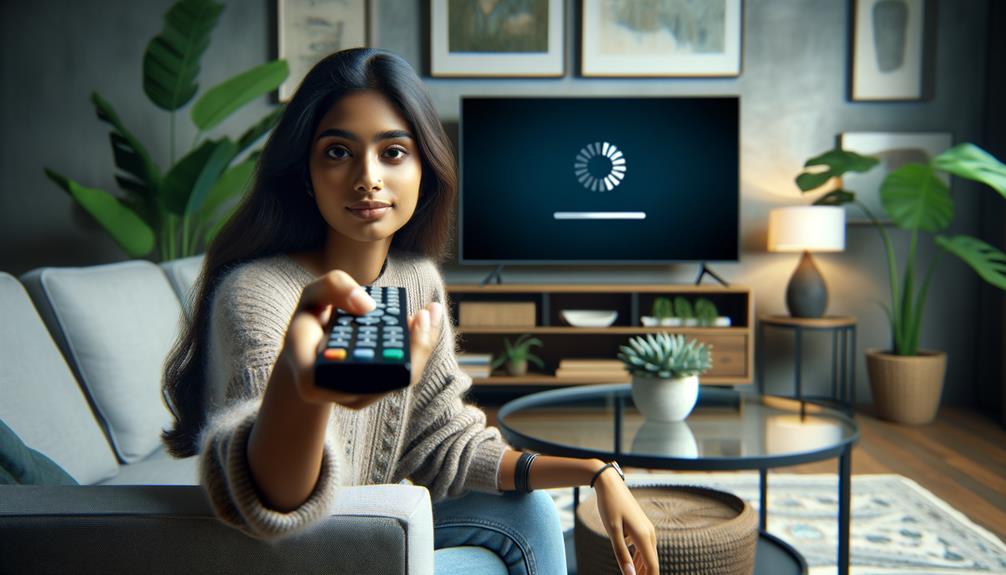
Have you considered restarting your Apple TV to address connectivity issues or enhance its performance? Often, remote troubleshooting begins with this simple step.
To execute a restart, you can either unplug your Apple TV from the power source, wait for about 15 seconds, and then plug it back in, or navigate through the settings menu.
Select ‘System’ followed by ‘Restart’ to initiate the process directly from your device.
This action helps to clear temporary glitches that may affect the remote’s functionality and the overall system performance.
After the system reboots, attempt to reconnect and pair the remote to verify if the connectivity issues have been resolved.
This method is a quick and effective way to make sure your Apple TV operates smoothly.
Using the Remote App
The Remote app enables iPhone or iPad users to conveniently control their Apple TV directly from their iOS device’s Control Centre.
This app is a practical alternative to the physical Siri Remote, especially useful if troubleshooting connection issues with the original remote.
Users can quickly access the Remote app by adding it to the Control Centre through their device’s Settings.
This not only simplifies the process of connecting to Apple TV but also enhances user experience by allowing the customization of controls.
Adjusting settings such as playback and volume directly from an iOS device can make managing Apple TV more intuitive and tailored to personal preferences, ensuring a smoother interaction with your media content.
Frequently Asked Questions
How Do I Refresh My Apple Remote?
To refresh your Apple remote, consider replacing the battery to guarantee peak power. Additionally, verify its connectivity by repositioning closer or unpairing and repairing Apple TV enhance responsiveness.
Why Is My Apple Remote Not Working?
Apple remote malfunctions may stem from battery issues or signal interference from other devices. Ensuring fresh batteries and reducing nearby electronic clutter can greatly improve functionality and connectivity to the Apple TV.
How Do I Reset an Unresponsive Apple TV?
To reset an unresponsive Apple TV, start by power cycling the device; disconnect it from power for a few seconds, then reconnect. Additionally, verify there are no connectivity issues impacting its performance.
How Do I Reset My Apple TV With Frozen Remote?
To reset an Apple TV with a frozen remote, utilize the Remote app on a mobile device for troubleshooting. Alternatively, perform a power cycle by unplugging the device and go to the Apple TV login page to sign in.
Conclusion
To summarize, maintaining the functionality of an Apple TV remote involves several key steps:
- Charging the remote adequately.
- Re-pairing it with the device when necessary.
- Restarting the Apple TV to resolve any lingering issues.
Additionally, the utilization of the Remote App offers a viable alternative for controlling the device.
These methods guarantee the efficient operation of the Apple TV, enhancing the user experience by ensuring that control and navigation are seamless and intuitive.
