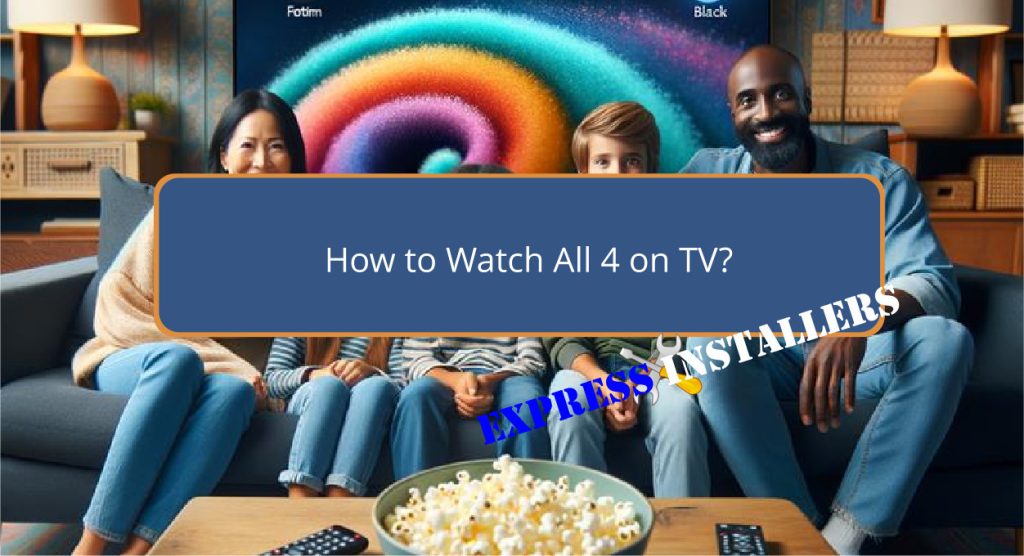
To watch All 4 on your TV, first confirm your device is compatible by checking the manufacturer’s specifications and necessary software updates.
Next, install the All 4 app via your TV or streaming device’s app store by searching for ‘All 4’ and selecting install.
Make sure your TV is connected to a stable internet network, either through Wi-Fi or a direct Ethernet connection.
For non-smart TVs, consider using an HDMI cable to connect a compatible laptop or streaming device.
Upon successful installation and connection, navigate the app’s extensive content offerings and personalise your viewing experience with profiles and watch lists.
Further exploration will reveal additional useful features.
Quick Summary
- Verify your TV or streaming device is compatible with the All 4 app.
- Install the All 4 app from your device’s app store.
- Connect your TV to the internet via Wi-Fi or a wired connection.
- Use HDMI connectivity if streaming from a laptop or external device.
- Navigate the All 4 interface to access live TV and on-demand content.
Checking Device Compatibility

Verifying your device is compatible with the All 4 app is the first essential step in accessing its content on your TV. Compatibility largely depends on both regional restrictions and the availability of necessary software updates.
It’s important to confirm that your TV or streaming device is supported in the region where you intend to use the app, as geographic licensing agreements can limit availability.
Additionally, keeping the latest software version on your device ensures that any compatibility issues are minimised.
Manufacturers frequently release updates that enhance app functionality and expand support.
Before attempting to download All 4, check the manufacturer’s website or device settings to confirm that your system’s specifications align with the app’s requirements.
Installing the All 4 App
Once your device is confirmed to be compatible, the next step is to install the All 4 app by accessing the app store available on your TV or streaming device.
Navigate to the search section of your app store, type ‘All 4,’ and select the app from the search results. Click the ‘install’ or ‘download’ button to begin the installation process.
It is important to make sure that the app remains functional and up-to-date. Regularly check for app updates which might include new features or security enhancements.
Additionally, be aware of regional availability as All 4 may have geographic restrictions, affecting which shows or features are accessible based on your location.
This step ensures you maximise the app’s offerings.
Connecting to Your TV

To connect the All 4 app to your television, start by making sure that your TV is on and connected to a stable internet source.
For those with smart TVs, wireless options like Wi-Fi or Bluetooth can be utilised to stream content directly from your device.
Navigate to the TV’s network settings to establish a connection.
Alternatively, HDMI connectivity provides a reliable and high-quality video link from your computer or other compatible devices directly to your TV.
Simply connect an HDMI cable from the output port on your device to the HDMI input on your TV.
Be certain the TV is set to the correct HDMI input source to view the All 4 content seamlessly.
Navigating All 4 Features
Exploring the All 4 interface allows viewers to access a diverse range of features, from live TV to an extensive library of shows and movies.
The platform is designed with an emphasis on content discovery, enabling users to easily navigate through genres, new releases, and curated lists tailored to their viewing preferences.
User profiles greatly enhance the experience, allowing multiple members of a household to maintain individual watch lists and receive personalised recommendations.
This customisation guarantees that each user’s interface is uniquely suited to their tastes, making it straightforward to pick up where they left off or explore new content genres.
Frequently Asked Questions
Can I Watch Live TV on the All 4 App?
Yes, the All 4 app allows live TV streaming, ensuring high streaming quality and broad app compatibility with various devices. This feature enables real-time access to scheduled broadcasts directly through the application.
Is All 4 Free to Use?
Yes, All 4 is free to use, offering a diverse range of content without a subscription model. Users can access a variety of shows and movies, although optional premium features may incur costs.
How Do I Enable Subtitles on All 4 Shows?
To enable subtitles on All 4 shows, access the subtitle customisation settings in the video player. Select your preferred language options to enhance viewing accessibility and understanding across diverse linguistic audiences.
Can I Access All 4 From Outside the UK?
Accessing All 4 from outside the UK typically requires circumventing geo-restrictions. Utilising VPN options can serve as a workaround, allowing you to watch All 4 by providing a UK-based IP address.
Does All 4 Support User Profiles for Family Sharing?
All 4 supports profile management, allowing users to create individual profiles within a single account. This feature enhances personalisation and privacy, facilitating content sharing settings tailored for different family members or groups.
Conclusion
To conclude, accessing All 4 on one’s television involves a series of systematic steps that guarantee a seamless viewing experience.
Initially, verifying device compatibility is essential to determine the feasibility of installation.
Subsequently, installing the All 4 application integrates the service into the television’s ecosystem. Ensuring proper connection establishes a stable platform for content delivery.
Proficiency in exploring the inherent features of All 4 enhances the entire user experience, providing a robust and engaging entertainment platform.
