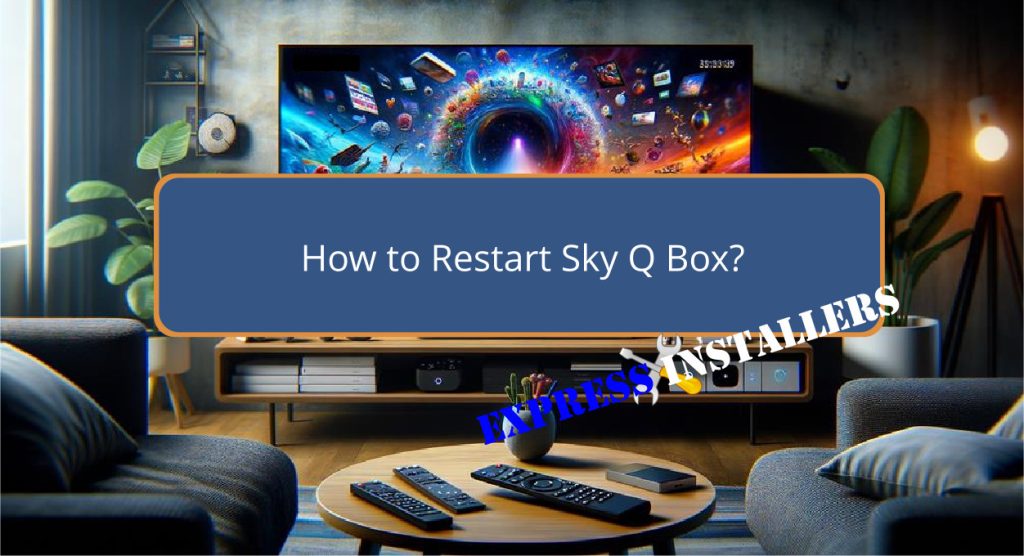
To restart your Sky Q box, begin by pressing the ‘Standby’ button on your remote. If this does not work, manually disconnect the box from its power source.
Wait for at least 30 seconds before reconnecting the power cable. Once reconnected, turn on the box by pressing the ‘Standby’ button again.
This process, referred to as power cycling, is typically effective in resolving basic operational glitches and restoring functionality.
After your Sky Q box restarts, adjustments or further checks might be necessary to make sure all settings and services are functioning effectively, guiding you towards a smoother user experience.
Quick Summary
- Press the “Standby” button on your Sky Q remote to turn off the box.
- Unplug the Sky Q box from the power source for 30 seconds.
- Reconnect the power and wait for the box to restart automatically.
- Use the remote control to navigate to the ‘Settings’ and select ‘Restart’ if needed.
- If issues persist, access the ‘Help’ menu and follow the prompts to fix problems.
- For TV Wall Mounting and cable concealing in all wall types? Fill out the Form Below for instant quotation and same-day/ next-day TV wall mounting service.
Understanding Your Sky Q Box
The Sky Q box is an all-encompassing entertainment hub that connects to your TV. It provides access to a variety of Sky services, including live TV, recorded content, and on-demand programs.
To fully make the most of its capabilities, familiarise yourself with the remote control and the box’s hardware settings.
The remote control is your primary interface for moving through menus and selecting content.
It allows you to access settings where you can adjust viewing preferences, manage recordings, and configure network options.
Understanding how to interact with these elements guarantees a tailored viewing experience and can prevent common operational issues.
Mastering the exploration of these settings is essential for optimising the performance and functionality of your Sky Q box.
Initial Troubleshooting Steps
Experiencing issues with your Sky Q box often requires initiating a straightforward series of troubleshooting steps.
First, power cycling is a reliable method; simply press the Standby button on your Sky Q remote to turn the device off.
For a more complete reset, unplug the Sky Q box from its power source. Wait at least 30 seconds before reconnecting it, allowing all capacitors to fully discharge and reset the system. This often resolves basic operational glitches.
Additionally, remote troubleshooting can be effective. Reposition the remote closer to the box and make sure it’s directly pointed at it.
If issues persist, using the remote reset option by pressing specific buttons can also be effective in restoring functionality.
Navigating the Onscreen Menu
To restart the Sky Q box using the onscreen menu, first navigate to the ‘Help’ section and select ‘View all help.’
This initial step is important in accessing the necessary troubleshooting options to effectively manage and resolve common issues with your device.
It is important to follow these structured menu navigation techniques:
- Utilise the remote control: Effortlessly move through menu options using the directional arrows on your Sky Q remote.
- Follow clear prompts: The onscreen instructions are designed to guide you through each step, ensuring a smooth process.
- Look for specific keywords: Identify terms like ‘Fix a problem’ to directly access relevant troubleshooting tips, simplifying the process of restarting your Sky Q box without external assistance.
Selecting the Correct Help Options
After accessing the ‘Help’ section and selecting ‘View all help‘, it is vital to choose the appropriate options to effectively address and resolve issues with your Sky Q box.
Guiding yourself through the help menu using the remote control settings, locate and explore various troubleshooting options designed for common issues resolution.
This structured approach guarantees you are led methodically through potential solutions without unnecessary complications.
It is important to be familiar with menu exploration and understand the specific terminology used within the options, such as ‘No satellite signal’.
This knowledge aids in quickly identifying and selecting the most relevant options, streamlining the process of troubleshooting and ultimately restarting your Sky Q box effectively.
Choosing to Fix a Problem
Upon accessing the ‘Fix a problem’ option within the ‘Help’ menu, users can effectively troubleshoot and resolve issues with their Sky Q box.
This section is essential for applying targeted troubleshooting techniques to address common issues that may impact service quality and functionality.
Here’s how to proceed:
- Identify Common Issues: Navigate through the list of frequent problems that can affect the Sky Q box, selecting the one that best matches the issue you are experiencing.
- Follow Guided Steps: Utilise the on-screen instructions designed to lead you through the specific troubleshooting or restarting process needed.
- Seek Technical Assistance: If the issue persists after following the steps, additional technical support can be contacted directly from this menu for specialised help.
Addressing No Satellite Signal
Experiencing a ‘No Satellite Signal‘ error on your Sky Q box can be resolved by accessing the ‘Help’ menu to effectively restart the device.
Navigate to the onscreen menu, select ‘Help,’ then ‘View all help,’ and finally, ‘Fix a problem.’ Choose ‘No satellite signal’ to initiate troubleshooting.
This process is designed to evaluate signal strength and assess any issues with satellite dish alignment.
By following these steps, users can perform essential connectivity checks without needing physical adjustments or technician assistance.
This sequence of actions facilitates a systematic approach to resolving signal issues, ensuring your Sky Q box restores its connection efficiently and allows a return to normal viewing.
Executing the Restart Now Command
Once the ‘No Satellite Signal’ troubleshooting is complete, you can execute the ‘Restart Now’ command on your Sky Q box by following these steps:
- Navigate to ‘Help’ on the main menu. This is your starting point for addressing common issues with your device.
- Select ‘View all help’ to access a wider range of troubleshooting options. This area provides a detailed list of troubleshooting tips for various problems.
- Choose ‘Fix a problem’ and then select ‘No satellite signal.’ After this, click on ‘Restart now’ to initiate the reboot process of your Sky Q box.
This method ensures a quick and easy restart, addressing any potential issues efficiently.
What to Do Post-Restart
After the Sky Q box has restarted, patiently wait for it to fully boot up before proceeding with further checks.
Once the system is active, make sure all connections are securely plugged in. Verify if the initial problem that necessitated the restart has been resolved.
If error messages persist, consult troubleshooting tips provided in the user manual or online.
Next, navigate through the system settings to confirm that they are configured correctly, especially after software updates which can sometimes alter settings.
Test key functionalities such as accessing channels or playback of recordings.
If issues still continue, it may indicate a deeper system problem, requiring contact with Sky support for further assistance.
Additional Resources and Support
For additional troubleshooting assistance, the Sky Community platform offers quick responses and a wealth of resources.
Here, users can find guidance on various issues, including remote control malfunctions and firmware updates for their Sky Q Box.
The platform facilitates user interaction, allowing members to share solutions and tips.
Key supports include:
- Remote Control Troubleshooting: Detailed assistance for resolving remote-related issues.
- Firmware Update Guidance: Steps to check and apply the latest firmware updates to guarantee peak performance.
- Direct Support Access: Options to contact Sky support directly for unresolved issues or complex queries.
Remember to review the platform’s Privacy options, Terms & Conditions, and Accessibility Information to understand user rights and platform usage.
Frequently Asked Questions
Where Is the Reset Button on Sky Q Router?
The Sky Q router does not feature a physical reset button. For connection stability, power cycle the router by unplugging it, waiting a few seconds, and reconnecting to guarantee the best router placement and performance.
Why Is My Sky Q Box Not Responding?
Your Sky Q box may not respond due to software issues or power interruptions. Check for system updates and make sure a stable power supply is in place. Contact support if problems persist after these checks.
Which Is the Power Button on Sky Q Box?
The power button on the Sky Q box is essential for power identification and button functionality. It is located at the back of the box near the power cable input for easy access.
Conclusion
To sum up, effectively restarting a Sky Q Box involves a series of strategic steps:
- Begin with basic troubleshooting.
- Move through the onscreen menu.
- Select appropriate help options.
Address common issues such as ‘No Satellite Signal’ and execute the ‘Restart Now’ command. Post-restart, further observations are necessary to guarantee functionality.
For unresolved issues, consult additional resources and seek support from Sky’s customer service. This ensures peak performance and resolution of any persisting problems.
