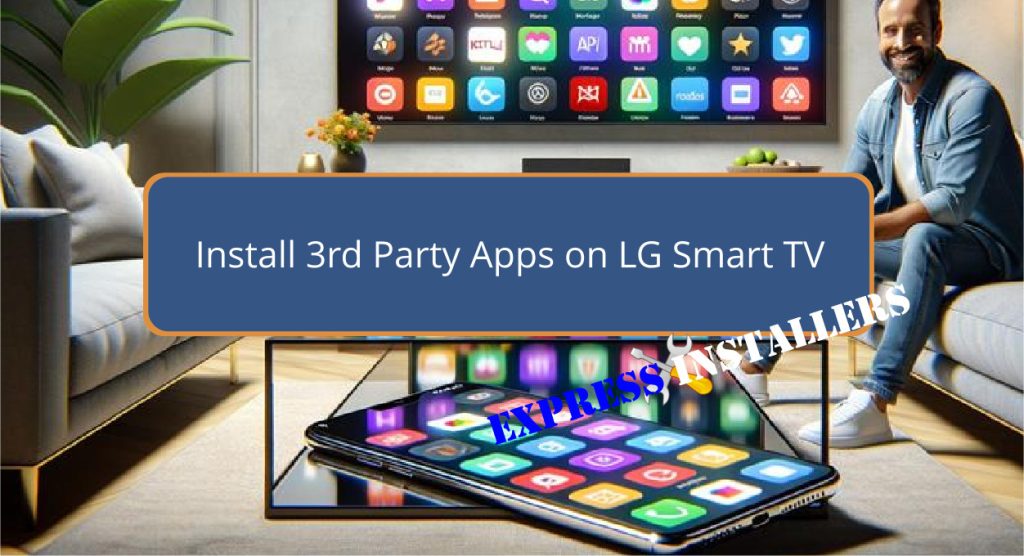
To access third-party apps on an LG Smart TV, you can utilise devices such as Google Chromecast or Amazon Fire Stick.
Insert the Fire Stick into your TV’s HDMI port, connect to Wi-Fi, and download apps from the Amazon Appstore.
Alternatively, use a Chromecast connected to Wi-Fi for casting apps directly from your smartphone using the Google Home app.
For local files and apps not available on these platforms, consider secure sideloading, ensuring to verify the source and app permissions for safety.
These methods not only enhance your TV’s capabilities but also offer a broader spectrum of entertainment and productivity tools.
Further exploration can reveal even more enriching content possibilities.
Quick Summary
- Access the LG Content Store from your TV’s home screen to browse and install available third-party apps.
- Use Amazon Fire Stick by connecting it to your TV’s HDMI port, allowing installation of apps from the Amazon Appstore.
- Employ Google Chromecast to cast apps from your mobile device directly to your LG Smart TV.
- Securely sideload apps by enabling installation from unknown sources in the TV settings, ensuring the source is reputable.
- Regularly update installed apps through the LG Content Store or connected devices like the Amazon Fire Stick for optimal performance and security.
- For TV Wall Mounting and cable concealing in all wall types? Fill out the Form Below for instant quotation and same-day/ next-day TV wall mounting service.
Exploring LG Content Store
The LG Content Store serves as the central hub for downloading and managing a wide array of applications on LG Smart TVs.
One of the primary LG Content Store benefits is its extensive selection of apps that enhance both entertainment and productivity.
Users can effortlessly find popular streaming services like Netflix, Hulu, and Amazon Prime Video, along with a variety of other applications tailored to diverse user needs.
The interface features of the LG Content Store are designed to be user-friendly, facilitating an easy browsing and search experience.
This intuitive interface allows users to quickly locate and install the desired applications, while also overseeing updates to make sure that each app performs well on their LG Smart TV.
Using Google Chromecast
While the LG Content Store provides numerous in-built applications, utilising Google Chromecast offers an alternative method to access a broader range of streaming services and apps on your LG Smart TV.
Connect the Chromecast to an HDMI port and make sure both devices share the same Wi-Fi network for best performance.
Use the Google Home app for setup and management, enhancing 3rd party app compatibility and ease of use.
| Feature | Description | Importance |
|---|---|---|
| Casting Methods | Direct from devices via Wi-Fi | Essential |
| App Installation | Through Google Home app | Convenient |
| 3rd Party Apps | Broad compatibility | High |
| Troubleshooting | In-app guides and support | Critical |
This setup enriches your entertainment options by simplifying access to a multitude of apps and streaming services.
Connecting Amazon Fire Stick
How can you expand your LG Smart TV’s entertainment capabilities using an Amazon Fire Stick?
Begin by connecting the Fire Stick to an available HDMI port on your TV. Once inserted, follow the on-screen instructions to set up the device and connect it to your Wi-Fi network, ensuring your TV’s internet connection is active for seamless setup.
Troubleshooting connection issues usually involves checking WiFi details and ensuring the HDMI connection is secure.
The Fire Stick provides access to the Amazon Appstore where you can download multiple 3rd party apps, maximising app compatibility with your LG Smart TV.
This setup allows you to enjoy a wide range of additional content and features, enhancing your entertainment experience.
Utilising Smart Share App
Utilising the Smart Share app, users can effortlessly stream content from smartphones directly to their LG Smart TV, guaranteeing both devices are connected to the same Wi-Fi network.
This feature offers numerous benefits, including the ability to share photos, videos, and music seamlessly, enhancing the overall viewing experience.
Accessing Smart Share is straightforward: simply use the Smart Share icon on your TV’s remote control.
For troubleshooting common issues, make sure both devices remain on the same network to prevent connectivity problems.
Additionally, restarting both the smartphone and the TV can resolve most glitches encountered during the sharing process.
This integration between devices epitomises convenience, making it easier to enjoy personalised content on a larger screen.
Sideloading Apps Securely
After exploring the Smart Share app, another important feature for LG Smart TV owners is the ability to sideload apps securely.
Sideloading, while beneficial, comes with potential security risks and concerns about app compatibility.
To guarantee a safe and compatible installation, follow these guidelines:
- Verify Source and Reviews: Always download apps from reputable sources.
- Check Permissions: Scrutinise the permissions required by the app to avoid granting unnecessary access to your device.
- Regular Updates: Keep apps updated to safeguard against vulnerabilities and ensure they remain compatible with your TV’s operating system.
Frequently Asked Questions
How Do I Add Apps to My LG Smart TV That Are Not Listed?
To add apps not listed on your LG Smart TV, consider using external devices or screen mirroring due to app compatibility and content restrictions. Make sure the apps are secure and compatible with your TV model.
How to Install Unknown Apps on LG Smart TV?
To install unknown apps on an LG Smart TV, first activate Developer mode in the settings. This mitigates security risks by allowing installations from trusted sources outside the official app store.
How Do I Download New Apps on My LG Smart TV?
To download new apps on your LG Smart TV, access the LG Content Store, search for desired applications, and download them, ensuring app compatibility and troubleshooting any installation errors during the process.
How to Download 3rd Party Apps on Smart TV?
To download 3rd party apps on a smart TV, consider app compatibility and be aware of potential security risks. Utilise external devices like streaming sticks or connect through app-sharing features on compatible models.
Conclusion
To wrap up, installing third-party applications on LG Smart TVs can be achieved through various methods such as utilising the LG Content Store, employing devices like Google Chromecast or Amazon Fire Stick, and leveraging features like the Smart Share app.
Additionally, sideloading apps, though requiring careful handling to guarantee security, expands the utility of the device.
These approaches collectively enhance the functionality of LG Smart TVs, allowing for a more personalised and thorough user experience.
