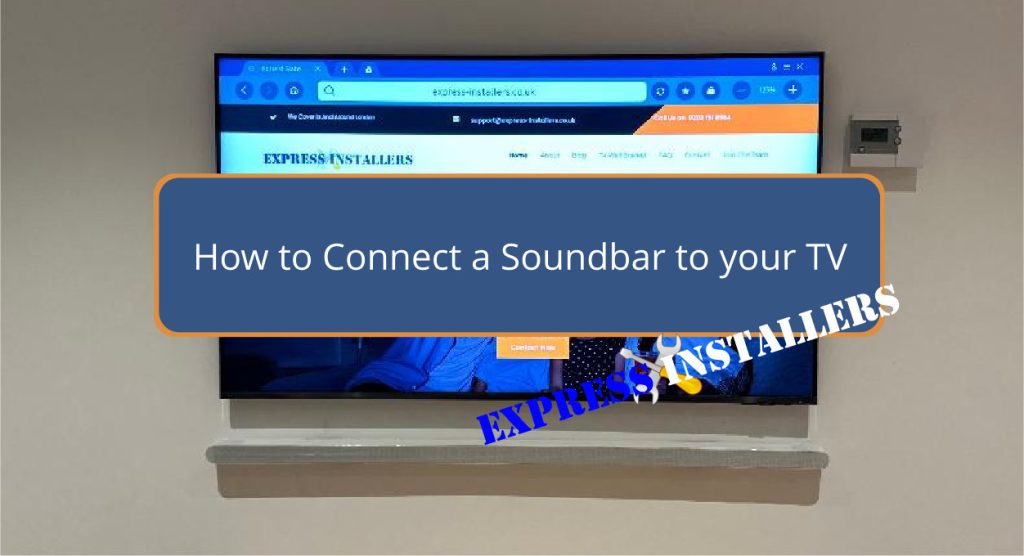
To connect your soundbar to your TV, check if both support HDMI ARC. Use an HDMI cable to connect the soundbar’s ARC port with the TV’s ARC port.
Adjust your TV’s audio settings accordingly. If HDMI isn’t available, opt for optical or coaxial cables, ensuring a snug connection.
For analogue options, use RCA or a 3.5mm line-out, adjusting for audio quality issues. For a wireless setup, enable Bluetooth on both devices and initiate pairing.
Lastly, using the headphone jack is a straightforward, though less ideal method.
Follow these steps for a seamless audio upgrade. Let’s dive into this article to discover more tips.
An HDMI cable is the best way to connect a soundbar to a TV, guaranteeing high-quality audio and video transmission.
Ensure your TV and soundbar support HDMI ARC (Audio Return Channel) or eARC when using the HDMI option. HDMI ARC benefits include bidirectional audio transfer and control of your soundbar with your TV remote.
Start by locating the HDMI ARC port on both devices. Insert one end of the HDMI cable into the TV’s HDMI ARC port and the other into the ARC HDMI port on your soundbar.
Position it directly below or in front of the TV for ideal soundbar placement to ensure balanced audio distribution, also check the subwoofer is connected and functional.
Next, adjust your TV’s audio settings to output sound through the HDMI ARC connection. This might involve selecting ‘HDMI ARC’ or ‘External Speaker’ in the audio settings menu.
Proper audio cable management is essential to avoid tangling and maintain a tidy setup. You can use cable clips or ties to keep the HDMI cable organised.
Optical and coaxial cables are reliable ways to connect your soundbar to your TV, each with unique audio quality and signal reliability benefits.
Digital audio optical cables transmit audio using light, guaranteeing high quality and minimal signal interference. They’re a great choice if your TV and soundbar have the necessary optical ports and you want a clean and precise sound connection.
Coaxial cables, on the other hand, offer a digital audio connection that can support surround sound formats like Dolby Digital and DTS, which significantly enhances your audio experience. These robust cables can deliver excellent audio quality, making them a viable alternative if optical ports aren’t available on your devices.
Before choosing, check the port availability on your TV and soundbar. Most modern devices are optical cable compatible, but it’s always good to confirm.
To connect, plug one end of the optical or coaxial cable into your TV’s corresponding port at the back of your TV and connect the other end to the soundbar. Please make sure the connections are secure to avoid any signal interference.
This setup helps you achieve superior sound quality and a seamless audio experience.
If your TV and soundbar lack HDMI or optical ports, RCA and 3.5mm line-out connections offer reliable alternatives for transmitting audio.
RCA connections use red and white ports to carry analogue audio, providing a straightforward setup. Plug the RCA cables into the matching coloured ports on your TV and soundbar.
For a 3.5mm line-out, connect a 3.5mm cable from your TV’s headphone jack to the soundbar’s input jack.
To guarantee top performance, consider these tips:
When weighing the pros and cons of RCA vs. 3.5 mm, consider the compatibility of your specific equipment and the layout of your setup. Both methods are effective but may vary in ease of use and sound quality.
To pair your soundbar with your TV via Bluetooth, ensure both devices are Bluetooth-enabled and then activate Bluetooth on each device.
First, you can check your soundbar settings to enable Bluetooth pairing mode. The steps may vary by model, so refer to the soundbar manual for specific instructions.
On your TV menu, navigate the TV sound options to activate Bluetooth and initiate pairing.
Keep the devices within proximity to guarantee a stable connection, as the Bluetooth range typically extends up to 30 feet.
Once both devices are in pairing mode, your TV should display a list of available Bluetooth devices. Select your soundbar from the list to complete the pairing process.
If you have problems, here are some troubleshooting tips: Please ensure no Bluetooth devices are interfering, as this can disrupt the connection.
Check for soundbar compatibility with your TV model. Additionally, ensure both devices have the latest firmware updates installed.
If the sound still doesn’t come through, could you verify that the TV sound options are set to output audio via Bluetooth, not the TV speaker or another source?
These steps will help you enjoy wireless audio streaming from your TV to your soundbar.
Should Bluetooth pairing not meet your needs, you can connect your soundbar to your TV using the headphone jack as a last resort.
Please start by checking if your soundbar has a compatible input for the headphone jack. You’ll need a 3.5mm auxiliary cable to establish the connection if it does.
Next, adjust your TV settings to direct the audio through the headphone jack. This may require accessing the audio output settings and selecting the headphone jack as the preferred option.
Remember that the headphone jack may produce lower audio quality than HDMI or optical connections.
Here are some detailed steps to guide you through the process:
If you happen to have problems, please consult the troubleshooting tips in your soundbar and TV manuals for additional guidance.
First, enable Bluetooth pairing on your TV and soundbar. Access your TV’s audio settings, select the soundbar for wireless connection. Adjust sound modes and volume control for best audio performance. Make sure both devices are correctly connected.
Yes, you can connect soundbars directly to your TV using various cable types, such as HDMI and optical, or through wireless connectivity, like Bluetooth setup. For the best experience, ensure proper audio sync and explore different sound modes.
Connecting your soundbar with HDMI is better for superior audio quality, broader audio formats, and device compatibility. HDMI reduces signal interference and supports longer cable lengths than optical, ensuring a cleaner, more reliable connection.
Place your soundbar near the TV for the best sound quality. Connect using high-quality HDMI cables, manage cables neatly, and sync remotes. Adjust audio settings on the TV and pair via Bluetooth if needed for seamless integration.
You’ve now mastered connecting your soundbar to your TV through HDMI, Optical cables, RCA, or Bluetooth. With these straightforward steps, you’ve enhanced your home entertainment setup, ensuring superior audio quality.
Remember, if you encounter any issues, refer back to these troubleshooting methods. Enjoy your upgraded sound experience and the immersive audio that brings your favourite shows and movies to life.
Now, sit back, relax, and indulge in exceptional sound!
Mon-Fri: 24 Hours
Sat: 24 Hours
Sun: 24 Hours