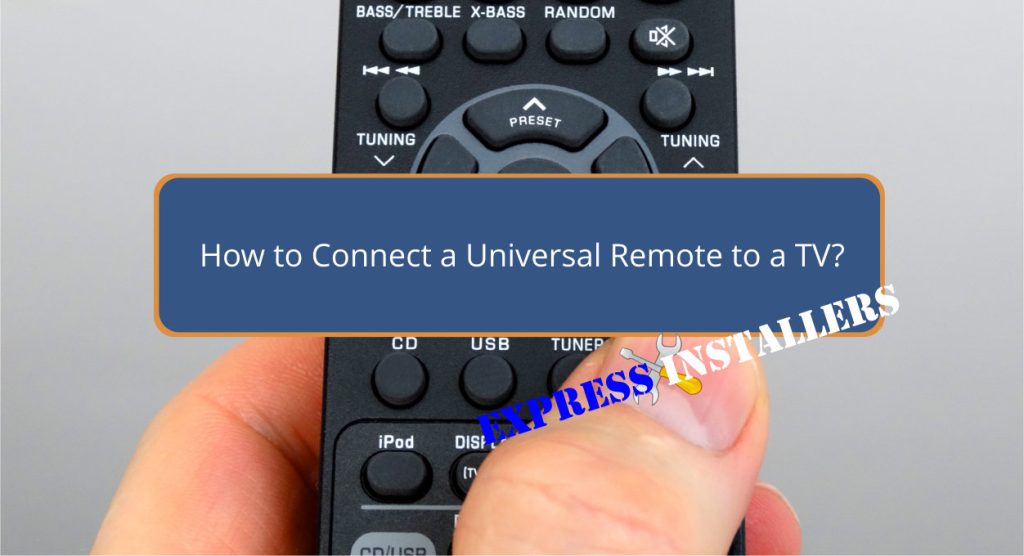
Let’s get straight to it: How to connect a Universal Remote to a TV! First, ensure the remote is compatible with your TV brand and insert fresh batteries.
Turn your TV on. To search for an auto code, hold the setup button on your remote, press the TV button, and use the power button repeatedly.
Test the remote. If not successful, enter the correct code manually by holding the setup button and entering the code with the number buttons.
Test by pressing the power button. If issues persist, check battery orientation and compatibility and reset the remote if necessary. Next, learn more advanced techniques and troubleshooting steps.
To get started, make sure you have a universal remote that’s compatible with your TV brand and fresh batteries to power it.
Once you’ve verified compatibility and battery life, position the universal remote and TV in a clear line of sight for best connectivity. This guarantees signal transmission without any obstructions.
Check the user manual for specific instructions on pairing the universal remote with your TV, as procedures may vary by brand.
Before you begin pairing, ensure the TV is turned on and ready.
Having all these elements in place will streamline the setup process and minimise troubleshooting, allowing you to have a seamless connection between your universal remote and TV.
Begin by inserting the appropriate batteries into the universal remote, making sure they match the specified type and orientation.
Next, verify that the universal remote is compatible with your TV model. You can do this by checking the manual or looking up compatibility online.
Once confirmed, power on your TV and have the universal remote at hand, ready for programming.
Before initiating the setup process, familiarise yourself with the remote’s buttons and functions. This will help you navigate the programming steps efficiently.
Guarantee the remote and the TV are within proximity during the setup to ensure a successful pairing.
This preparation will streamline the process and help avoid potential issues during the connection.
Initiate the Auto Code Search feature by pressing and holding the designated setup button on your universal remote until the indicator light turns on. This method removes the need to manually input codes, simplifying your setup. Follow these steps:
| Step | Action | Result |
|---|---|---|
| Press Setup Button | Hold until the indicator light turns on | Remote is in setup mode |
| Press TV Button | Press once | Remote is ready to search TV |
| Power Button | Press repeatedly until TV shuts off | TV is programmed |
Test your remote to confirm it controls your TV correctly.
When entering codes manually, first ensure you have the correct code for your TV brand and universal remote model. This code can usually be found online or in the remote’s user manual.
Here’s how to enter the code manually:
If the TV responds, the code is correct.
Manual code entry gives you precise control, avoiding the guesswork of auto-search methods. Verify the code accuracy to make sure seamless remote functionality. If you can’t find the code. Read our article on programing remotes without codes.
If manual code entry doesn’t work, consider these troubleshooting tips to guarantee that your universal remote functions correctly.
First, check the batteries to make sure they’re correctly inserted and have sufficient power.
Ensure the remote is in the correct mode for programming and operating your TV.
Confirm that your TV and remote are compatible, as not all universal remotes work with every TV model.
To reset the remote, remove the batteries, press all the buttons to discharge any remaining power, then reinsert the batteries.
If the remote still doesn’t work, consult the user manual for additional troubleshooting steps or contact customer support for further assistance.
These steps should help you resolve most issues with your universal remote.
First, confirm your remote’s compatibility with your TV. Follow the manual’s instructions for programming. Use auto-programming, direct code entry, brand code search, or IR learning. Point the remote at the TV and follow on-screen prompts.
You can use the IR learning feature to copy signals from your original remote. Press and hold the setup button until the indicator light stays solid, then press the desired button on both remotes simultaneously.
Confirm that your remote and TV are compatible. Check and replace the batteries. Point the remote directly at the TV sensor. Reset the remote by removing batteries, pressing all buttons, then reinserting batteries. Consult the manuals for specifics.
Yes, you can use a universal remote with almost any TV. Just make sure the remote’s compatible by checking its manual. You may need to input specific codes or use the auto-search feature to complete the setup.
By following these steps, you’ll successfully connect your universal remote to your TV. Ensure you’ve gathered all necessary equipment, prepped the remote, and utilised either auto code search or manual code entry.
If issues arise, refer to the troubleshooting tips. With precise actions and attention to detail, you’ll have seamless control over your TV in no time.
Enjoy the convenience and efficiency that a universal remote brings to your entertainment setup.
Mon-Fri: 24 Hours
Sat: 24 Hours
Sun: 24 Hours