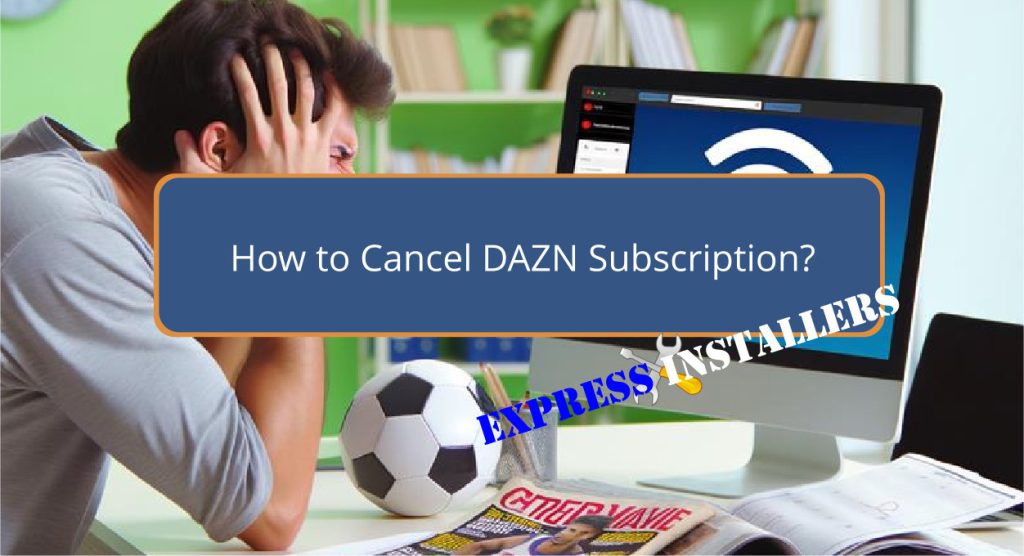
To cancel your DAZN subscription, you can utilise various methods depending on your platform.
For web users, visit the DAZN website, log into your account, and navigate to ‘Account Settings‘ > ‘Subscription Details’ to cancel.
On mobile devices like iPhone or iPad, open the DAZN app, access the profile and ‘Account Settings,’ and choose ‘Cancel Subscription‘ under the Subscription section.
Android users should follow similar steps within the app. If using a Smart TV or gaming console, navigate through the app settings to find the subscription management options.
For subscriptions via Amazon, manage settings in the Amazon Apps ‘Subscriptions’ section.
Further specifics on each platform offer clearer guidance.
Quick Summary
- Log into your DAZN account on their website, go to ‘Account Settings’, and select ‘Subscription Details’.
- For monthly plans, ensure you give a 30-day notice to cancel your subscription.
- Annual plan subscribers can cancel at any time and their service will remain active until the billing period ends.
- On mobile devices, access the DAZN app, navigate to ‘Profile’, then ‘Account’, and select ‘Cancel Subscription’.
- For cancellations via Smart TV or gaming consoles, use the DAZN app settings to locate and follow the cancellation instructions.
- For TV Wall Mounting and cable concealing in all wall types? Fill out the Form Below for instant quotation and same-day/ next-day TV wall mounting service.
Understanding DAZN Subscription Terms
To effectively manage your DAZN subscription, it is essential to comprehend the specific terms and conditions that apply, depending on whether you have chosen a monthly or annual plan.
Subscription policies vary greatly; for monthly subscribers, a 30-day notice is required to cancel, ensuring a smooth changeover and avoiding unexpected charges.
Annual subscribers, however, enjoy the flexibility to cancel at any time, though their subscription remains active until the end of the current billing period.
Understanding these conditions is vital for effective account management.
Additionally, there are provisions for a cooling-off period under certain circumstances, allowing users to reassess their commitments if the service remains unused after initial access.
Remember, withdrawing a cancellation request will continue the subscription as per usual terms.
Steps to Cancel via Web Browser
How can you cancel your DAZN subscription through a web browser? Here are the steps to follow.
Navigate to the DAZN website on any compatible device such as a computer, mobile phone, Smart TV, or gaming console.
Log in to your account and go to ‘Account Settings’ where you will find your ‘Subscription Details’.
| Step | Action | Details |
|---|---|---|
| 1 | Navigate to DAZN website | Use any device with web access |
| 2 | Log in to your account | Access ‘Account Settings’ |
| 3 | Find and select ‘Subscription Details’ | Choose the cancellation option |
Following these steps guarantees that your cancellation request is processed, respecting the 30-day notice period for monthly plans or allowing immediate cancellation for annual plans.
Cancelling on Iphone or Ipad
Confirming your DAZN subscription on an iPhone or iPad involves a few straightforward steps within the app. First, open the DAZN app and make sure you’re logged into your account.
Tap on your profile icon to enter the account settings, where you should locate the Subscription section.
Here, select ‘Cancel Subscription‘ to initiate the cancellation process. This step is part of managing iOS subscriptions effectively, especially for cancelling digital services that you no longer need or use.
Follow the provided on-screen instructions carefully to finalise the cancellation.
This method ensures that you handle the discontinuation of your subscription directly through your iOS device, making it a convenient option for Apple users.
Android Cancellation Process
Similarly, Android users can easily cancel their DAZN subscription by following a series of steps within the app.
First, make sure you are logged into the DAZN app on your Android device. Navigate to the ‘Profile’ section, select ‘Account‘, then ‘Subscription’, and choose ‘Cancel Subscription‘.
It is important to verify your account details during this process to ensure accurate account identification.
Also, review your payment details to confirm that the cancellation will stop any forthcoming charges.
Follow the on-screen prompts carefully to complete the cancellation process.
If you face any difficulties or discrepancies during cancellation, do not hesitate to contact DAZN customer support for assistance.
Smart TV and Gaming Console
For those wishing to cancel their DAZN subscription via a Smart TV or gaming console, the process begins by accessing the DAZN app on the respective device.
Here are some key steps to follow:
- Navigate to Settings: On your Smart TV or gaming console, open the DAZN app, and proceed to the settings or account section.
- Select Subscription Details: In the settings menu, find the subscription or membership section. Here, you can manage your subscription renewal preferences.
- Follow On-Screen Instructions: Carefully follow the on-screen prompts to initiate the cancellation. Confirm the cancellation through any final steps suggested by the app.
Be sure to check for confirmation emails or notifications from DAZN to validate the process is complete. For troubleshooting tips, refer to the help section within the app.
Managing Amazon In-App Payments
If you have subscribed to DAZN through Amazon In-App Payments, the process to manage or cancel your subscription slightly differs from other methods.
The key steps involve managing billing preferences and addressing any payment troubleshooting directly on the Amazon platform.
| Step | Description | Importance |
|---|---|---|
| Visit Amazon | Go to the Apps section on the Amazon website. | Initial Action |
| Access App Library | Navigate to the Subscriptions tab. | Locate Account |
| Manage Subscription | Choose DAZN and disable auto-renewal. | Prevent Charge |
| Confirm Cancellation | Ensure auto-renewal is disabled to stop charges. | Verify Action |
| Complete Process | Your DAZN cancellation is now complete. | Final Step |
This streamlined approach guarantees that your subscription is cancelled effectively, avoiding any unintended charges.
Addressing Refund Eligibility
Understanding your rights to a refund is crucial when canceling a DAZN subscription within the initial 30-day period.
When considering the refund process, it’s important to be mindful of the eligibility criteria to guarantee you meet the requirements.
Here’s what you need to know:
- Time Frame: Make sure cancellation occurs within the first 30 days of your subscription start date to be eligible for a refund.
- Refund Calculation: Refunds are granted for the unused portion of your subscription, reflecting the time left post-cancellation.
- Processing Time: Expect the refund to be processed within 10 business days after the cancellation has been confirmed.
For further assistance or clarification, contacting DAZN customer support is recommended.
Troubleshooting Common Issues
Many users encounter difficulties when attempting to cancel their DAZN subscription due to various account issues or complex contractual terms.
Troubleshooting payment issues often involves resolving account discrepancies, which can be exacerbated by an inability to access detailed account information easily.
When faced with such challenges, it’s important to navigate customer service effectively.
Users are advised to contact DAZN through the customer service number provided on their help page, though this process can sometimes be time-consuming.
Additionally, understanding contract terms is essential; for instance, some users discover a 12-month minimum term only when trying to cancel, highlighting the importance of thoroughly reviewing contractual obligations to avoid unforeseen complications in the cancellation process.
Frequently Asked Questions
Why Won’t DAZN Let Me Cancel?
DAZN may present cancellation barriers due to user interface issues, making it challenging to navigate the options or reach customer support effectively. This can impede the straightforward management of subscription preferences.
Why Is DAZN Still Charging Me After Cancelling My Subscription?
DAZN may continue charging due to the 30-day notice period. Explore the billing errors and review DAZN’s refund policies to address any discrepancies. Verify accurate cancellation steps were followed to prevent further charges.
How Do I Delete a Payment Method on DAZN?
To delete a payment method on DAZN, log into your account, navigate to ‘My Account,’ select the payment method, and follow prompts to remove it, ensuring enhanced payment security and resolving any update issues.
How Do I Pause or Cancel DAZN?
To pause or cancel your DAZN service, access the Account management section on their platform. This process underscores the subscription flexibility, allowing adjustments or terminations according to your preferences and needs.
Conclusion
To sum up, the process of cancelling a DAZN subscription varies depending on the device and platform used.
It is crucial for subscribers to review the specific terms related to their subscription and follow the appropriate steps for cancellation to avoid any potential complications.
Understanding and efficiently managing the various methods effectively ensures that users can handle their subscriptions with confidence, possibly avoiding unnecessary charges and understanding their rights regarding refunds.
