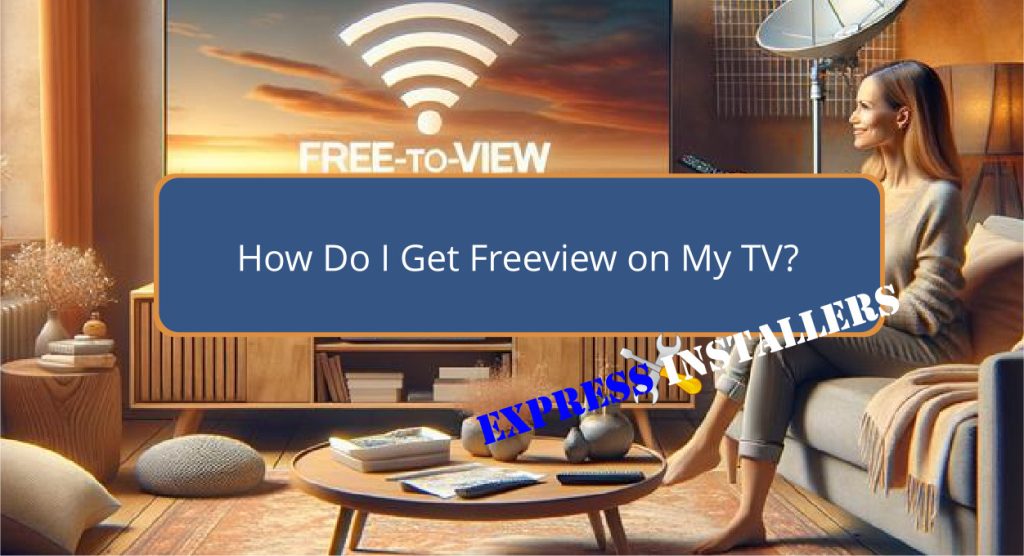
To access Freeview on your TV, first confirm that your television supports Freeview by tuning into channel 100. If you see the Freeview Play interface, your TV is compatible.
If not, you may need an external set-top box. Make sure that your TV aerial is correctly installed and positioned towards the nearest transmitter for best reception.
Connect the aerial and a stable internet connection if using Freeview Play for enhanced content. Tune your TV to start receiving Freeview channels, adjusting settings for the highest quality.
Thorough and precise setup enhancements could further improve your viewing experience. There’s more to explore for optimising your setup.
Quick Summary
- Verify your TV’s compatibility by accessing channel 100 to check for the Freeview Play interface.
- Install a proper aerial, ideally with professional help, to receive Freeview signals.
- Connect your aerial to the TV and tune the channels for Freeview access.
- For TVs without built-in support, consider using a Freeview Play set-top box.
- Ensure a stable internet connection of at least 2Mbps for accessing Freeview Play content.
Checking TV Compatibility
connect it to the internet and navigate to channel 100. If the channel displays a Freeview Play interface, your TV is compatible.
This method serves as the initial step in troubleshooting compatibility issues.
If you cannot access channel 100 or the Freeview Play logo is absent in the TV guide, your device might not support the service natively. In such cases, exploring alternative options becomes necessary.
Consider upgrading your entertainment setup with a compatible set-top box.
This device guarantees access to Freeview Play by connecting to your existing television, thereby extending the functionality of non-compatible TVs without the need for immediate replacement.
This offers a cost-effective solution to enjoy expansive media content.
Installing Required Equipment
Ensuring your aerial is correctly installed is the first step to accessing Freeview’s live TV channels on your television.
Proper aerial positioning is essential to maximising signal strength and ensuring a stable and clear reception.
Here are key considerations for the installation process:
- Aerial Positioning: Ideal location and height to avoid obstructions that could weaken the signal.
- Signal Strength: Regularly check and adjust to maintain the best possible reception quality.
- Receiver Compatibility: Confirm that your TV or set-top box is compatible with Freeview signals.
- Installation: Professional installation is recommended to avoid common pitfalls and optimise setup.
- Directional Alignment: Aerials should be directed towards the nearest transmitter for best results.
Setting Up Freeview Access

Once the necessary equipment is installed, begin setting up Freeview by plugging in your TV, connecting the aerial, and tuning the channels.
For Freeview Play, make sure your device is connected to a stable internet service.
This connectivity is important for accessing on-demand content, which is identifiable through the Freeview Play logo on your remote.
| Step | Details |
|---|---|
| Connect Aerial | Ensure a secure aerial connection. |
| Internet Setup | Connect to Wi-Fi for Freeview Play. |
| Channel Tuning | Auto-tune from TV settings menu. |
| Subscription Access | Check for optional enhanced content. |
For troubleshooting reception issues, recheck aerial connections or consult the help section of the Freeview website.
Understanding subscription options may also enhance your experience with additional channels and services.
Enhancing Viewing Experience
After setting up Freeview access, further enhance your viewing experience by utilising the advanced features available on Freeview Play.
- Optimise Picture Quality: Adjust your TV settings to suit Freeview HD channels, improving picture quality greatly.
- Broadband Connection: Guarantee a minimum of 2Mbps broadband speed to access Freeview Play smoothly, enhancing both stability and quality of streaming content.
- Aerial Upgrade: Consider a higher-quality aerial to improve signal reception, essential for accessing additional channels and maintaining clear image quality.
- On-Demand Content: Use the dedicated Freeview Play button on your remote to access a wide range of on-demand programs efficiently.
- Device Compatibility: Regularly check for updates or consider newer Freeview Play-compatible devices for a consistently superior viewing experience.
Frequently Asked Questions
How Do I Get Freeview on My Normal TV?
To receive Freeview on a standard television, first make sure it supports Freeview. Connect the TV to a suitable antenna. Complete antenna installation, then perform channel scanning to access the available Freeview channels.
Why Am I Not Getting Freeview on My TV?
Signal issues or incorrect antenna placement could be hindering reception of Freeview. Confirm the antenna is positioned at its best and check for obstructions or interference sources that could be impacting the signal quality.
How Do I Know if My TV Has Freeview?
To determine TV compatibility with Freeview, look for the Freeview logo on your TV or packaging. Additionally, perform a signal check by tuning to channel 100 to see if Freeview Play is accessible.
How Do I Download Freeview on My TV?
To download Freeview, first, check your TV’s app compatibility. Then, navigate to the app store, search for the Freeview application, and follow the detailed installation steps to download and install it on your device.
Conclusion
To sum up, ensuring television compatibility with Freeview, along with the correct installation of necessary equipment, is paramount for accessing this service.
Following precise setup procedures not only facilitates a seamless integration of Freeview but also greatly enhances the viewing experience.
By adhering to detailed technical guidelines and employing recommended practices, users can maximise the utility of Freeview.
This consequently enriches their overall television consumption with a broader array of programming at no additional cost.
