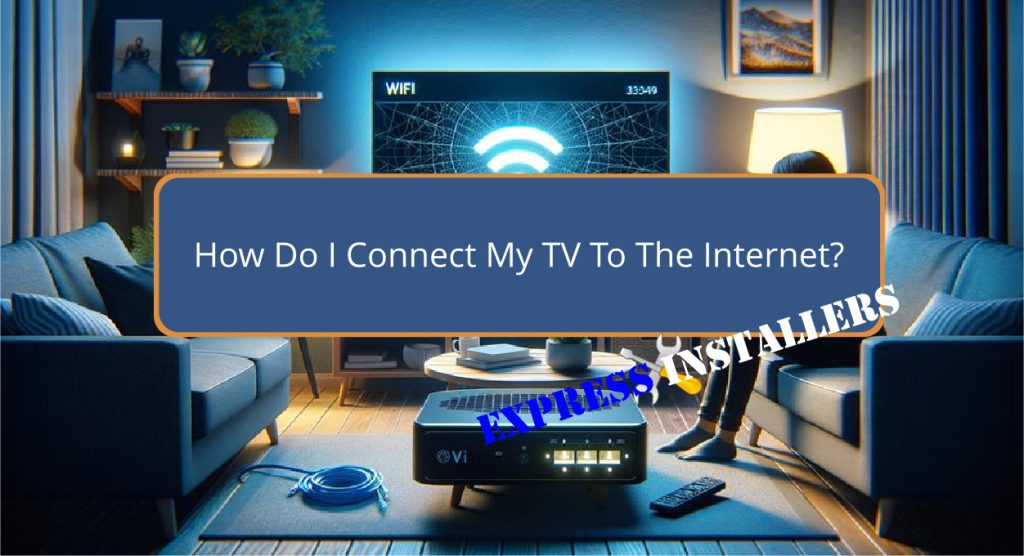
To connect your TV to the internet, choose between Wi-Fi, Ethernet, or powerline connectivity depending on your setup and internet stability needs.
For Wi-Fi connections, navigate to your TV’s network settings, select ‘Wi-Fi,’ and enter your network’s SSID and password.
For a more stable connection, consider using an Ethernet cable by connecting one end to the TV’s LAN port and the other to your router.
This method typically offers faster speeds and less interference. For areas with weak Wi-Fi, powerline adapters can provide a reliable connection via your home’s electrical circuits.
Exploring these options further will help achieve excellent internet performance.
Quick Summary
- Select ‘Wi-Fi’ in your TV’s network settings, then enter the Wi-Fi SSID and password.
- Connect an Ethernet cable from your TV’s LAN port to your router for a stable connection.
- Use a powerline adapter if Wi-Fi is weak, plugging one adapter near your router and another near your TV.
- Ensure your TV is within a strong Wi-Fi signal range to avoid streaming interruptions.
- Restart both your TV and router if you encounter any connectivity issues.
Choosing Your Connection Type
Selecting the appropriate connection type—whether Wi-Fi, ethernet, or powerline—is important for optimising your smart TV’s internet performance.
Powerline adapters offer a unique advantage by utilising existing electrical circuits to deliver internet connectivity, which can be essential for homes where Wi-Fi signal strength diminishes with distance.
This method guarantees enhanced reliability and broader coverage, particularly in areas that are hard to reach with traditional Wi-Fi.
On the other hand, Wi-Fi extenders can help in minimising connectivity issues caused by interference and extend the wireless network’s reach.
However, the setup of these extenders necessitates careful placement to effectively boost the signal without introducing additional latency, which is crucial for maintaining streaming quality on smart TVs.
Connecting Via Wi-Fi
To connect your smart TV to the internet via Wi-Fi, first navigate to the network settings menu on your device. You will need your Wi-Fi network name (SSID) and password. A strong Wi-Fi signal is essential for uninterrupted streaming and peak performance.
| Step | Action |
|---|---|
| 1 | Select ‘Network Settings’ |
| 2 | Choose ‘Wi-Fi’ as your connection type |
| 3 | Enter your Wi-Fi SSID |
| 4 | Input your password and connect |
Wi-Fi setup tips include ensuring a robust signal to prevent buffering.
The benefits of wireless connectivity are significant, offering not only the elimination of unsightly cables but also greater flexibility in where you place your TV.
This setup allows for easy access to streaming and online content.
Using an Ethernet Cable

Using an Ethernet cable for internet connectivity provides your TV with a more stable and faster connection than Wi-Fi.
Setting up this connection is straightforward: simply plug one end of the Ethernet cable into your TV’s LAN port and the other into your router.
This method is particularly beneficial for those who value uninterrupted streaming and high-quality content delivery.
Unlike Wi-Fi, an Ethernet connection reduces the likelihood of buffering and interruptions, due to its ability to facilitate faster data transfer speeds.
Ethernet cable benefits are most notable in environments where Wi-Fi is congested or unreliable, making it the recommended choice for users who prioritise a consistent and high-performance internet experience for their television.
Troubleshooting Connection Issues
Even after establishing a connection using an Ethernet cable or Wi-Fi, you may occasionally encounter issues that disrupt your TV’s internet connectivity.
When troubleshooting common issues, first make sure that the correct Wi-Fi network is selected and the password entered is accurate.
Misconfigured settings can lead to frequent disconnections or no access at all, compromising network security.
If problems persist, restart both your TV and router to refresh the connection. For wired setups, inspect the integrity of the Ethernet connections.
Should these steps fail, updating the TV’s firmware might resolve underlying compatibility concerns.
If issues continue, contacting customer support can provide specialised assistance, guaranteeing both effective troubleshooting and enhanced security measures for your network.
Enhancing Internet Speeds

Upgrading your broadband service can greatly enhance the streaming quality on your TV, especially for 4K UHD content.
An internet speed comparison reveals that super-fast broadband is not just a necessity but a vital for those who demand high-definition and uninterrupted streaming experiences.
Fast, stable internet minimises buffering and supports higher data throughput, essential for 4K content on platforms like Netflix and Amazon.
To further improve your experience, bandwidth optimisation plays an essential role.
This involves configuring your network settings to prioritise streaming traffic, ensuring that your TV receives sufficient bandwidth even when other devices are connected.
Implementing these strategies can lead to a significantly improved viewing experience, characterised by smooth playback and enhanced detail in visuals.
Frequently Asked Questions
How Do I Connect My Wireless Internet to My TV?
To connect your TV to wireless internet, navigate to the network settings, select the Wi-Fi option, and choose your network. Guarantee Wi-Fi optimisation for a stable connection, enhancing streaming and browsing experiences.
Why Is My TV Not Connecting to the Internet?
TV connectivity issues may stem from router problems or signal interference. Check router settings, confirm signal strength, and eliminate nearby electronic devices that could disrupt the connection. Restarting the router might also resolve the issue.
How Do I Get My TV on the Internet?
To facilitate internet access on your TV, connect Smart TVs directly using Ethernet cables or Wi-Fi. For peak performance, make sure stable connectivity and compatible hardware to support your preferred streaming services.
How Do I Connect My Normal TV to the Internet?
To connect a standard TV to digital platforms, employ smart dongles or HDMI solutions, facilitating access to diverse streaming services and enhancing your viewing experience with a broader array of online content.
Conclusion
To sum up, establishing an internet connection on a television involves choosing between Wi-Fi or Ethernet cable methods, each possessing distinct advantages.
Successful connectivity enhances user experience by facilitating access to streaming services and online content.
Addressing and resolving connection issues is essential for maintaining reliable access.
Additionally, optimising internet speeds through appropriate troubleshooting techniques or network enhancements ensures that the television functions efficiently, thereby maximising the utility and enjoyment derived from modern smart TV features.
