
If your TV’s HDMI is not working, start by checking the integrity of the HDMI cable and make sure it is securely connected to both the TV and the source device.
Inspect the cable for any physical damage and consider replacing it if damaged. Next, verify that the TV input settings are correct and try using a different HDMI port.
Additionally, update your TV’s software and perform a system reset followed by a power cycle.
Confirm that the connected devices are compatible and consider potential issues with any HDMI adapters being used.
Exploring these steps further can provide more thorough solutions to resolve the issue.
Quick Summary
- Check for any visible damage to the HDMI cable and ensure it is securely connected to both the TV and the source device.
- Verify that the TV is set to the correct HDMI input through the TV’s input or source settings menu.
- Test the HDMI cable with another device to rule out cable malfunction.
- Update the TV’s software to the latest version to resolve any compatibility issues with the HDMI connection.
- Examine the HDMI ports on both the TV and the source device for any physical damage or debris.
Verify HDMI Cable Connections
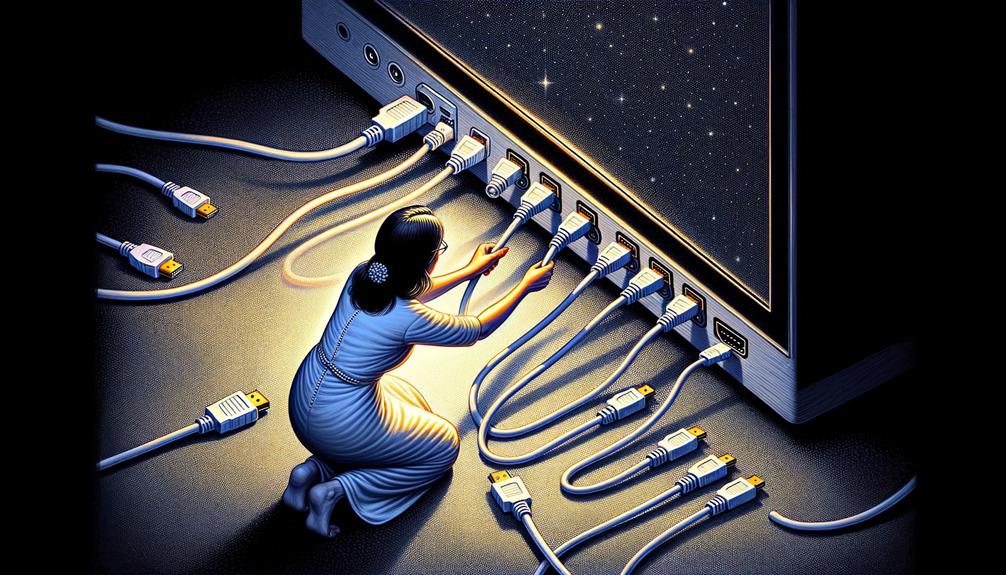
Begin by verifying that the HDMI cable is securely connected to both the TV and the source device without any loose connections.
Proper connection security is critical for signal integrity and performance.
Evaluate the HDMI ports on both devices for any signs of wear or debris that may impede the connection.
Utilise cables with appropriate flexibility to avoid strain on the ports, which can lead to disconnections or damage.
Verify that the cable’s flexibility does not compromise the stability of the connector’s grip. It’s advisable to use high-quality HDMI cables that maintain a balance between flexibility and rigidity.
This ensures a secure fit while accommodating the necessary movement and positioning of connected devices without risking disengagement.
Inspect for Physical Cable Damage
Have you inspected the HDMI cable for any visible physical damage such as fraying, kinks, or bent pins?
It’s important to thoroughly examine the entire length of the cable to make sure there are no signs of wear that could hinder signal integrity.
Cable flexibility can be compromised over time, especially in environments with extreme temperatures or high humidity.
These factors might cause the insulation to deteriorate, exposing the internal wiring.
Additionally, check the connectors at both ends for any signs of oxidation or physical deformity.
Weather impact can accelerate corrosion, particularly if the connectors have been exposed to moisture.
Making sure the HDMI cable is in good condition is crucial for maintaining a reliable connection between your devices.
Confirm TV Input Settings.
After checking the physical integrity of your HDMI cable, the next step is to verify that your TV is set to the correct input source.
This is vital in guaranteeing your TV displays the correct signals from your devices. Here are key steps to manage your TV’s input settings:
- Access the Input Menu: Use your TV remote to navigate to the input selection. This is often labeled as ‘Source’ or ‘Input.’
- Review Available Inputs: Cycle through the available options to find the HDMI port connected to your device.
- Confirm Correct Channel: Ensure the channel setup corresponds with your physical connection.
- Test Different HDMI Inputs: If one doesn’t work, try another HDMI port.
- Save Settings: Confirm and save your input choice to ensure consistent functionality.
Update Television Software
Ensuring your television’s software is up-to-date is an essential step in resolving HDMI connectivity issues.
Manufacturers regularly release updates that not only enhance software features but also rectify bugs affecting HDMI ports.
These updates can greatly enhance the compatibility between your TV and various HDMI sources, ensuring a stable and reliable connection.
| Feature | Pre-Update Status | Post-Update Benefit |
|---|---|---|
| HDMI Compatibility | Limited | Enhanced |
| Software Stability | Occasional Crashes | Improved Stability |
| User Interface | Outdated | Modernised |
Updating your TV software can lead to a smoother user experience and better performance, aligning with the latest technological standards and maximising the utility of HDMI inputs.
Reset Your Television
If updating your TV software does not resolve the HDMI issue, consider performing a reset of your television to its factory settings.
This action can help clear any software glitches interfering with HDMI connectivity.
Before proceeding, make sure you back up any personalised settings, as these will be lost during the reset process.
- Consult Your TV Manual: Specific steps can vary by model.
- Access the Settings Menu: Typically found under ‘System’ or ‘General’.
- Select ‘Reset’ Option: Look for ‘Factory Reset’ or ‘Restore Default’.
- Confirm the Action: You may need to enter a PIN or password.
- Power Cycle Method: After reset, unplug your TV for a few minutes before restarting.
This method resets internal configurations back to their original factory settings, potentially resolving HDMI issues.
Test Different HDMI Ports
Often, switching to a different HDMI port on your TV can help determine if the issue is with the port itself or the HDMI cable.
Testing multiple ports ensures that you’re not dealing with a singular faulty point affecting signal transmission.
This method isolates the problem to specific components, enhancing troubleshooting accuracy.
| Port Number | Status |
|---|---|
| HDMI 1 | Functional |
| HDMI 2 | Not Working |
| HDMI 3 | Functional |
| HDMI 4 | Not Detected |
| HDMI 5 | Functional |
Check Device Compatibility

After verifying the functionality of HDMI ports, it’s crucial to examine whether your devices are compatible with the TV’s HDMI standards.
Compatibility issues between HDMI versions can prevent proper communication and functionality.
For instance, a device with an HDMI 1.4 output might not fully work with a TV that supports HDMI 2.0 features without some limitations.
- Confirm HDMI Version: Verify that both the TV and the external device support the same HDMI version.
- Resolution Support: Check that both devices support the desired video resolution.
- Audio Compatibility: Some devices may transmit audio formats that are not supported by the TV.
- Refresh Rate: Validate that both the device and TV can handle the intended refresh rate.
- Manufacturer Specifications: Review the device specifications and compatibility features recommended by the manufacturer..
Troubleshoot Connected Devices
To effectively troubleshoot connected devices, start by confirming each device is powered on and correctly set to transmit signals through the HDMI output.
Should issues persist, the next step involves power cycling devices.
This process entails turning off the device, unplugging it from the power source, waiting for a few minutes, and then reconnecting and powering it back on.
This simple reset can resolve many signal transmission problems.
Additionally, investigate potential software conflicts. Confirm that all devices connected via HDMI are running on compatible and updated software versions.
Incompatibilities in software can prevent devices from communicating effectively, leading to errors in HDMI output.
Regularly check for and install software updates to maintain compatibility and functionality.
Consider HDMI Adapter Issues

Examining HDMI adapter issues is a critical step when diagnosing connectivity problems between your device and TV.
Adapter compatibility and power requirements are pivotal for determining the root cause of HDMI malfunctions.
Here are key aspects to take into account:
- Adapter Compatibility: Make sure the HDMI adapter supports your device’s hardware specifications.
- Correct Power Supply: Verify that the adapter receives the adequate power needed for operation.
- Physical Inspection: Look for any physical damage to the adapter that might affect functionality.
- Firmware Updates: Check if the adapter’s firmware is up-to-date, as outdated software can lead to compatibility issues.
- Quality of Adapter: Opt for high-quality, reputable brands to avoid common connectivity errors.
Thoroughly checking these factors can greatly resolve HDMI issues.
Seek Professional Help
If the above troubleshooting steps do not resolve the HDMI issues, it may be necessary to consult with a qualified technician who can provide professional assistance.
Engaging a technician guarantees a thorough diagnostic process, which might reveal underlying hardware failures or software glitches that aren’t apparent to the average user.
Before arranging for service, verify the warranty validity of your TV. Many manufacturers offer support that covers HDMI connectivity problems, potentially saving on repair costs.
Locate authorised service centres to ensure maintenance is up to the manufacturer’s standards and won’t further void warranties.
Professional repair services not only restore functionality but also maintain the integrity and longevity of your television.
Frequently Asked Questions
Can a Power Surge Damage HDMI Functionality?
Yes, a power surge can damage HDMI functionality, leading to symptoms such as intermittent signal loss or no output. Repair options include checking surge protectors, replacing the HDMI cable, or servicing the device.
Does HDMI Cable Length Affect Signal Quality?
Yes, HDMI cable length can affect signal quality. Signal degradation occurs with longer cables; typically, a best length is under 50 feet to maintain integrity without the need for signal boosters.
Are There Different Types of HDMI Cables?
Yes, there are different types of HDMI cables, characterised by variations in connector design and cable certification standards, which determine capabilities such as bandwidth, resolution support, and compatibility with specific audio-visual applications.
Can Weather Conditions Impact HDMI Connectivity?
Weather conditions, particularly temperature effects and humidity interference, can impact HDMI connectivity by altering cable conductivity and causing physical degradation or corrosion over time, potentially disrupting signal integrity and transmission efficiency.
Is HDMI Secure for Transmitting Sensitive Data?
HDMI supports encryption protocols like HDCP, which safeguard against data interception, making it secure for transmitting sensitive data. However, ensuring all connected devices comply with these standards is essential for maintaining security.
Conclusion
In summary, addressing HDMI dysfunction involves a systematic approach that encompasses:
- Verifying connections
- Inspecting for physical damage
- Confirming accurate input settings
- Updating television software
Resetting the television and checking device compatibility are also vital steps.
Troubleshooting connected devices and considering adapter issues further aid in isolating the problem.
If these steps fail to resolve the issue, seeking professional assistance is recommended to ensure the HDMI system functions efficiently without causing further inconvenience or damage.
