
To connect an iPhone to a TV, you have multiple reliable options. Using an HDMI cable with Apple’s Lightning Digital AV Adapter provides a stable connection, preserving up to 1080p video resolution and clear audio.
For a wireless solution, AirPlay supports high-quality video and audio streaming to an Apple TV, compatible smart TVs, or Macs. It requires just a Wi-Fi connection and a simple code entry for setup.
Each method enhances the viewing experience, whether for entertainment or professional presentations.
Exploring these options further can illuminate additional features and benefits tailored to enhance your multimedia interactions.
Quick Summary
- Use an HDMI cable with Apple’s Lightning Digital AV adapter for a stable wired connection to the TV.
- Connect wirelessly via AirPlay by selecting the AirPlay icon on your iPhone and choosing your TV.
- Ensure both iPhone and Apple TV or smart TV are connected to the same Wi-Fi network for AirPlay.
- For group settings, screen mirroring via AirPlay enhances viewing of videos, games, and presentations.
- Check compatibility and update software on both iPhone and Apple TV to avoid connection issues.
Cable Connections Overview
To effectively mirror your iPhone’s display onto a TV, utilise an HDMI cable in conjunction with Apple’s Lightning Digital AV adapter, guaranteeing a reliable and high-quality connection.
The choice of HDMI cable is essential, as cable quality can greatly impact the stability and clarity of the video and audio transmission.
High-quality cables ensure minimal signal degradation even over longer distances, which is important for maintaining the integrity of the mirrored content.
Additionally, compatibility concerns arise when considering third-party adapters.
While these may offer cost benefits, they vary widely in their support for different streaming applications due to potential copy protection issues.
It is crucial to select adapters that are explicitly compatible with your intended content, thereby avoiding disruptions during playback.
Using HDMI for Connection
Building on the foundation of cable connections, utilising HDMI with Apple’s Lightning Digital AV adapter provides a seamless method to mirror your iPhone’s display onto a TV.
This approach not only guarantees HDMI compatibility but also enhances the viewing experience by optimising video quality and refining audio settings.
- High-Resolution Support: The HDMI connection preserves the rich visual details of your iPhone, delivering up to 1080p video resolution.
- Audio Clarity: Direct HDMI link transmits clear, uninterrupted audio, syncing perfectly with the video.
- Reliable Connection: Using Apple’s certified adapter ensures stability, avoiding common issues with third-party options.
- Ease of Setup: Simply connect the adapter to your iPhone, attach an HDMI cable, and plug into your TV for instant mirroring.
Wireless Streaming With Airplay
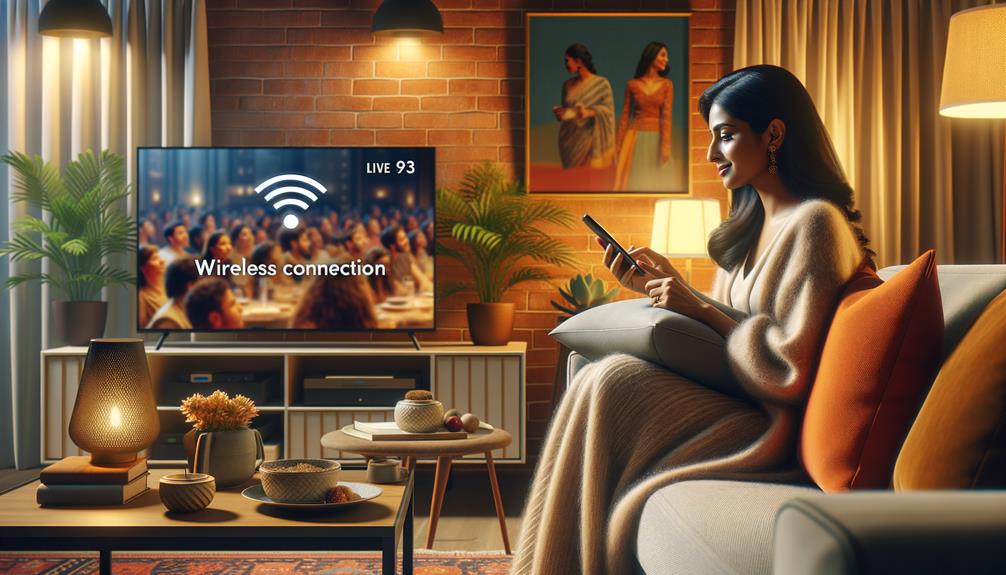
AirPlay revolutionises the way users wirelessly stream content from their iPhones to compatible devices, including Apple TV and AirPlay-enabled smart TVs.
This technology not only simplifies connectivity but also enhances the user experience by offering high-quality audio and video streaming.
AirPlay’s seamless integration with iOS devices underscores its advantages in maintaining robust and secure connections, critical for professional and entertainment setups.
| Feature | Description | Benefit |
|---|---|---|
| Easy Setup | Connect with a simple Wi-Fi and code entry | Convenience |
| High-Quality | Supports superior audio and video streaming | Enhanced Viewing Experience |
| Compatibility | Works with Apple TV, smart TVs, and Mac | Versatility |
| Secure Connection | Requires code for pairing, ensuring privacy | Safety and Privacy |
The table highlights key AirPlay features that contribute to the practical screen sharing benefits it offers.
Benefits of Screen Mirroring
Screen mirroring greatly enhances user engagement by allowing the seamless display of an iPhone’s screen on a larger TV, ideal for sharing multimedia content and interactive applications.
The benefits of this technology include:
- Enhanced Group Viewing: Screen sharing allows multiple viewers to easily see content, making it perfect for family movie nights or social gatherings.
- Improved Gaming Experience: By mirroring games to a TV, players gain display advantages with larger visuals, enhancing gameplay.
- Professional Presentation Tool: Facilitates the real-time sharing of presentations to a broader audience, improving communication and impact.
- Simplified Setup and Quality Streaming: Offers straightforward connectivity and maintains high-quality video output, ensuring a satisfying user experience without technical complications.
Setting Up Apple TV

Setting up Apple TV for iPhone screen mirroring involves a straightforward process that enables users to effortlessly project their device’s content onto a larger display.
By leveraging Apple’s AirPlay technology, users can share videos, photos, and apps from their iPhone to their Apple TV, which connects to a television.
This setup supports high-quality audio and video streaming, making it ideal for both entertainment and professional presentations.
However, users may occasionally encounter compatibility issues, especially with older models of Apple TV or iOS devices that do not support the latest version of AirPlay.
In such cases, troubleshooting tips include ensuring both devices are on the same Wi-Fi network and updating to the latest software versions to maintain compatibility and enhance functionality.
Alternatives: Roku and Chromecast
While Apple TV provides a robust solution for iPhone screen mirroring, alternatives like Roku and Chromecast also offer efficient ways to connect iPhones to TVs. Exploring Roku benefits and a Chromecast comparison reveals key insights:
- Seamless Integration: Roku devices facilitate easy wireless mirroring from iOS devices, enhancing user convenience without the need for complex setups.
- Diverse Media Sharing: Chromecast supports a broad range of iOS applications allowing for versatile content streaming including videos, music, and images.
- Enhanced Mobile Experience: The Roku mobile app not only mirrors the iPhone screen but also allows users to share personal media directly, enriching the content viewing experience.
- User-Friendly Interface: Both platforms provide intuitive interfaces that guarantee a smooth user experience, making them accessible to a wide audience.
Troubleshooting Common Issues

When connecting an iPhone to a TV, users may occasionally encounter issues that can typically be resolved by following a few troubleshooting steps.
First, make sure that both the iPhone and TV are connected to the same Wi-Fi network, as signal strength is important for successful mirroring.
Weak or inconsistent signals can disrupt the connection.
Checking and configuring AirPlay settings on both devices can also enhance connectivity and improve audio quality.
If problems persist, consider restarting both devices to clear any temporary software glitches. Updating to the latest software versions can address compatibility issues.
Additionally, if connection failures continue, testing with a different HDMI cable or adapter might identify or rule out hardware malfunctions.
Comparing Retailer Prices
To secure the most cost-effective deal on Apple Lightning adapters for connecting your iPhone to a TV, it is essential to compare prices across major retailers such as Walmart, Best Buy, Amazon, and Apple’s own store.
Engaging in a thorough price comparison can reveal significant differences in retailer deals, especially when considering additional discounts and promotions.
- Walmart and Best Buy: Often compete closely on pricing, with occasional exclusive sales.
- Amazon: Frequent promotions and options for used or open-box items can provide lower prices.
- Apple Store: Typically offers a price match to other official retailers but less likely to have discounts.
- Seasonal Sales: Watch for Black Friday, Cyber Monday, and back-to-school deals for potential savings.
Frequently Asked Questions
How Can I Connect My iPhone Screen to TV?
To display your iPhone screen on a television, utilise an HDMI adapter or explore wireless streaming options like AirPlay, ensuring compatibility requirements are met for seamless integration and best viewing experience.
Can I Connect My iPhone Directly to a TV?
Yes, direct connection of an iPhone to a television is feasible. A compatibility check with the Lightning Digital AV adapter is advised. Wireless alternatives, such as AirPlay, offer additional, flexible streaming options.
How Do I Connect My Iphone to My TV at Home?
To connect your iPhone to your home TV, explore cable options like HDMI adapters or utilise streaming apps such as AirPlay and Chromecast for wireless connectivity, ensuring seamless integration and high-quality media sharing.
How Do I Mirror My iPhone to My TV Without Apple TV?
To mirror your iPhone without Apple TV, use a Lightning-to-HDMI adapter. Verify compatibility with streaming apps, as some enforce copy protection that prevents mirroring. Connect the adapter to the HDMI port on your TV.
Conclusion
To sum up, connecting an iPhone to a television enhances multimedia experiences by utilizing various methods such as HDMI cables, AirPlay, and alternative devices like Roku and Chromecast.
Each method offers distinct advantages, from direct cable connections ensuring stability to wireless options providing flexibility.
The implementation of Apple TV further extends functionality.
However, users must navigate potential technical challenges, making an understanding of troubleshooting essential.
Comparatively, price considerations between different retailers warrant careful evaluation to optimize cost-efficiency.
