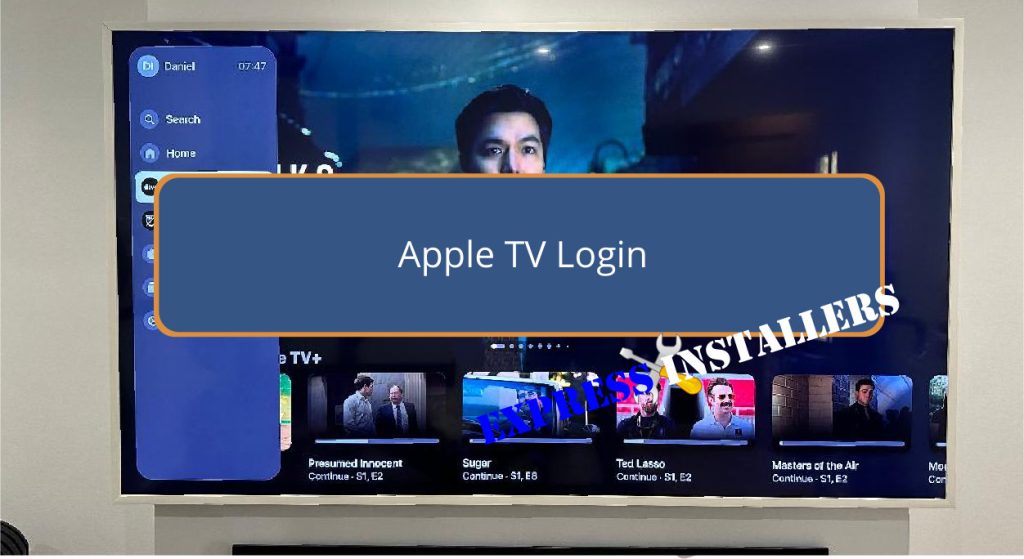
To log in to Apple TV, create an Apple ID first. This allows you to sync preferences across devices and access a vast content library.
Once you have an Apple ID, sign in to manage your account, purchase or rent movies, and set up user profiles.
If you forget your password, click ‘Forgot Apple ID or Password,’ then follow the instructions to reset it. You can also update payment methods and review subscriptions within the app.
Always sign out securely, especially on shared devices, to protect against unauthorized access. Learn how to optimize your Apple TV experience further.
Quick Summary
- Sign in using your Apple ID to sync preferences across devices.
- Access account settings to manage payment methods, subscriptions, and personal information.
- Use ‘Forgot Apple ID or Password’ to recover access if login issues occur.
- Set up multiple user profiles for personalized viewing experiences.
- Always sign out securely, especially on shared devices, to protect against unauthorized access.
- For TV Wall Mounting and cable concealing in all wall types? Fill out the Form Below for instant quotation and same-day/ next-day TV wall mounting service.
Create an Apple ID
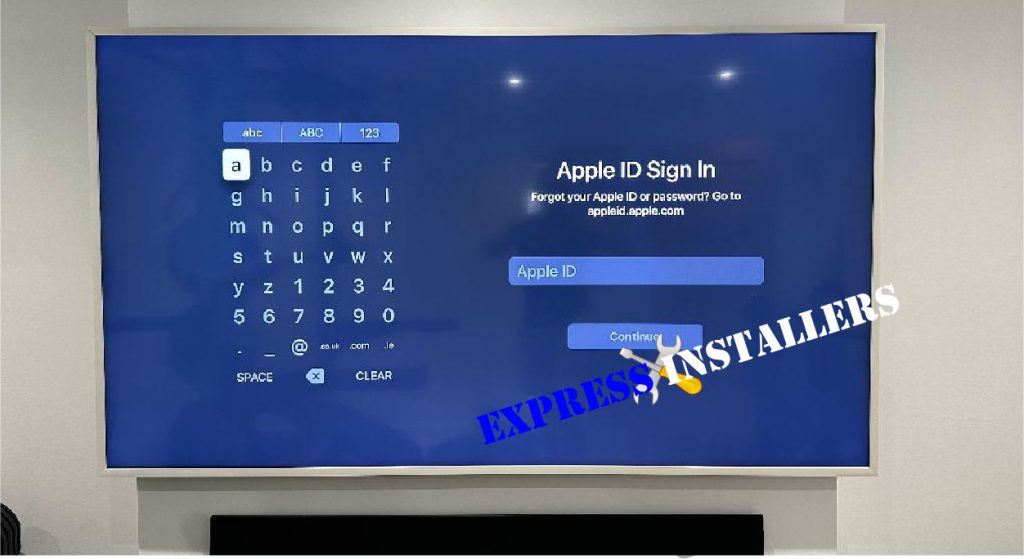
To access personalized content on your Apple TV, start by creating an Apple ID directly in the Apple TV app on your Mac.
You’ll find that having an Apple ID offers numerous benefits, including the ability to sync your preferences, access a vast library of content, and enjoy a seamless experience across all Apple devices.
Follow the onscreen instructions to set up your new Apple ID. During this process, you’ll be prompted to enter your personal information and choose a payment method.
In some cases, you can use PayPal for added convenience. Remember to refer to the Apple Support article for detailed guidance on managing and using your Apple ID.
An essential part of creating an Apple ID is setting up security features to protect your account. You’ll be asked to create a strong password and may need to enable two-factor authentication for added security.
This ensures your account remains secure and your personal information stays protected.
Sign In to Apple TV
Once you’ve created your Apple ID, you can sign in to Apple TV to access personalized content and features. By signing in, you can sync your preferences across devices, making it easy to pick up where you left off.
Additionally, you’ll be able to purchase or rent movies and shows, view account information, and manage your settings seamlessly.
If you encounter any problems logging in, troubleshooting login issues can usually resolve them. Make sure that your Apple ID and password are entered correctly. If the issue persists, check your internet connection and reboot your device.
Sometimes, updating the Apple TV app or your device’s software can also help.
Setting up multiple user profiles is another beneficial feature. Each family member can have their own profile, allowing for individualized recommendations and watchlists.
To add a new user profile, go to the Apple TV app’s settings and follow the on-screen instructions.
This way, everyone gets a personalised viewing experience without interfering with each other’s preferences.
For security, always sign out when you’re done using the Apple TV app, especially on shared or public devices. This keeps your account safe and ensures that your personal content remains private.
Retrieve Forgotten Password

If you’ve forgotten your Apple TV password, start by clicking on ‘Forgot Apple ID or Password’ on the sign-in page.
This will initiate the password recovery process. Follow the on-screen instructions, which will guide you through resetting your password via email or security question verification.
Make sure you have access to the email account associated with your Apple ID, as you’ll need it to receive the password reset instructions. Here’s a quick overview:
| Step | Action | Notes |
|---|---|---|
| 1. Start | Click ‘Forgot Apple ID or Password’ | Initiates recovery process |
| 2. Choose Recovery Method | Select email or security questions | Email delivery or answer questions |
| 3. Follow Instructions | Check email or answer questions | Confirm access to email account |
| 4. Create New Password | Choose a new secure password | Confirm the change |
| 5. Regain Access | Log in with the new password | Contact support if issues arise |
After selecting your recovery method, either check your email for a reset link or answer the security questions to verify your identity.
Once verified, choose a new, secure password and confirm the change. You should now regain access to your Apple TV account.
If you face any issues, don’t hesitate to contact Apple Support for assistance.
Manage Account Details
Having regained access to your Apple TV account, you can now manage your account details directly within the Apple TV app on your Mac. This allows you to have full control over your account settings and guarantees that your account security is up to date.
To manage your account:
- Update Payment Methods: Easily edit or add new payment methods to make sure seamless purchases and rentals.
- Personal Information: Change or update your personal details like your email address, phone number, and billing address.
- Purchase History and Subscriptions: Review your purchase history and manage your active subscriptions to stay informed of your expenses.
To access these settings, open the Apple TV app and click on your profile icon. Navigate to ‘Account Settings’ where you can make the necessary changes.
It’s important to regularly review and update your account details to uphold account security.
Moreover, keeping your payment methods up to date ensures you don’t face interruptions while making purchases.
Regularly checking your purchase history and managing subscriptions can help you stay on top of your spending and subscriptions.
Sign Out Safely
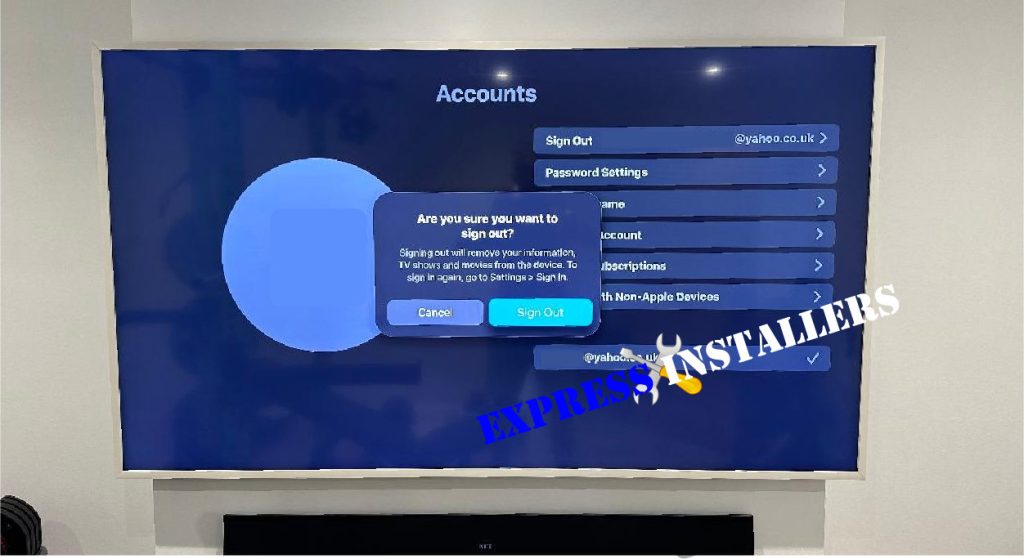
To sign out safely from the Apple TV and close the app, navigate to your account settings and select the secure sign-out option.
This step is vital to safeguard your account protection, especially if you’re using shared devices. By signing out securely, you minimize the risk of unauthorized access to your account.
When you use shared devices, it’s important to remember that others could potentially access your Apple TV app.
This unauthorized access could lead to unwanted purchases or viewing of your personal content. Signing out after each session is a simple yet effective security measure to protect your account.
Additionally, regularly checking your account settings can help you monitor who’s access to your Apple TV app.
Ensuring that only you’re signed in prevents others from making changes or accessing your information. It’s easy to forget to sign out, but making it a habit enhances your account protection.
Frequently Asked Questions
How Do I Login to My Apple TV Account?
To log in, open the app on your compatible device, click ‘Sign In’, and enter your Apple ID and password. Once logged in, you can set parental controls and sync watch history across devices.
How Do I Unsubscribe From Apple TV?
To cancel your Apple TV subscription, go to your Apple ID account settings. Under Subscription options, select your Apple TV subscription and choose to cancel. Confirm the cancellation to stop future billing and access to content.
Is My Apple TV Login the Same as My Apple Login?
Yes, your Apple TV login is the same as your Apple ID login. For account security, make sure your password is strong. If needed, use the password recovery option to maintain access to your Apple services.
How to Get 6 Months Free Apple TV?
To qualify for 6 months free Apple TV+, purchase an eligible Apple device and redeem the promotional offer during setup. Confirm your subscription eligibility, and enjoy Apple Originals and exclusive content without a subscription fee for six months.
Conclusion
You’ve learned how to:
- Create an Apple ID
- Sign in
- Retrieve a forgotten password
- Manage your account details
- Sign out safely
By following these steps, you can easily navigate your Apple TV login process. Remember to keep your account information secure and update it as needed.
Now, you’re ready to enjoy all that Apple TV has to offer with confidence and ease.
Happy streaming!
