
To watch My5 on your TV, first confirm that your TV model is compatible with the My5 application. You can download the My5 app directly from your TV’s app store.
After installation, log in to your My5 account to access a wide range of content, from TV shows to documentaries.
For best viewing experience, adjust the video quality settings according to your internet speed and TV resolution.
In case of connectivity issues, troubleshoot by checking your internet connection and restarting the app.
Customising settings and managing parental controls will further enhance your viewing experience.
Exploring further might reveal more tips to improve My5 usage on your TV.
Quick Summary
- Verify your TV is compatible with the My5 app and download it from your TV’s app store.
- Ensure your TV is connected to a stable and fast internet connection.
- Log in or create a My5 account to access full features and personalised recommendations.
- Use the user-friendly interface to navigate through categories or use the search function to find specific shows.
- For TV Wall Mounting and cable concealing in all wall types? Fill out the Form Below for instant quotation and same-day/ next-day TV wall mounting service.
Understanding My5 Features
My5’s extensive range of features provides users unparalleled access to a wide variety of content from various Channel 5 networks.
The platform’s intelligent My5 recommendations engine tailors viewing suggestions to user preferences, enhancing the discovery of My5 recommended shows across genres.
This personalisation is supported by a robust My5 search functionality, allowing for quick and precise retrieval of specific programs or interests.
Additionally, the My5 playback options contribute to a customisable viewing experience, enabling users to pause, rewind, or fast-forward content, thereby accommodating different viewing habits and schedules.
These features, combined with a user-friendly interface, ensure a seamless and engaging user experience, maximising the utility and enjoyment of the My5 service.
Setting Up My5 on Your TV
To initiate the setup of My5 on your television, first verify that your TV model is listed among the devices supported by My5, as detailed on their official website.
Once confirmed, proceed to download the My5 app from your TV’s app store. Installation involves following on-screen prompts to either sign in or create a new account, making sure you maintain secure access.
For optimising video playback, adjust the video quality settings within the app, which can greatly enhance your viewing experience.
Additionally, troubleshooting connectivity issues is essential; make sure your TV is connected to a stable internet source.
Rebooting your device or checking the network settings can resolve most connectivity problems, ensuring uninterrupted access to My5 content.
Navigating the My5 Interface

Browsing through the My5 interface is streamlined, offering categories such as TV Shows, Documentaries, and Reality TV for effortless exploration. The interface is designed to enhance user experience with several features:
- Trending Content: Quickly identify what’s popular and catch up on the most watched shows.
- My5 Recommended Shows: Personalised suggestions based on your viewing history to help discover new favourites.
- My5 Search Function: A robust tool allowing users to search for specific shows, actors, or genres.
- Detailed Information: Each show comes with in-depth details including synopsis, cast, and episode guide.
- Favorites Feature: Easily save shows to your profile for quicker access in future sessions, enhancing the viewing experience.
Customising My5 Settings
Adjusting the settings in the My5 app allows users to tailor their viewing experience, including language preferences, subtitle options, and video quality.
These adjustments guarantee that the platform meets personal accessibility and quality standards, enhancing overall enjoyment.
| Setting Type | Options Available | Purpose |
|---|---|---|
| Language Preferences | Multiple languages | To cater to diverse linguistic needs |
| Subtitles | On/Off, language selection | For accessibility and understanding |
| Video Quality | Low, Medium, High | To match internet speed and screen resolution |
| Notifications | Enable/Disable, type customisation | To keep users informed about new content |
Through these settings, viewers can customise notifications, ensuring they are up-to-date with the latest shows and features, while also configuring subtitles and video quality to fit their viewing preferences.
Managing Parental Controls
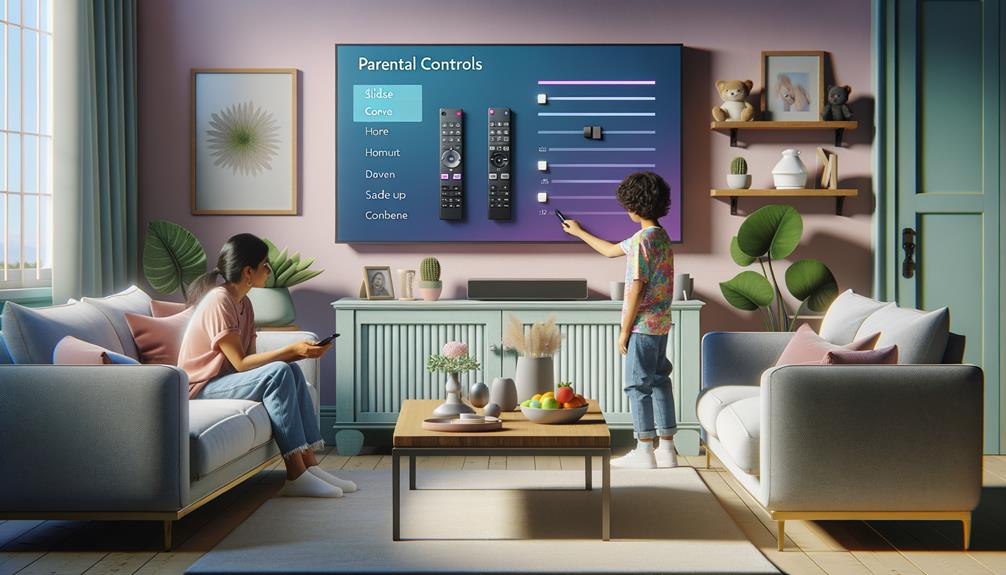
Parental controls on My5 offer extensive tools that enable users to filter content based on specific age ratings, ensuring a safe viewing environment for younger audiences.
These settings empower parents to enforce parental guidance and impose content restrictions effectively.
- Set PIN Protection: Establish a secure PIN to prevent unauthorised access to restricted content.
- Customisable Age Filters: Adjust settings to match content visibility with appropriate age levels.
- Easy Access via Settings Menu: Manage controls effortlessly through the My5 app or website settings menu.
- Flexible Control Levels: Apply varying levels of restrictions to cater to different viewing needs within the family.
- Align with Family Guidelines: Tailor the viewing options to conform to personal family values and preferences.
Exploring My5 Content Categories
After setting up parental controls, explore the diverse range of content categories My5 offers, from drama series to children’s programming.
Viewers can explore a variety of genres including comedy shows, news programs, and lifestyle content.
For those interested in discovering hidden gems, the platform provides tailored genre recommendations based on trending and user preferences.
Documentaries and reality TV are prominently featured, catering to niche interests and broader audiences alike.
The search functionality is robust, allowing users to pinpoint specific titles or genres swiftly.
Additionally, by saving favourites, users enhance their viewing experience by quickly accessing preferred content categories, ensuring a seamless and personalised exploration of My5’s extensive library.
Troubleshooting Common Issues

When encountering issues with My5 on TV, first confirm that your internet connection is stable and robust for seamless streaming.
Troubleshooting playback and addressing connectivity issues are important for an uninterrupted viewing experience.
Here are some key steps to resolve common problems:.
- Restart your TV or streaming device: This can clear temporary glitches affecting My5 access.
- Update the My5 app: Makes sure you have the latest features and bug fixes.
- Clear cache and cookies: This often resolves persistent playback issues.
- Check internet stability: Confirm that your connection is not only active but also fast enough for streaming.
- Contact My5 support: If problems persist, seeking professional help can provide a solution.
Frequently Asked Questions
How Do I Activate My5 on My TV?
To activate My5 on your TV, first, confirm device compatibility. Then, download and open the My5 app, follow on-screen instructions, and enter the provided activation code to link your account.
What TV Channel Is My5 On?
My5 channel availability may vary regionally. Typically, it is accessible via digital platforms like Freeview, Sky, and Virgin Media. Check local listings or service providers to confirm the specific channel in your area.
Is My5 on Amazon Prime?
My5 is not available on Amazon Prime as it lacks streaming compatibility with that platform. Viewers must access My5 through other services, adhering to specific subscription details outlined on the My5 website.
Why Can’t I Watch My5 on Sky Q?
My5 is not available on Sky Q due to compatibility issues and subscription restrictions between Channel 5 and Sky. Users must access My5 content through alternative platforms like the All 4 app on Sky Q.
Conclusion
To sum up, accessing My5 on television enhances user engagement through a rich array of features and content.
Proper setup and familiarisation with the interface are crucial for maximising the platform’s potential.
Adjusting settings and managing parental controls guarantee a tailored and secure viewing experience. Users are advised to explore various content categories to fully leverage what My5 offers.
Addressing common troubleshooting issues promptly will maintain uninterrupted access and satisfaction with the service.
