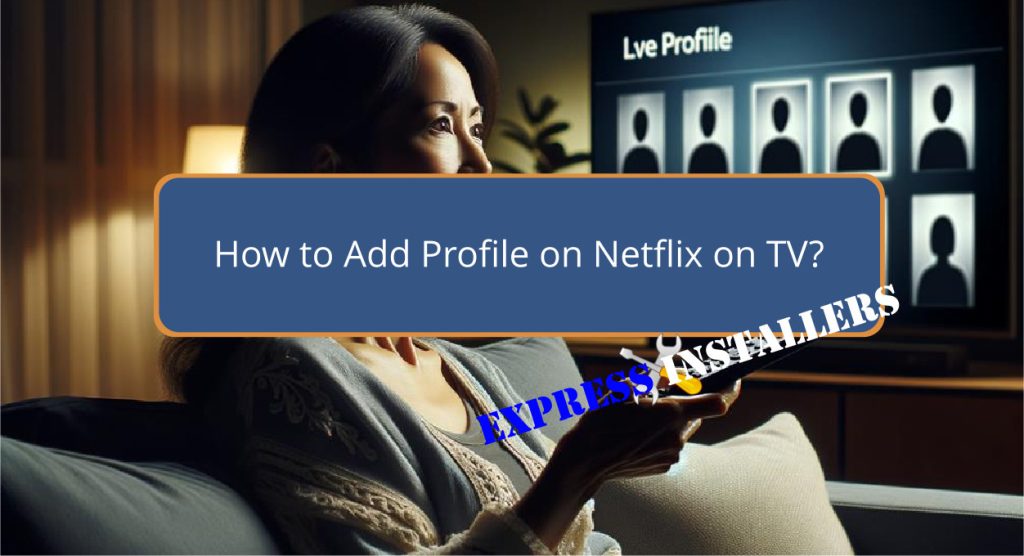
To add a profile on Netflix via your TV, start by launching the Netflix app and going to the profile selection screen.
From there, select ‘Manage Profiles‘ or a similar option found in the settings or account area. Choose ‘Add Profile‘ to start the creation of a new profile.
You will then be prompted to enter details such as the profile name, preferred image, language, and maturity settings to customise the profile for tailored viewing experiences.
Each step guarantees that your profile precisely aligns with individual viewing preferences, bolstering personalised content recommendations.
Further exploration will reveal advanced customisations and settings.
Quick Summary
- Launch the Netflix app and access the main profile selection screen.
- Navigate to and select the ‘Manage Profiles’ or ‘Edit Profiles’ option.
- Choose the ‘Add Profile’ button to start creating a new profile.
- Enter the desired profile name, select an image, set language preferences, and maturity settings.
- Confirm and save the new profile to start receiving personalised content recommendations.
Starting Your Netflix App
To begin adding a profile on your Netflix account via a TV, first locate and launch the Netflix application on your television or designated streaming device.
This initial step is important in the process of profile management and personalisation, setting the stage for a tailored viewing experience.
Once the app is active, make sure you’re on the main screen, typically the profile selection interface. This is where you’ll engage with user preferences and account settings.
Efficient profile management not only enhances user experience by segregating viewing histories and recommendations but also allows for a customised environment for each user.
Accurate implementation of these settings is essential in maximising the personalisation features of Netflix, making each profile distinct and finely tuned to individual tastes.
Navigating to Profile Section
Once you have launched the Netflix app on your TV, proceed to the main profile selection screen to manage or edit your profiles.
This is the central hub for profile management, an essential feature for user customisation.
Typically, you’ll find options like ‘Manage Profiles‘ or ‘Edit Profiles‘ in this section, often located within the settings or account areas of the interface.
Moving to this part of the app is intuitive—usually involving the use of your TV remote to select the appropriate settings icon or menu item.
This process is designed to facilitate easy access and modification of user profiles, ensuring that each member of the household can personalise their viewing experience according to their preferences.
Selecting Add Profile Option

Navigate to the ‘Add Profile‘ option within the Profiles menu of your TV’s Netflix app to initiate the creation of a new user profile.
This step is essential for users who want to enhance their viewing experience with personalised recommendations and maintain profile privacy.
By selecting ‘Add Profile,’ you are prompted to enter unique preferences that cater specifically to your viewing habits, which Netflix’s algorithms use to suggest relevant content.
This feature not only tailors your entertainment experience but also segregates your activity from other profiles, ensuring that your recommendations remain unaffected by others’ choices.
It’s a straightforward process that greatly enriches the personalisation and privacy of your Netflix browsing experience.
Entering Profile Details
After selecting ‘Add Profile,’ you will be prompted to enter specific details such as the profile name, image, language preference, and maturity settings to tailor the viewing experience.
This step is essential for creating personalised profiles that align with user preferences, enhancing content recommendations and overall satisfaction.
| Detail Type | Options | Purpose |
|---|---|---|
| Profile Name | User-defined | Identification within household |
| Profile Image | Various avatars | Visual representation of user |
| Language Preference | User-selected languages | Customises language for interfaces & content |
| Maturity Settings | Little Kids, Older Kids, Teens, All Maturity Levels | Filters appropriate content |
Customising Profile Settings

Customising your Netflix profile settings on a TV involves accessing the desired profile and clicking the pencil icon to modify options such as the profile name, image, language preference, and maturity settings.
When adjusting these aspects, you can tailor the viewing experience to specific needs and preferences.
Particularly, the maturity settings function as crucial parental controls, allowing you to restrict content based on age-appropriate categories like Little Kids, Older Kids, Teens, and All Maturity Levels.
Additionally, tweaking privacy settings within the profile customisation guarantees a more personalised and secure user experience.
These settings are vital for maintaining control over what content is viewable and protecting user privacy on a shared account.
Saving Your New Profile
Once you have customised your new Netflix profile on your TV, it is important to save the changes to make sure that all preferences and settings are retained.
Ensuring that your profile settings are saved correctly is vital for receiving personalised recommendations tailored to your viewing preferences.
Follow these steps to confirm your settings are stored:
| Step | Action | Confirmation |
|---|---|---|
| 1. Confirm Save | Select ‘Save’ after customisations | Ensures preferences are retained |
| 2. Check Profile | Look for your profile name and image on the selection screen | Verifies profile is added |
| 3. Access Profile | Try accessing the new profile | Confirms settings are functional |
| 4. Review Settings | Revisit profile settings to ensure all changes are present | Assures accuracy in setup |
| 5. Enjoy Viewing | Start using Netflix to receive personalised content | Begins tailored viewing experience |
Frequently Asked Questions
How Do I Add Another Profile to Netflix on My TV?
To add another profile on your TV, open Netflix, select ‘Profiles,’ then ‘Add Profile.’ Customise it by naming, choosing an icon, setting viewing restrictions, and saving. This enhances profile customisation and personal viewing experiences.
How Do I Add Another Account on My Netflix?
To add another account to your Netflix, navigate to profile management where you can create a new profile, adhering to any subscription limits. Make sure each profile reflects personalised settings for an optimised viewing experience.
How Can I Add Another TV to My Netflix Account?
To add another TV to your Netflix account, verify device compatibility and check your subscription limits for simultaneous streams. Register the new TV device through the Netflix app or website under your account settings.
How Do I Share My Netflix Account on My Smart TV?
To share your Netflix account on a smart TV, access the profile management settings, create individual profiles, and set viewing restrictions to maintain personalised content and privacy for each user.
Conclusion
To sum up, the process of adding a profile on Netflix through a television interface involves a systematic progression through the application.
Initiating the Netflix app, locating the profile management section, selecting the option to add a new profile, and meticulously entering the requisite details are essential steps.
Customisation of profile settings further enhances user experience.
This methodical approach guarantees that each user’s preferences are accurately reflected, thereby personalising the viewing experience on the Netflix platform.
