
To get BBC iPlayer on your TV, first, make sure your television is compatible by checking its model number and supported features.
Most modern Smart TVs offer direct access through their app interface. Navigate to your TV’s app store, search for ‘BBC iPlayer,’ and select the download option.
Follow the on-screen installation instructions carefully.
Once installed, open the app and sign in with your BBC account to access features like personalised recommendations and program continuity.
Troubleshooting issues such as error codes or connection problems may require contacting BBC iPlayer Support or your TV manufacturer.
Exploring further will equip you with additional insights for the best setup.
Quick Summary
- Verify your TV model supports BBC iPlayer by checking the manufacturer’s website or user manual.
- Connect your TV to a stable internet connection to access the app store.
- Search for “BBC iPlayer” in your TV’s app store and select the download option.
- Follow on-screen instructions to install and open the BBC iPlayer app.
- Sign in to BBC iPlayer using your account details to access personalised content and features.
- For TV Wall Mounting and cable concealing in all wall types? Fill out the Form Below for instant quotation and same-day/ next-day TV wall mounting service.
Check TV Compatibility
To determine if your TV is compatible with BBC iPlayer, start by locating your TV’s model number and searching for it on the manufacturer’s website. This step is important for TV model verification.
Utilise the Ctrl + F function on Windows or Command + F on Mac to expedite your search.
If you find your model listed, proceed to the Smart TV setup, ensuring that your device supports essential features like Live or Watch from Start for best functionality.
Should your model number not appear, it indicates compatibility issues; your TV may not be certified to host the iPlayer directly.
In such cases, focus on app installation alternatives that involve compatible external devices, bypassing direct Smart TV integration.
Explore Streaming Devices
Exploring certified streaming devices such as the Amazon Fire TV Stick, Roku, or Apple TV is a crucial step in accessing BBC iPlayer on your television.
To make an informed decision, consider the various streaming options and device features that enhance user experience and compatibility.
- Certification Verification: Verify that the device is certified and compatible with your TV by visiting the manufacturer’s website.
- Advanced Features: Look for options like 4K streaming and voice control to enhance viewing quality and convenience.
- App Compatibility: Confirm that the device supports not only BBC iPlayer but also other essential streaming services.
- Consumer Reviews: Analyze user feedback and expert reviews to gauge the reliability and performance of the device.
These considerations will guide you in selecting the ideal streaming device for your entertainment setup.
Downloading the App

Once you have selected a compatible streaming device, the next step involves downloading the BBC iPlayer app on your TV.
Begin this process by ensuring that your TV is connected to a stable internet connection, which is essential for both downloading and streaming content.
Navigate to the app store or dedicated app section on your smart TV interface.
Search for the BBC iPlayer app and select it for downloading.
Follow the on-screen instructions to facilitate the installation process, which typically involves confirming the download and waiting for the app to be fully installed on your device.
After installation, check for any available updates to enhance the app’s performance and access new features.
Signing In Requirements
After successfully downloading the BBC iPlayer app, users are required to log in to gain full access to personalised features and program continuity.
Signing in enhances the user experience by allowing access to tailored content and the ability to pick up shows right where one left off.
This step is essential for a seamless and customised viewing journey.
- Personalised Viewing: Access recommendations based on your viewing history.
- Program Continuity: Resume watching shows from the exact point you left them.
- Account Security: Secure login measures protect your viewing preferences and personal data.
- Privacy Settings: Adjust settings to manage visibility and data usage.
Troubleshooting Common Errors
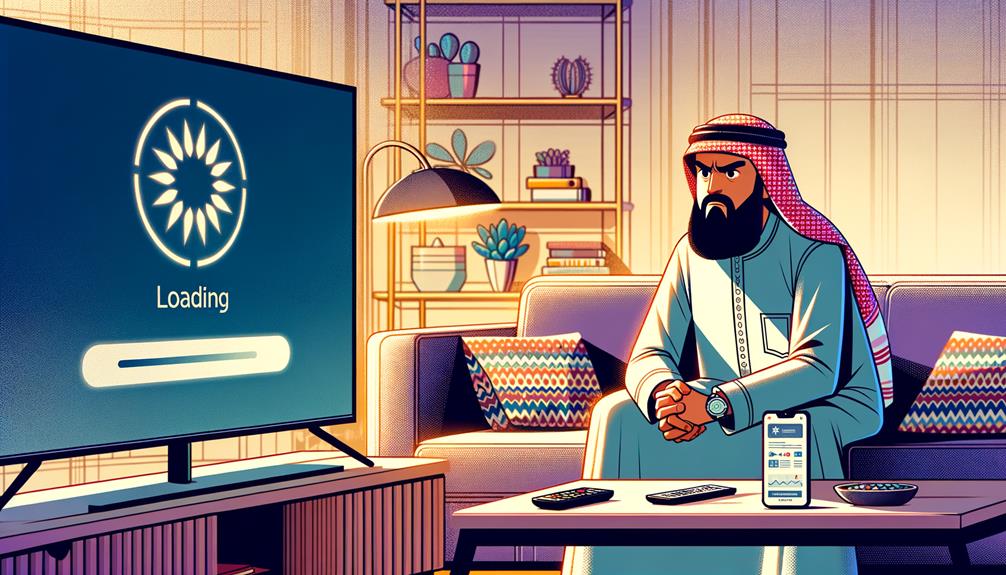
While signing in offers numerous personalised benefits, users may occasionally encounter errors that require effective troubleshooting strategies.
Understanding common error codes and implementing troubleshooting tips can greatly enhance your experience with iPlayer on a Samsung Smart TV.
| Error Code | Troubleshooting Action |
|---|---|
| 02103 | Switch to a different source like Terrestrial TV or Netflix before launching iPlayer. |
| App Missing | Navigate to Apps, then Downloaded apps, and add iPlayer to the home screen. |
| Connection Issues | Verify Wi-Fi or Ethernet connection stability and speed. |
| App Installation | Confirm your TV model supports iPlayer; contact BBC or check for updates if not. |
For persistent problems, Samsung Support provides additional guidance on app installation and resolving connection issues.
Viewing Live Programs
Viewing live programs on BBC iPlayer offers a dynamic and engaging way to watch your favorite broadcasts in real-time.
The platform provides access to a variety of live events, which are subject to specific scheduling and channel availability. However, some restrictions apply.
Channel Availability: Not all channels are always broadcasting; availability can vary, with channels like CBeebies and CBBC having specific broadcast times.
Live Events: Special online-only content, such as sports or concerts, can be accessed live outside traditional broadcast schedules.
On Now Panel: This feature may be unavailable if your TV does not support live viewing or if the channel isn’t broadcasting.
Category Search: Explore live streams by selecting categories such as Music, News, or Sport for targeted content.
Navigating the Interface
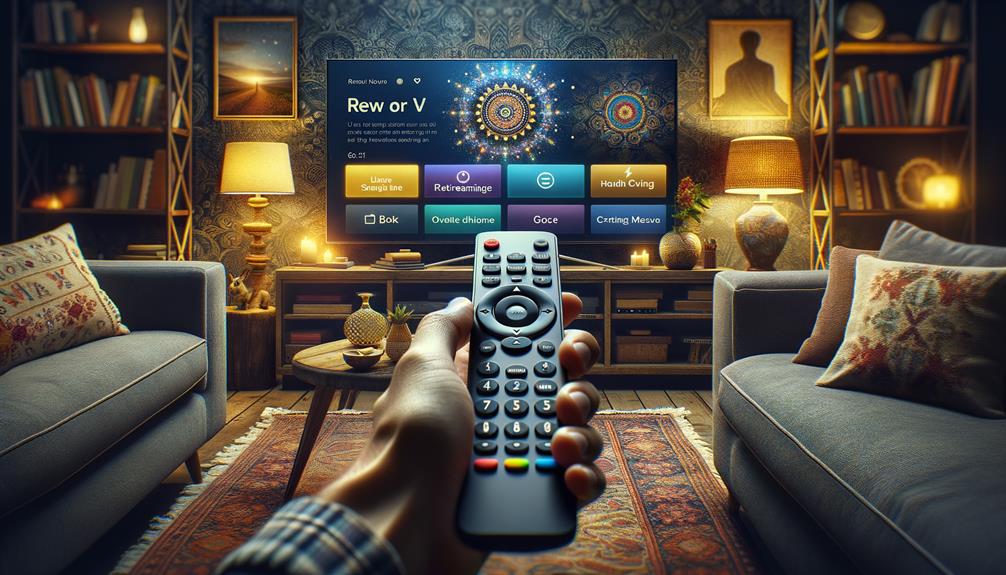
Browsing the interface of BBC iPlayer on your TV is straightforward, utilising the remote control to access a plethora of features and settings.
The user-friendly layout guarantees that you can easily navigate through various options and customise your viewing experience. Here’s a quick guide:
| Action | Function |
|---|---|
| Arrow Keys | Navigate through content categories |
| OK Button | Select and explore items |
| Back Button | Return to previous screens |
| Settings Menu | Adjust preferences, access special features |
Utilise the remote control tips provided to enhance your interface customisation.
Exploring content categories and adjusting preferences becomes intuitive, leading to a more tailored entertainment experience while leveraging the features of BBC iPlayer efficiently.
Device Recommendations
For top performance when using BBC iPlayer on your TV, contemplate streaming devices such as Roku, Amazon Fire TV, or Apple TV.
These devices are not only certified by BBC for iPlayer compatibility but also offer a range of features that cater to different user needs and preferences. Here are some points to ponder:
- Certification: Confirm the device is certified for iPlayer to guarantee compatibility.
- Streaming Quality: Opt for devices that support HD or 4K streaming to match your TV’s capabilities.
- User Reviews: Check user reviews to gauge reliability and user satisfaction.
- Ease of Use: Look for devices that offer simple setup and intuitive navigation.
These best options will enhance your viewing experience through their superior device features.
Ensuring App Updates

To maintain peak performance and access new features, regularly updating the BBC iPlayer app on your TV is essential. App maintenance guarantees that your streaming experience remains at its best.
Updates often include performance improvements that help reduce app crashes and increase speed, making your viewing experience smoother.
Feature enhancements can introduce new functionalities that enrich your use of the app, such as improved search capabilities or more intuitive navigation.
Update frequency is vital to avoid compatibility issues or missing functionalities that may arise from outdated software.
Enable automatic updates on your TV settings to make sure you’re always running the latest version, or manually check for updates in the app store.
Staying proactive in updating your app can greatly enhance your viewing experience.
Accessing Customer Support
If you encounter issues while trying to access BBC iPlayer on your TV, various customer support options are available to assist you.
Managing technical issues can be streamlined with the right resources, ensuring a smooth viewing experience.
Here are some effective ways to find assistance:
- Contact BBC iPlayer Support: Directly reach out for tailored help with service-specific inquiries.
- Explore Dedicated Support Pages: Visit the BBC’s website for troubleshooting tips and user guides.
- Utilise Online Resources: Engage with FAQs, forums, and user communities for shared solutions and advice.
- Reach Out to TV Manufacturer: Get device-specific support to address compatibility and technical issues.
Frequently Asked Questions
How Do I Activate BBC iPlayer?
To activate BBC iPlayer, confirm device compatibility, then open the app to receive an activation code. Input this code on the BBC website to verify and gain access to the streaming service.
Why Can’t I Get Into iPlayer on My TV?
The inability to access iPlayer on your TV may stem from region restrictions or connectivity issues. Verify your TV’s certification and check your internet connection to resolve potential barriers to accessing the service.
Why Can’t I Download BBC iPlayer on My Smart TV?
Region restrictions or outdated firmware may hinder the download of BBC iPlayer on your smart TV. Make sure your TV’s software is updated and check if iPlayer is supported in your geographical area.
How Do I Install the BBC iPlayer App?
To install the BBC iPlayer app, verify device compatibility and a stable internet connection for best streaming quality. Download and install the app from your TV’s app store, then sign in to access content.
Conclusion
In summary, accessing iPlayer on a television involves confirming compatibility, utilising appropriate streaming devices, and installing the application.
It necessitates adherence to specific signing-in protocols. Addressing common operational errors is vital for a seamless viewing experience.
Users should navigate the interface efficiently and make sure their devices are conducive to peak app functionality.
Regular updates and prompt customer support are essential for maintaining access and enhancing user engagement with the platform.
