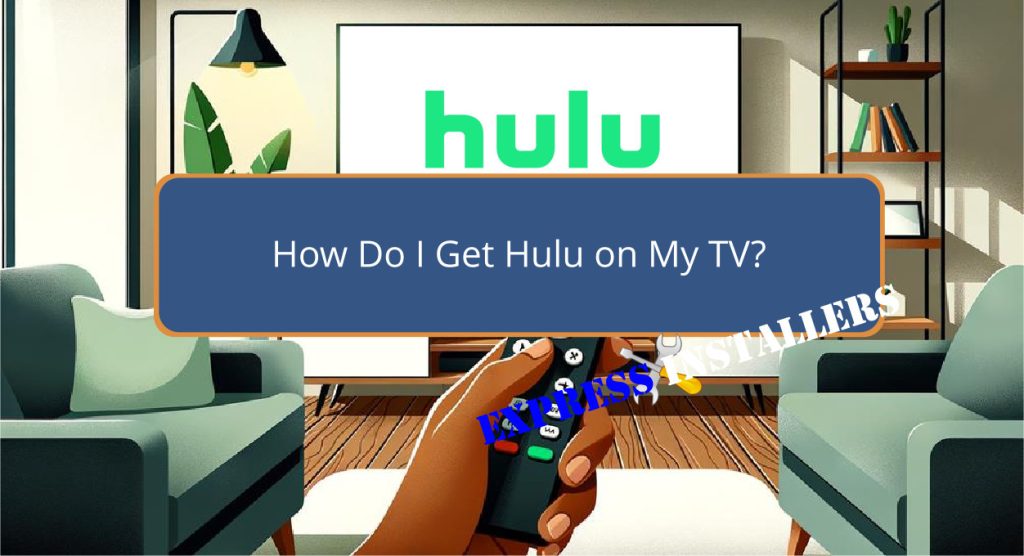
To stream Hulu on your TV, first make sure your device is compatible. For smart TVs, download the Hulu app directly from your TV’s app store.
If using a streaming device like Roku, Chromecast, or Amazon Fire Stick, plug the device into your TV’s HDMI port and download the Hulu app through the device’s app store.
You can also use gaming consoles to access Hulu by downloading the app in the console’s digital store.
For TVs without smart capabilities, consider using an HDMI cable to connect a laptop or a casting device.
As you explore these options, you’ll discover the best solution to enhance your Hulu experience.
Quick Summary
- Check if your TV is compatible with the Hulu app by visiting the Hulu website or your TV’s app store.
- Download and install the Hulu app directly from your Smart TV’s app store.
- For TVs without app support, use a streaming device like Roku, Chromecast, or Amazon Fire Stick.
- Connect your streaming device to the TV via an HDMI port and set up Hulu on the device.
- Ensure your TV and streaming device are connected to Wi-Fi to access and stream Hulu content.
- For TV Wall Mounting and cable concealing in all wall types? Fill out the Form Below for instant quotation and same-day/ next-day TV wall mounting service.
Key Takeaways
Installing the Hulu app on your Samsung smart TV is a straightforward process that provides easy access to a wide range of streaming content.
To confirm compatibility, verify that your Samsung TV is a model released in recent years, as older models may not support the latest version of the Hulu app.
If the app is not pre-installed, simply navigate to the app store accessible from your TV’s home screen and search for Hulu to download and install.
Should you encounter any issues during installation, such as the app not appearing in the search results or failure to launch, consider restarting your TV or updating its firmware.
These troubleshooting tips can help resolve common problems and enhance your streaming experience.
Quick Survey Overview
Having explored the installation process, let us now examine a quick survey of the various methods available for accessing Hulu on your TV.
Beyond traditional smart TVs, innovative solutions such as streaming sticks and projectors broaden Hulu viewing options.
Streaming sticks like the Fire Stick offer a portable, easy-to-use method for streaming Hulu. Simply plug the device into your TV’s HDMI port, connect to Wi-Fi, and start watching.
For larger viewing experiences, Hulu on projectors can transform any space into a home theatre.
This setup typically involves connecting a streaming stick or laptop to the projector.
Watching Hulu on Smart TVs

To watch Hulu on your smart TV, first make sure that the app is supported and available for installation directly on your device.
If your TV is compatible, you can easily download and install the Hulu app from your TV’s app store. For TVs that are not directly compatible, screen mirroring options are available.
| Method | Device Needed |
|---|---|
| Direct Installation | Smart TV (Android TV, Fire TV) |
| Screen Mirroring | Mobile Device + Chromecast/Apple TV |
| External Device | Roku, Apple TV, Chromecast |
Smart TV compatibility guarantees a seamless experience, but alternatives like using an HDMI cable from a laptop or a separate streaming device also offer flexibility.
Choose the best method that suits your setup and preferences for a hassle-free Hulu streaming experience on your TV.
Streaming Hulu via Gaming Consoles
Streaming Hulu through gaming consoles like Xbox and PlayStation offers a versatile and engaging viewing experience. Here are some key steps and tips:
- Device Compatibility: Verify that your gaming console is compatible with the Hulu app. Both Xbox and PlayStation support Hulu, providing a wide range of on-demand content and live TV.
- Setup Process: Download the Hulu app from the console’s app store. Follow the on-screen instructions to log in or sign up, seamlessly integrating with your device’s interface.
- Streaming Quality and Troubleshooting Tips: Enjoy high-quality streaming tailored for large displays. If issues arise, restart the app, check your internet connection, or reinstall Hulu to resolve common problems.
This method leverages your gaming console for a high-quality Hulu viewing journey.
Using Casting Devices for Hulu
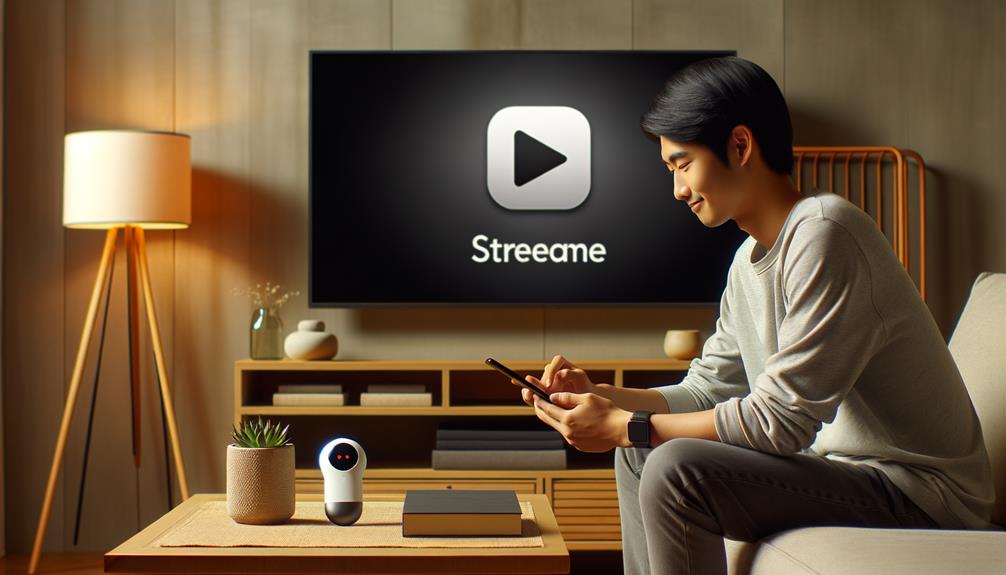
Casting devices such as Chromecast or Roku provide an effective solution for streaming Hulu content from a mobile device directly to your TV.
These devices offer several benefits, including the ability to control playback and volume conveniently from your smartphone or tablet.
Additionally, they enable streaming on TVs that do not have built-in support for the Hulu app.
However, there are limitations; both the casting device and the TV must be connected to the same Wi-Fi network to guarantee seamless streaming.
Troubleshooting common issues typically involves checking network connections or restarting the device.
If problems persist, verifying that the Hulu app is updated on your mobile device can also resolve casting issues, enhancing your viewing experience without the need for complex setups or additional hardware.
Connecting Hulu Through Laptops
Connecting your laptop to your TV using an HDMI cable is a straightforward way to enjoy Hulu content on a larger screen.
This method of streaming combines the convenience of your laptop setup with the enhanced visual and audio experience of your television.
To accomplish this, follow these steps:
- Check HDMI Compatibility: Confirm both your laptop and TV are equipped with HDMI ports.
- Connect and Set Up: Link your laptop to your TV using an HDMI cable. Then adjust the TV’s input source to the connected HDMI port.
- Control and Play: Use your laptop to navigate Hulu’s interface and select the content to watch.
Enjoy a seamless streaming experience from the comfort of your living room with this effective HDMI connection method.
Understanding Hulu Live TV
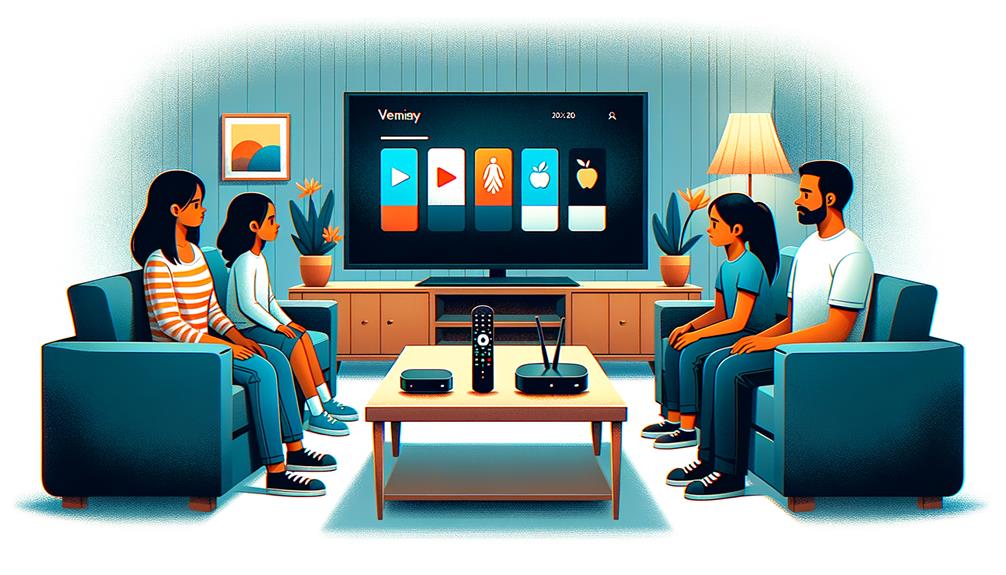
In addition, Hulu + Live TV merges traditional television with modern streaming capabilities, offering subscribers access to over 75 live TV channels, on-demand content, and additional services like Disney+ and ESPN+.
The subscription benefits include unlimited DVR, allowing users to record and watch their favorite shows at leisure. This feature is essential for those who cannot watch live broadcasts.
Moreover, the service supports streaming on two screens simultaneously, a boon for households with diverse viewing preferences.
For an extra fee, this can be expanded to unlimited screens, enhancing its appeal for larger families or communal viewing setups.
Device compatibility is broad, ensuring that subscribers can enjoy Hulu + Live TV on various platforms, from smart TVs and mobile devices to gaming consoles, making it a versatile choice for cord-cutters.
Final Thoughts
Having explored the diverse features of Hulu + Live TV, it is clear that the platform offers a comprehensive and satisfying viewing experience, especially when accessed through a Samsung TV.
To enhance your Hulu experience, consider the following:
- Subscription Options:
Choose a plan that fits your viewing habits, whether it’s Hulu’s basic service or the Live TV package.
- Device Compatibility:
Confirm your device is compatible, which includes most Samsung TVs, for peak performance.
- Troubleshooting Tips:
Utilise customer support for any setup or streaming issues. Hulu’s dedicated help centres streamline resolving common problems.
Frequently Asked Questions
How Do I Get Hulu on My TV in the UK?
To access Hulu on your TV in the UK, use a reliable VPN to overcome regional restrictions and guarantee UK compatibility. Select a VPN with US servers and configure it on your smart TV.
Can You Get Hulu on Amazon Prime?
Hulu cannot be accessed through Amazon Prime as there is no subscription overlap or service bundling between the two platforms. Each offers unique content through separate applications that require individual subscriptions.
Is Hulu Included in Netflix?
Hulu is not included in Netflix as they are separate entities in the streaming competition, each offering distinct libraries and subscription differences. A separate subscription is required to access Hulu’s content.
What Is Required to Get Hulu?
To access Hulu, a subscription is necessary, along with compatible devices such as smart TVs, streaming sticks, or gaming consoles. Verify that your device meets the app’s minimum system requirements for peak performance.
Conclusion
To sum up, a wide range of devices for accessing Hulu enhances viewer flexibility and convenience.
Smart TVs, gaming consoles, casting devices, and laptops each provide unique pathways to stream Hulu, catering to different user preferences and technical setups.
Understanding the integration of Hulu Live TV further enriches the streaming experience, offering a holistic solution for live and on-demand content.
This diversity in viewing options underscores Hulu’s adaptability in meeting the evolving needs of modern audiences.
