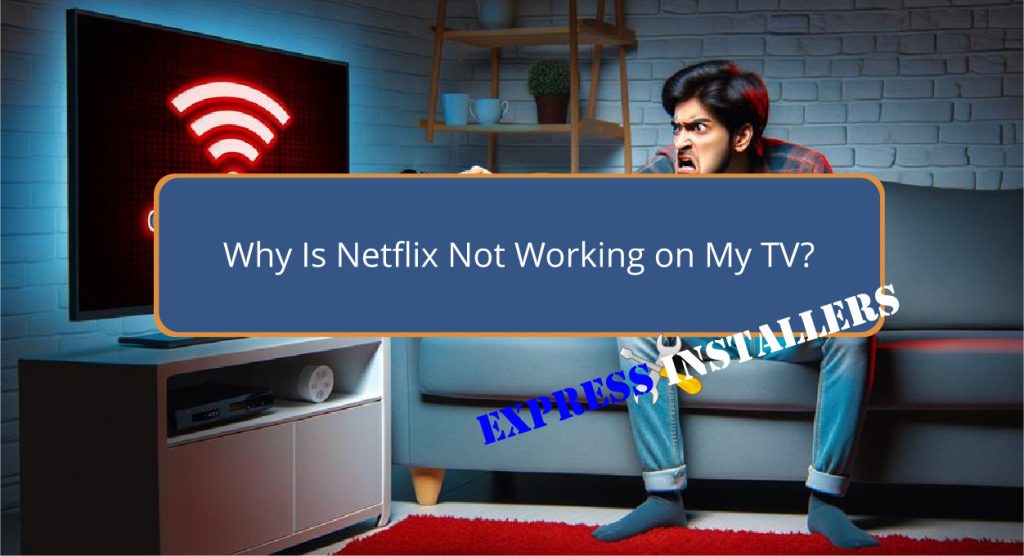
There are several reasons why Netflix may not be working on your TV. Common issues include outdated firmware or software, corrupted app data or cache, and problems with your account login.
First, make sure your TV’s firmware is up-to-date as manufacturers frequently release updates to improve functionality and app compatibility.
Next, verify your internet connection as insufficient speed can disrupt streaming.
If issues persist, consider reinstalling the Netflix app, which involves uninstalling the current version and downloading it anew from your TV’s app store.
Addressing these factors methodically will usually resolve your viewing problems and offer further insights on maintaining peak performance.
Quick Summary
- Outdated firmware or software on your TV can cause compatibility issues with the Netflix app.
- Internet connectivity problems may disrupt Netflix streaming; verify your network speed and settings.
- Corrupted app data or cache can hinder Netflix from functioning properly; consider clearing or reinstalling the app.
- Incorrect account login details or account-related issues can prevent access to Netflix services.
- Check and adjust your TV’s location settings to ensure access to region-specific content on Netflix.
Common Causes of Netflix Issues
Understanding the common causes of Netflix issues is essential for troubleshooting when the service fails to work properly on your TV.
One frequent source of disruption is outdated firmware or software on your television, which may not be compatible with the latest version of the Netflix app.
Additionally, corrupted app data or cache could be interfering with the app’s functionality. Clearing these temporary files can often restore performance.
Another common problem involves account login issues. Ensuring that your login credentials are accurate is vital, as errors in this area prevent access to the service.
Implementing these troubleshooting steps effectively addresses the principal causes of Netflix disruptions, enhancing your viewing experience.
Checking Internet Connectivity
To resolve Netflix issues on your TV, first verify that your internet connection speed meets the recommended requirements for streaming.
Essential troubleshooting steps include testing the internet speed to make sure it aligns with Netflix’s internet speed recommendations.
If your TV struggles to load Netflix, try accessing another app or website to confirm if the issue is isolated to Netflix.
Restarting your home network equipment, such as the modem and router, can often refresh your connection.
Additionally, check that your TV’s network settings are correctly configured to maintain a stable internet connection.
If problems persist, contact your internet service provider to address any underlying connectivity issues that may be affecting Netflix performance on your TV.
Updating Your TV’s Firmware

Updating your TV’s firmware can often resolve compatibility issues and enhance the performance of apps like Netflix.
Manufacturers periodically release firmware updates to improve the functionality of their devices, add new features, and fix bugs that could disrupt your viewing experience.
These updates are essential for maintaining firmware compatibility with continuously evolving streaming services.
To update your TV, follow the troubleshooting steps provided by the manufacturer.
This usually involves accessing the settings menu, selecting ‘System Update,’ and following the on-screen instructions to download and install the latest firmware version.
Keeping your TV’s firmware up-to-date guarantees you receive the best possible performance and minimal disruptions while streaming Netflix.
Reinstalling the Netflix App
After confirming that your TV’s firmware is up-to-date, another effective step is to reinstall the Netflix app if issues persist.
This method addresses common problems like loading issues or playback interruptions.
Start by uninstalling the Netflix app from your TV. This removal helps eliminate any corrupted data or unnecessary cache that might be hindering app performance.
Next, navigate to your TV’s app store or the specific store provided by the TV manufacturer, and download the Netflix app anew.
After reinstallation, log in with your account credentials to regain access to your profiles and content.
This troubleshooting step is a recommended approach by both Netflix and TV manufacturers to ensure the best functionality of the streaming service.
Adjusting Location Settings
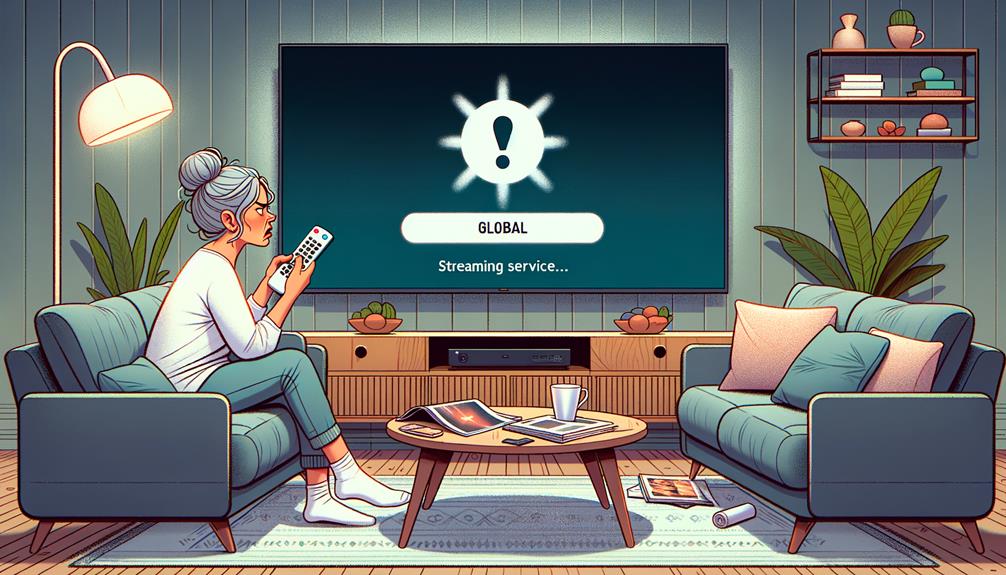
Adjusting the location settings on your Smart TV is a crucial step in resolving issues related to Netflix loading and accessing region-specific content.
Incorrect location settings may impede your ability to load the service and access the full range of Netflix content tailored for your region.
To guarantee location accuracy, verify the location settings in your Smart TV’s system preferences.
This is one of the critical troubleshooting steps if you’re encountering geolocation-related errors or if Netflix fails to load correctly.
Performing a Factory Reset
If adjusting the location settings does not resolve your Netflix issues, performing a factory reset may be the next step to contemplate.
This method erases all settings and data on your TV, restoring it to its original factory state, which can eliminate persistent software glitches affecting Netflix performance.
Before proceeding, consider data preservation tips such as backing up your preferences and account details, as you will need to re-enter these after the reset.
Additionally, explore alternative troubleshooting methods like updating the TV’s firmware or reinstalling the Netflix app.
Always consult your TV’s user manual for specific factory reset instructions or contact the manufacturer’s support to guide you through the process safely and effectively.
Frequently Asked Questions
Why Is Netflix Suddenly Not Working on My TV?
Netflix may suddenly stop functioning on your TV due to connection issues or pending app updates. Make sure your network is stable and check for any available updates for the Netflix application to resolve this.
How Do I Reset Netflix on My TV?
To reset Netflix on your TV, check device compatibility, then update streaming settings. Sign out and back into the app, clear the cache, or use your remote’s specific sequence for a full reset.
Is Netflix Having Problems Right Now?
To determine if Netflix is currently experiencing issues, check the server status on websites like DownDetector and review user reports. These can indicate widespread problems affecting service availability across multiple devices.
Why Is Netflix No Longer Compatible With My Smart TV?
Netflix may no longer be compatible with your Smart TV due to rapid technology updates. Regular compatibility checks are essential as older models might not support the latest version of the Netflix application.
Conclusion
To sum up, resolving Netflix functionality issues on televisions involves a systematic approach.
Common causes typically include inadequate internet connectivity, outdated firmware, or improper app installation.
Addressing these issues by checking network settings, updating the TV’s firmware, reinstalling the Netflix application, adjusting location settings, or conducting a factory reset can restore service efficiency.
Effectively troubleshooting according to these guidelines guarantees the restoration of streaming services and enhances user experience.
