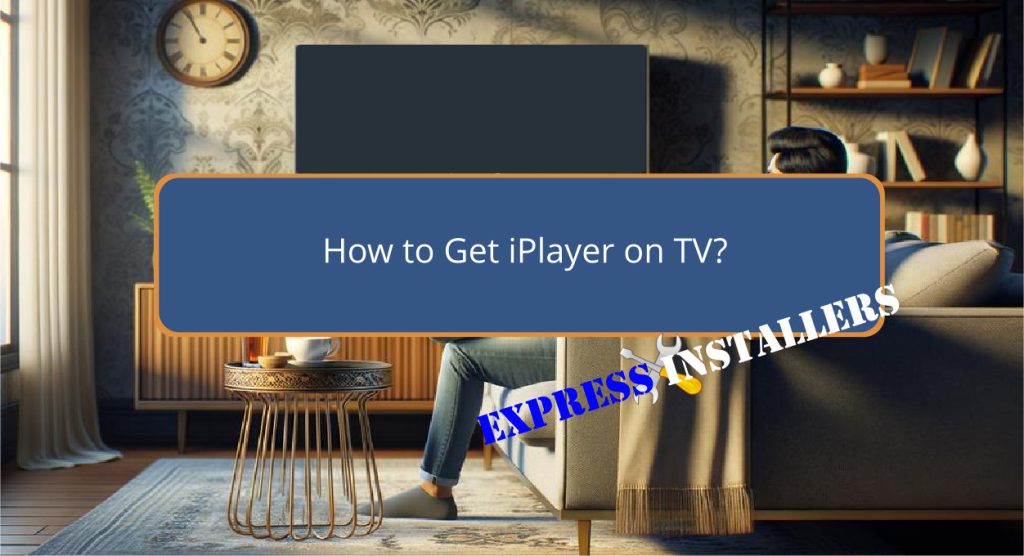
To get BBC iPlayer on your TV, first check if your TV is compatible by looking for the app in your TV’s app store or visiting the manufacturer’s website for specifications.
For Smart TVs, connect to the internet, access the smart hub, download and log into the iPlayer app.
Alternatively, you can use streaming devices like gaming consoles or streaming sticks, ensuring they are compatible and connected to a stable internet.
Connect your TV to a computer via an HDMI cable for viewing if necessary.
Completing these steps should provide smooth access to iPlayer content, and there’s additional useful information available to optimise your setup.
Quick Summary
- Check if your TV supports iPlayer by searching in the TV’s app store or checking the manufacturer’s website.
- Connect your TV to the internet via the network settings menu to access online services.
- Download and install the iPlayer app from your TV’s app store if it’s available.
- Use an HDMI cable to connect a compatible device like a laptop or streaming stick if your TV doesn’t support iPlayer directly.
- Log in or sign up for an iPlayer account to start streaming content on your TV.
Checking TV Compatibility

To confirm if your TV is compatible with iPlayer, refer to the manufacturer’s specifications or check for the iPlayer app in your TV’s app store.
It is crucial to verify the model specifications of your television, as they determine whether the device can support the iPlayer application.
Most recent smart TVs generally support this service, but older models may require a firmware update to access new apps.
Visit the TV manufacturer’s website to find the most recent firmware updates and installation guides.
These updates not only enhance the overall performance of your TV but also ensure compatibility with the latest apps and services, including iPlayer.
Always make sure your TV’s software is up-to-date to maintain access to all its features.
Using a Smart TV
Once you have confirmed that your TV supports iPlayer, the next step is understanding how to utilise it effectively on a smart TV.
Begin by ensuring your TV is connected to the internet through the network settings menu.
This is essential as iPlayer requires a stable internet connection to stream content seamlessly.
Navigate to the smart hub on your TV, the interface where you can access various apps and services. In the smart hub, locate and select the iPlayer app.
If it’s not already installed, you may need to download it from the app store available on your smart TV.
Once installed, open the app and log in or sign up to start enjoying content.
Streaming via Devices

Streaming iPlayer through external devices such as gaming consoles or streaming sticks offers an alternative method for users without a smart TV.
This approach hinges greatly on device compatibility and the correct configuration of network settings.
Most modern devices like Roku, Amazon Fire Stick, and gaming consoles including PlayStation and Xbox are compatible with the iPlayer app.
However, it is important to make sure that your device’s firmware is updated to the latest version to maintain compatibility.
Additionally, your network settings play a key role. A stable and high-speed internet connection is required for streaming high-quality video without buffering.
Confirm that your device is connected to a reliable network, and check the bandwidth availability to enhance your viewing experience.
Connecting With HDMI Cable
For those preferring a direct connection, using an HDMI cable to link your device to the TV guarantees a stable and high-quality viewing experience.
This method is particularly advantageous for maintaining the integrity of video and audio signals.
Here are key considerations for optimising your setup:
- Cable Length: Make sure the HDMI cable is long enough to reach your TV from your device without stretching.
- Cable Management: Organise cables to avoid clutter and potential damage.
- Resolution Settings: Adjust the resolution on your device to match your TV’s capabilities for best display quality.
- Quality of HDMI Cable: Choose a high-speed HDMI cable capable of handling the transmission efficiently.
- Connection Check: Securely connect both ends to prevent any loose connections that could disrupt streaming.
Installing the iPlayer App
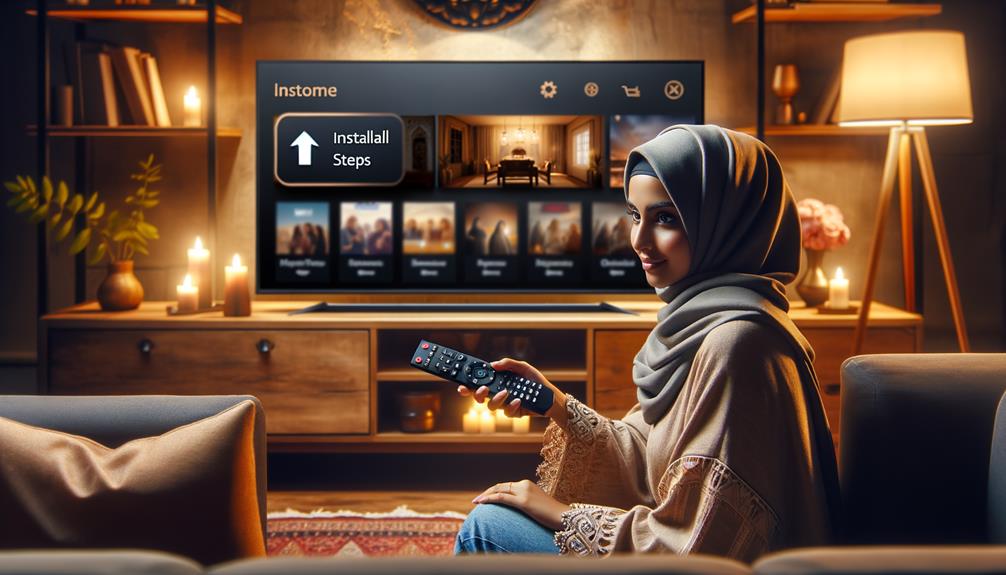
After setting up your physical connection, the next step is to install the iPlayer app on your smart TV to access its content.
App availability can vary depending on the brand and model of your TV, so it’s important to first confirm that iPlayer is supported by checking the app store specific to your TV’s operating system.
To proceed with the download procedure, navigate to the app store from your TV’s home screen. Use the search function to locate ‘iPlayer’. Once found, select the app and choose the ‘install’ or ‘download’ option.
The installation process will automatically begin, and upon completion, the iPlayer app will appear on your TV’s main menu or app list, ready for use.
Signing In to Your Account
Once the iPlayer app is installed on your smart TV, you will need to sign in to your account to access its features and content.
Signing in is important, but it is vital to make sure your account security and privacy settings are adequately adjusted.
Here’s how to effectively manage your iPlayer account:
- Enter your login credentials: Use your registered email and password.
- Account recovery options: Set up or update your recovery email and phone number.
- Adjust privacy settings: Customise who can see your viewing history.
- Verify your account: Confirm your details via a link sent to your email.
- Remember me feature: Opt to stay logged in for easier access on future visits.
Manage these settings to enhance your iPlayer experience on your TV.
Troubleshooting Common Issues

Even with careful setup, users may occasionally encounter issues with iPlayer on their TV, which can generally be resolved through a few troubleshooting steps.
One common problem is related to network stability. Confirm that your internet connection is strong and stable. Check the Wi-Fi signal on your device or consider using a wired connection to improve reliability.
If the iPlayer app is buffering or failing to load content, restarting your router might resolve the issue.
Another frequent issue involves audio settings. If you experience no sound or distorted audio, check the audio settings on your TV.
Make sure that your TV’s audio format is compatible with iPlayer. Additionally, verify that the audio output settings on the iPlayer app are correctly configured.
Enhancing Your Viewing Experience
Having addressed common troubleshooting issues, let’s explore ways to enhance your viewing experience while using iPlayer on your TV.
Optimising how you watch and listen can greatly improve your enjoyment and immersion. Here are some key considerations:
- Sound Optimisation: Invest in quality speakers or a sound bar to enhance audio clarity and richness.
- Viewing Distance: Position your seating to maintain an ideal distance from the TV, typically 1.5 to 2.5 times the diagonal screen size.
- Adjust Picture Settings: Tailor brightness, contrast, and color settings to suit your room’s lighting conditions.
- Use High-Quality HDMI Cables: Make sure you’re using high-speed HDMI cables to support the best video and audio signal.
- Regular Updates: Keep your TV and iPlayer app updated to benefit from the latest features and improvements.
Frequently Asked Questions
Can I Access iPlayer Content From Outside the UK?
Accessing iPlayer content from outside the UK involves overcoming geo-blocking challenges. A VPN can enable viewing by masking your location, thereby adhering to licensing restrictions while maintaining compliance with legal standards.
Are All Shows on iPlayer Available in HD?
Not all shows on iPlayer are available in HD. The streaming quality, including HD compatibility, varies depending on the content’s original production format and the rights acquired by the BBC.
How Does iPlayer Affect My Broadband Data Usage?
Streaming content on iPlayer can greatly impact broadband data usage, especially at higher streaming qualities. Users should monitor their data caps to avoid exceeding limits, which can lead to additional charges.
Can I Download Shows on iPlayer to Watch Offline?
Yes, you can download shows on iPlayer to watch offline, making sure to adhere to download limits. Make sure your device supports the offline formats provided by iPlayer to enjoy content without an internet connection.
Is Parental Control Available on iPlayer?
Yes, parental control is available on iPlayer. It includes features such as content filtering and age restrictions to guarantee that viewers, especially minors, can access only appropriate content based on their age group.
Conclusion
To wrap up, accessing BBC iPlayer on a television involves a series of methodical steps beginning with verifying the TV’s compatibility.
Whether through direct application on a smart TV, streaming via external devices, or using an HDMI cable from a compatible device, each method facilitates user access to the service.
Installation and login to an iPlayer account are essential, followed by resolving any operational issues to optimise the viewing experience.
These steps guarantee a seamless integration of iPlayer into home entertainment setups.
