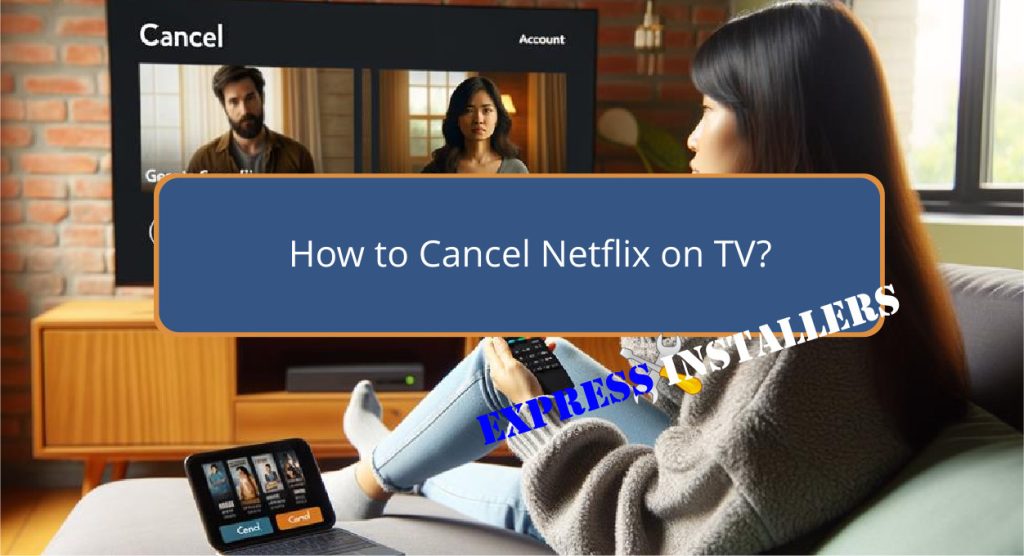
To cancel your Netflix subscription on your TV, start by opening the Netflix app and logging into your account.
Navigate to the menu and select the ‘Account’ option. From there, locate and choose ‘Manage Subscriptions‘.
You’ll then have the option to cancel your membership. Proceed with the cancellation, and make sure you check your email for a confirmation to verify that your subscription has been successfully cancelled.
This confirmation is important as it serves as proof of your cancellation.
By verifying every step, you guarantee the termination of your account avoids unintended charges and moves smoothly to other entertainment options.
Quick Summary
- Open the Netflix app on your TV and log into your account.
- Navigate to the menu and select ‘Account’.
- Choose ‘Manage Subscriptions’ and then opt to cancel your subscription.
- Confirm the cancellation when prompted to ensure the process is complete.
- Check your email for a cancellation confirmation from Netflix.
- For TV Wall Mounting and cable concealing in all wall types? Fill out the Form Below for instant quotation and same-day/ next-day TV wall mounting service.
Accessing Your Netflix Account
To access your Netflix account on your TV, simply open the Netflix app and enter your account credentials.
If you encounter any login issues, such as forgotten passwords or error messages, consider resetting your password through the app or checking your internet connection.
This initial troubleshooting can resolve most access problems efficiently.
Additionally, managing multiple profiles on your Netflix account enhances personalised viewing experiences for different family members.
Each profile can be customised with unique content preferences and viewing restrictions, making it easy to maintain diverse tastes under one account.
To manage or adjust these profiles, select your profile icon and navigate to the ‘Manage Profiles‘ section within the app. This functionality fosters a tailored and enjoyable user experience for each viewer.
Navigating Account Settings
Exploring the account settings in the Netflix app allows users to manage subscriptions or initiate membership cancellation easily.
This simple navigation can prevent common troubleshooting issues and provide a pathway to explore alternative streaming options.
| Step | Description | Tips |
|---|---|---|
| 1. Access Menu | Open the Netflix app and locate the menu. | Utilise your TV remote’s menu button. |
| 2. Select Account | Navigate to the ‘Account’ option. | Scroll using remote arrows. |
| 3. Manage Subscription | Find ‘Manage Subscriptions’ or similar. | Highlight and select. |
| 4. Cancel Option | Choose the option to cancel membership. | Confirm your choice if prompted. |
| 5. Follow Up | Check email for confirmation. | Verify access to registered email. |
This process is designed to be efficient while providing all necessary information for handling your Netflix account effectively.
Confirming Cancellation
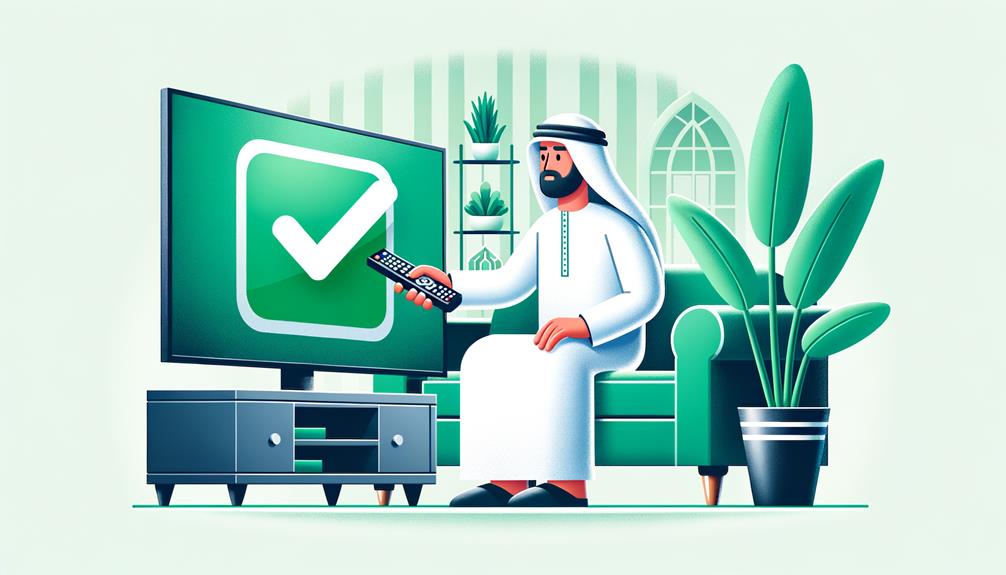
Once you have initiated the cancellation process through your TV’s Netflix app, it is important to verify that the cancellation has been successfully completed.
Following the cancellation, Netflix will send an email notification to the email address associated with your account.
This is a critical part of the cancellation confirmation process. Confirm you have access to this email account to validate the cancellation.
The email serves as a formal record of your decision to cancel your subscription.
If you do not receive this confirmation email or if there are any discrepancies in the information provided, contact Netflix customer support for assistance.
Utilising these verification methods with customer support ensures that your subscription is indeed cancelled as per your request.
Post-Cancellation Steps
After successfully cancelling your Netflix subscription, it is vital to confirm receipt of the confirmation email to guarantee the process is complete.
This email serves as your primary proof that no further billing will occur.
Make sure you maintain access to the associated email account and your TV provider login details, which may be required for any future inquiries or if you decide to reactivate your subscription.
Additionally, you might want to explore alternative streaming services such as Amazon Prime Video, Hulu, Disney+, HBO Max, or Apple TV+.
If any technical issues arise post-cancellation, consider saving Howly’s troubleshooting support contact information for expert assistance.
Frequently Asked Questions
How Do I Deactivate My Netflix Subscription?
To deactivate your Netflix subscription, access your account settings through the Netflix app, navigate to subscription management, and choose to cancel. Evaluate other service alternatives to continue enjoying streaming content.
How Do I Stop Payment on Netflix?
To stop payment on Netflix, review their refund policy and explore payment alternatives. Contact customer support for assistance in halting payments effectively, ensuring compliance with their cancellation terms to avoid further charges.
How Do I Delete a Netflix Account on My TV?
To delete a Netflix account on your TV, access the Netflix app, navigate to profile management, and locate subscription settings. Choose to cancel and confirm the action to complete the app removal process.
Can I Just Cancel My Netflix?
Yes, you can cancel your Netflix subscription. Consider exploring alternatives or evaluating your reasons for cancellation. Make sure to complete the process before your next billing cycle to avoid additional charges.
Conclusion
To summarise, the process of cancelling a Netflix subscription via television involves a series of straightforward steps. Initially, one must access the Netflix account through the appropriate interface.
Subsequently, navigation to the account settings is required to locate the cancellation options.
Upon confirming the cancellation, it is wise to follow certain post-cancellation steps to guarantee all personal data is secure and that no additional charges are incurred.
This methodical approach assures a smooth and effective cancellation process.
