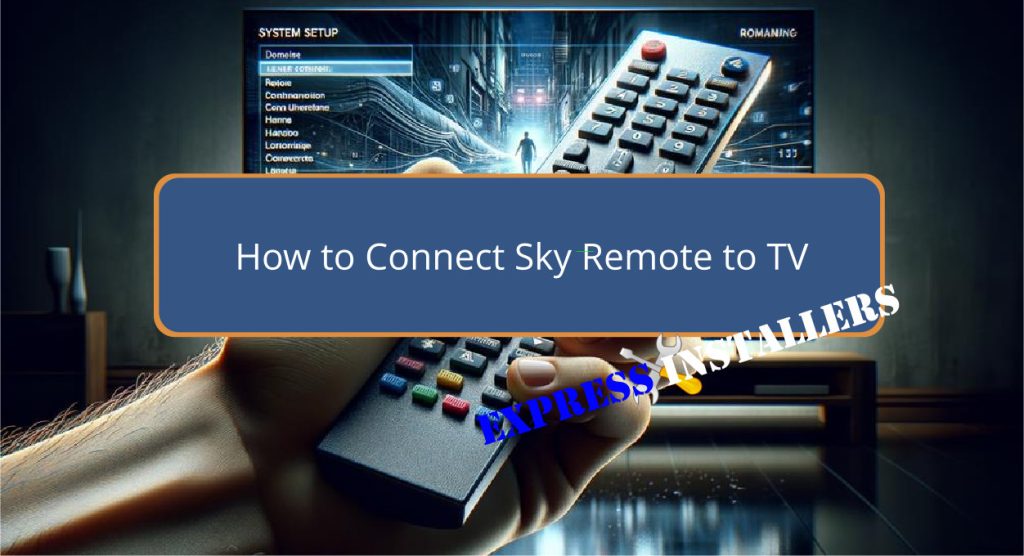
To connect your Sky remote to your TV, first identify your remote version, then reset it by pressing and holding buttons 7 and 9 for three seconds.
Press and hold buttons 1 and 3 to enter Bluetooth mode. On your Sky Q remote, press the Home button and access TV settings.
Navigate to Remote Control, select Pair Remote, and follow the on-screen instructions. Enter your TV manufacturer’s code carefully from Sky’s brand code list.
Test the volume, power, and input buttons. Verify all functions work and re-enter the brand code if needed.
For more detailed guidance, let’s keep going.
Quick Summary
- Identify your Sky remote version using the paper tab.
- Reset the remote by holding buttons 7 and 9 for 3 seconds.
- Enter Bluetooth mode by holding buttons 1 and 3 simultaneously.
- Pair the remote through TV settings by selecting Remote Control and following on-screen instructions.
- Enter the correct brand code for your TV and test all functions.
Preparing Your Sky Remote
To prepare your Sky remote for connection, first check the paper tab to identify its version, guaranteeing compatibility with your TV.
Once verified, press and hold buttons 7 and 9 together for 3 seconds to reset your Sky remote. This step clears any previous settings, providing a clean slate for the new connection.
Next, press and hold buttons 1 and 3 together for 3 seconds to switch the remote into Bluetooth mode, necessary for certain TV models.
If you encounter any issues during this process, refer to the troubleshooting guide for detailed solutions.
Properly setting up your Sky remote ensures a seamless interaction with your TV, enhancing your viewing experience without disruptions.
Navigating TV Settings
Once you’ve prepared your Sky remote, access your TV settings menu by pressing the Home button on your Sky Q remote.
Navigate to Settings, then select Remote Control. Here, you’ll find an option to pair your remote with your TV.
Follow these steps:
- Ensure your TV is powered on and set to the correct input mode.
- Select the Pair Remote option and follow the on-screen instructions.
- Test the remote by adjusting the volume or turning the TV on and off.
Make sure to follow each on-screen prompt carefully to guarantee a successful pairing.
If the remote doesn’t function as expected, repeat the process from the beginning.
This step is essential for seamless control of your TV using the Sky remote.
Entering TV Manufacturer

Identify your TV’s manufacturer to locate the corresponding brand code needed for pairing your Sky remote.
Check the brand code list provided by Sky, which includes popular manufacturers like Sony, Samsung, LG, Panasonic, and Hisense.
Once you’ve identified your TV’s manufacturer, look up the specific code associated with it. On your Sky remote, enter this code precisely to establish a connection.
For Sky Q remote users, follow the setup process instructions to input the brand code and test the volume control function.
Be sure to select the correct TV manufacturer and input the corresponding brand code accurately.
This step is essential for successfully pairing your Sky remote with your TV, enabling seamless control and functionality.
Finalising the Connection
Finalising the connection involves confirming the entered code’s effectiveness and ensuring all remote functions operate correctly with your TV.
Test the remote by trying these functions:
- Volume Control: Adjust the volume to see if the remote responds correctly.
- Power Button: Turn your TV on and off to verify the power button works.
- Input Selection: Change the input source using the remote.
If these functions operate as expected, your Sky remote is successfully paired.
For Sky Q remotes, remember to set up touch control and HDMI control to enhance your viewing experience.
If any function fails, re-enter your TV brand code or troubleshoot by referring to the Sky Q or Sky Stream/Glass remote instructions.
Frequently Asked Questions
How Do I Pair My Sky Remote With My TV?
Identify your Sky remote version and find your TV brand code. Press Home, go to Settings, then Setup Remote Control. Enter the TV brand code. For voice control, hold buttons 1 and 3, then follow on-screen instructions.
How Do I Resync My Sky Remote?
To resync your Sky remote, check the paper tab in the battery compartment for instructions. Press and hold the numbers 7 and 9 together for 3 seconds. If issues arise, follow the troubleshooting guide for further assistance.
How Do You Sync a Remote to a TV?
To sync a remote to a TV, identify your remote version, find your TV brand code, and enter it using the remote. Test the volume control to verify the connection works. Follow specific steps for different remote models.
How to Program Any Remote to a TV Without Code?
To program any remote to a TV without a code, turn on the TV manually, point the remote at it, and press and hold the ‘TV’ and ‘Power’ buttons. Release them, then press ‘Power’ repeatedly until the TV turns off.
Conclusion
You’ve successfully connected your Sky remote to your TV by following a few simple steps:
- Setting up the remote
- Going through the TV settings
- Entering your TV manufacturer
- Finalising the connection
Now, you can effortlessly control your TV and Sky box with a single remote.
If you encounter any issues, revisit each step to ensure accuracy. Enjoy the seamless experience and enhanced convenience of your newly synchronised devices.
Happy viewing!
