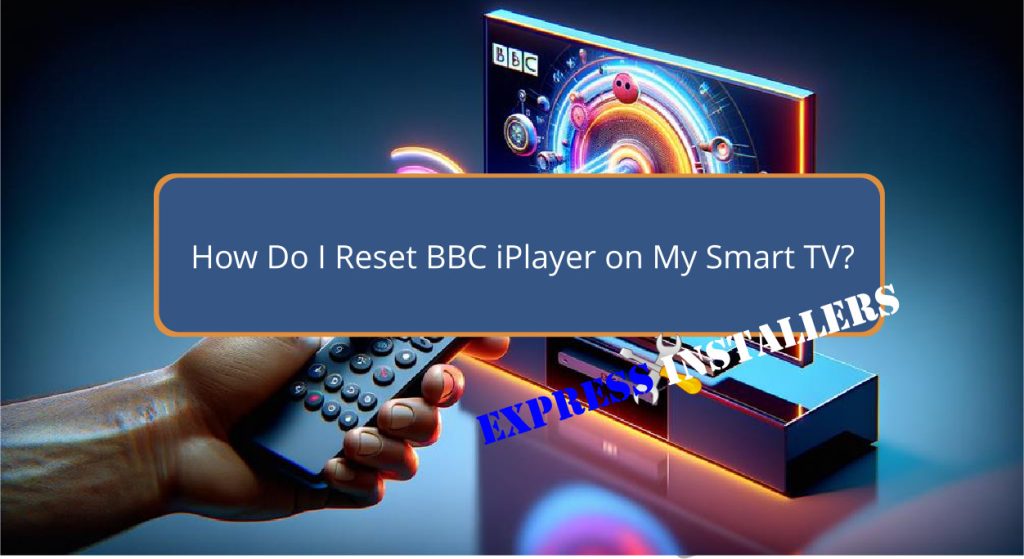
To reset BBC iPlayer on your smart TV, press the ‘Settings‘ or ‘Menu’ button on your remote. Navigate to the ‘Apps‘ or ‘Applications’ section and select BBC iPlayer.
Choose ‘Reset’ or ‘Uninstall’ and follow the on-screen prompts. Once uninstalled, reinstall the app from your TV’s app store and sign in with your BBC account.
Verify that the app has reverted to its default settings by testing its functionality.
Resetting helps resolve common issues, and there are a few more detailed steps that can guarantee a thorough reset process.
Quick Summary
- Open TV settings and navigate to ‘Apps’ or ‘Applications’ section.
- Select BBC iPlayer and choose ‘Reset’ or ‘Uninstall’ option.
- Follow on-screen prompts to complete the reset or uninstallation process.
- Reinstall BBC iPlayer from the smart TV’s app store.
- Sign in with your BBC account and check app functionality post-reset.
- For TV Wall Mounting and cable concealing in all wall types? Fill out the Form Below for instant quotation and same-day/ next-day TV wall mounting service.
Accessing TV Settings
Accessing the TV settings is the first step in resetting BBC iPlayer on your smart TV. To begin, grab your remote control and press the ‘Settings’ or ‘Menu’ button.
This action will open the TV settings menu, where you can troubleshoot issues and manage various functions.
In the settings menu, look for the section labeled ‘Apps’ or ‘Applications.’ This is where you can find all the installed applications on your smart TV, including BBC iPlayer.
Scroll through the list of apps until you locate BBC iPlayer.
Once you’ve found BBC iPlayer, select it to reveal options for managing the app. To reset the app, choose the option that says ‘Reset’ or ‘Uninstall.’
This process is essential for troubleshooting issues you might be experiencing with BBC iPlayer.
Follow the on-screen prompts to complete the reset process. These instructions will guide you through resetting device settings specifically for BBC iPlayer, ensuring the app returns to its default state.
Managing Installed Apps
To reset BBC iPlayer on your smart TV, you’ll need to access the installed apps within the settings menu. Start by locating the settings menu of your TV.
Look for the section labelled ‘Apps’ or ‘Application Manager’ where you can view all installed applications.
Within this menu, find BBC iPlayer. Selecting this app will provide you with several options, including troubleshooting playback issues and clearing the app cache.
Clearing the app cache can resolve many common problems such as buffering or loading errors.
Here’s a quick guide:
| Action | Description |
|---|---|
| Open Settings | Access the TV’s main settings menu. |
| Locate Apps | Find and select the ‘Apps’ or ‘Application Manager’ section. |
| Select BBC iPlayer | Choose BBC iPlayer from the list of installed applications. |
| Clear Cache | Use the option to clear the app cache to troubleshoot playback issues. |
Make sure to confirm any prompts or warnings before proceeding. Resetting the app may also require you to sign in again and set up any preferences or settings from scratch.
By managing the installed apps efficiently, you can ensure smoother operation and better performance of BBC iPlayer on your smart TV.
Uninstalling BBC iPlayer

Finding BBC iPlayer on your smart TV involves accessing the app store or app management section. Navigate to this section and look for the BBC iPlayer app in the list of installed applications.
To proceed with uninstallation, select the BBC iPlayer app. You’ll see an option to uninstall or remove the app—choose this option.
Once selected, confirm the uninstallation process when prompted. This step is important to make sure you don’t accidentally remove an app you still need.
After confirming, wait for the process to complete. The time it takes can vary depending on your smart TV’s performance and app compatibility.
Uninstalling BBC iPlayer can be a useful troubleshooting tip if you’re experiencing issues with the app.
Sometimes, apps may not function correctly due to corrupted data or updates that didn’t install properly. In such cases, uninstalling the app allows you to start fresh by removing any problematic data.
Reinstalling the App
After finding BBC iPlayer, the next step is to reinstall the app to make sure it’s functioning correctly. Begin by locating your smart TV’s app store.
Use the search function to locate BBC iPlayer. Once found, select the app and choose the option to install it.
Reinstalling the app can address various issues, as it refreshes the settings and potentially fixes any glitches you were experiencing. This step is vital in your troubleshooting steps.
After the installation is complete, open BBC iPlayer. You might be prompted to sign in again with your BBC account, so have your login details handy.
Keep an eye out for any update notifications during this process. Sometimes, app issues arise because the app or the TV’s software isn’t up-to-date. If an update is available, make sure to install it to ensure top performance.
Following these troubleshooting steps can help resolve many common errors with BBC iPlayer on your smart TV.
By reinstalling the app, you’re basically giving it a fresh start, which often resolves underlying issues. If problems persist, further action may be needed, but reinstalling is a solid first step.
Verifying the Reset

Check if the reset was successful by examining if the app has reverted to its default settings. Start by opening BBC iPlayer on your smart TV.
Look for any changes in your preferences, viewing history, or saved content to confirm the reset. A successful reset means all user preferences and data retention should be cleared, and the app should look like it did when you first installed it.
Next, test the app’s functionality. Try playing a video or accessing different features to see if the issues you were facing have been resolved.
This step is important for reset confirmation, as it ensures that the reset has effectively addressed any problems.
If you notice that your custom settings or configurations are still present, the reset mightn’t have worked.
In this case, you can follow some troubleshooting tips, such as restarting your smart TV or reinstalling the app again.
Should you encounter further problems, don’t hesitate to reach out to BBC iPlayer support for additional assistance.
They can provide you with more specific troubleshooting tips tailored to your situation and help make sure that your app functions correctly.
Frequently Asked Questions
Why Is BBC iPlayer Not Working on My Smart TV?
BBC iPlayer might not be working on your Smart TV due to network issues or outdated software. Make sure your internet connection is stable and your TV’s firmware is updated. These steps often resolve streaming problems.
How Do I Reset BBC iPlayer?
To reset BBC iPlayer, go to app settings, clear cache and data, or reinstall the app. These steps can resolve playback or account issues. Make sure your TV’s firmware is updated. Contact support if problems persist.
Why Have I Lost BBC iPlayer on My TV?
You’ve likely lost BBC iPlayer due to issues with your internet connection or missed software updates. Check your network stability, update your TV and app software, and restart both to resolve the issue.
How Do I Reinstall BBC iPlayer?
To reinstall BBC iPlayer, access your smart TV’s app store, search for BBC iPlayer, and select reinstall. If issues persist, consider using alternative devices or checking subscription options to guarantee uninterrupted service. Follow on-screen instructions.
Conclusion
To reset BBC iPlayer on your smart TV, follow these steps:
- Access your TV settings.
- Navigate to the section for managing installed apps.
- Uninstall BBC iPlayer.
- Reinstall it from your TV’s app store.
- Open the app to verify it has been successfully reset.
This straightforward process guarantees you’re running the latest version and resolves any potential issues, allowing you to enjoy seamless streaming on your smart TV.
