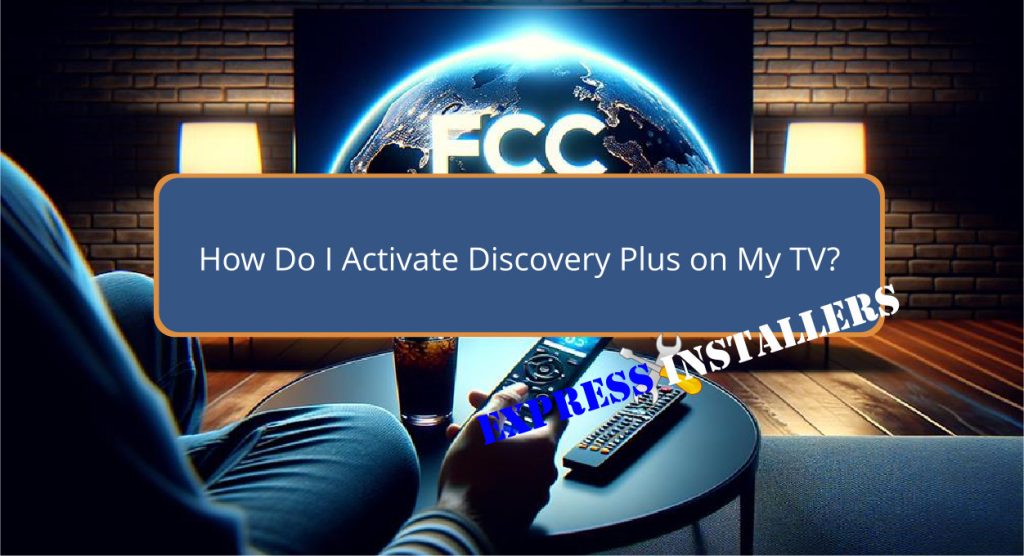
To activate Discovery Plus on your TV, start by signing up on the Discovery+ website. Click the sign-up button and create your account with your email and a password.
Choose your subscription plan. On your TV, open the Discovery+ app and go to the activation section.
Follow the on-screen instructions to enter the activation code displayed on your TV.
Make sure your TV is connected to Wi-Fi. If you face any issues, restart your TV and router. Verify your activation code and try again.
For detailed steps and troubleshooting tips, stay tuned.
Quick Summary
- Visit the Discovery+ website or app and complete the account creation process.
- Navigate to the activation section in your account settings to get the activation code.
- Enter the activation code on your TV by following on-screen instructions.
- Ensure your TV is connected to stable Wi-Fi and is compatible with Discovery+.
- Restart your TV and Discovery+ app if you encounter any activation issues.
- For TV Wall Mounting and cable concealing in all wall types? Fill out the Form Below for instant quotation and same-day/ next-day TV wall mounting service.
Sign Up for Discovery Plus
To get started with Discovery Plus, you’ll need to create an account on their website. Visit the Discovery+ site and click on the sign-up button.
You’ll be guided through the account setup process, which involves entering your email address, creating a password, and providing some basic information.
Don’t worry, it’s important and only takes a few minutes.
After setting up your account, you’ll choose a subscription plan. Discovery+ offers various plans, including a free trial if you’re signing up for the first time.
This allows you to explore the platform and its content without any initial commitment.
Subscription benefits include access to a vast library of shows, documentaries, and exclusive content from Discovery’s numerous channels.
Once you’ve completed the account setup and selected your subscription plan, you’re ready to activate Discovery+ on your TV.
Having a Discovery+ account is necessary for this step, as it allows you to log in and verify your subscription.
Remember, your account details will be used to complete the activation process on your TV, so keep them handy.
Enjoy endless streaming of your favorite Discovery shows right from your living room!
Access the Activation Page
Head over to the Discovery+ website and locate the activation option in your account settings or profile section.
Once you find it, select it to access the activation page. You’ll need to follow the on-screen instructions to enter the activation code displayed on your TV screen.
Make sure your TV is one of the compatible devices for Discovery+.
If you’re unsure whether your device is compatible, check the Discovery+ support page for a list of supported models and devices.
Enter the activation code accurately as it appears on your TV. This step is vital, as any errors will prevent successful activation.
If you encounter any issues, consider these troubleshooting tips: double-check that your device running Discovery+ and TV are connected to the same Wi-Fi network, make sure you’ve entered the code correctly, and restart both devices if needed.
In some cases, clearing the cache of your browser or the Discovery+ app can also resolve issues.
Once the code is correctly entered and accepted, your Discovery+ account should be activated on your TV.
Complete any additional steps or confirmations required during the process to start streaming your favorite content right away.
Create Your Account

Before you can activate Discovery+ on your TV, you’ll need to create an account. Start by visiting the Discovery+ website or downloading the app on your mobile device.
Click on the “Sign Up” button and follow the prompts to enter your account information.
You’ll need to provide details like your email address, password, and payment information. Make sure to use a strong password for account security measures.
Once you’ve entered all required information, you’ll go through the account verification process. This typically involves receiving a confirmation email.
Open the email and click on the verification link to activate your account.
Here’s a quick overview of the account creation steps:
| Step | Description |
|---|---|
| Visit Discovery+ Website | Access the site or mobile app |
| Click “Sign Up” | Start the registration process |
| Enter Account Information | Email, password, payment details |
| Verify Account | Click the link in the confirmation email |
After you’ve verified your account, you’re ready to proceed with the account activation steps on your TV.
Navigate to the Discovery+ app on your TV, sign in using your new account details, and follow the on-screen prompts. This will complete the activation process, granting you access to all Discovery+ content.
Apply for EE TV Subscription
Now that your Discovery+ account is set up, let’s move on to activating your EE TV subscription for seamless access.
To begin, log into the EE website using your credentials. Once logged in, navigate to the activation section.
Here, you’ll need to submit some required information to create your EE TV account.
After your account is created, sign in and proceed to apply your EE TV subscription.
This step is important for accessing the subscription benefits associated with your plan, such as exclusive content and high-definition streaming.
Make sure that you complete the account verification process to confirm your details.
This verification helps secure your account and ensures smooth access to Discovery+.
Follow the step-by-step instructions provided on the EE website to avoid any hiccups. These guidelines are designed to make the activation process straightforward and hassle-free.
If you encounter any issues or need further assistance, don’t hesitate to contact EE customer service.
Their support team is equipped to help you resolve any problems swiftly.
Troubleshooting Activation Issues
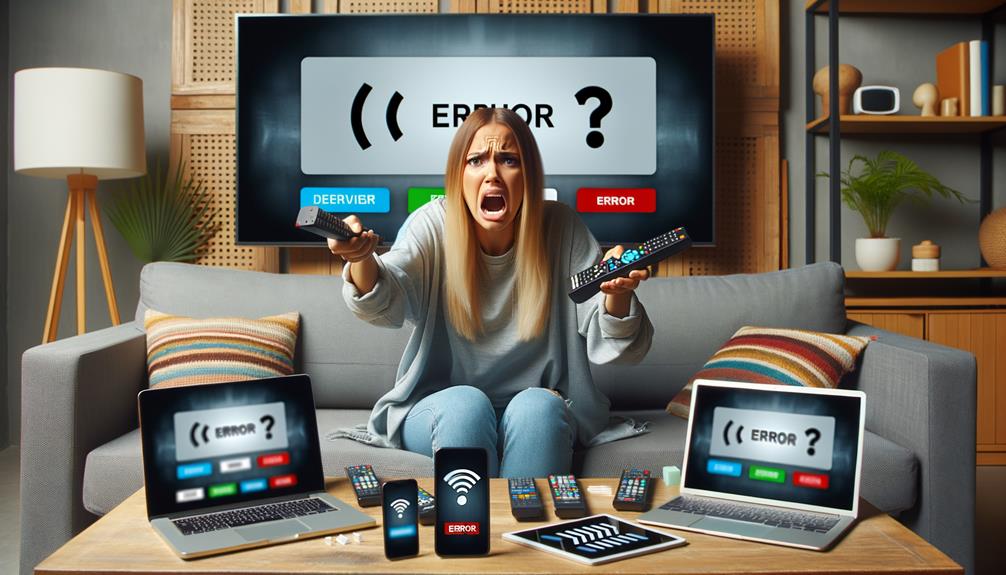
If you’re having trouble activating Discovery+ on your TV, don’t worry—many users face similar issues.
Activation problems are common, but with the right troubleshooting tips, you can get Discovery+ up and running in no time.
First, check your internet connection. A weak or unstable connection can cause the activation process to fail. Confirm your TV is connected to a reliable network.
Next, restart both your TV and your router. This simple step can resolve many common problems.
If the activation button in the app is unresponsive, try closing and reopening the Discovery+ app. If that doesn’t work, uninstall and reinstall the app.
This can fix glitches that cause the page to reload without successful activation.
Sometimes, clearing the cache of the Discovery+ app or your TV’s system cache can help. Refer to your TV’s manual for instructions on how to do this.
If these steps don’t resolve the issue, seek advice from the Discovery+ community.
Engaging with other users can provide valuable insights and additional troubleshooting tips.
Sharing your experiences and solutions can also help others facing similar challenges.
Frequently Asked Questions
Where Do I Enter the 6 Digit Code for Discovery Plus?
You’ll find the code entry field within the Discovery Plus app during the activation process. Just open the app, follow the prompts, and enter the 6-digit code accurately to complete the activation process.
How Can I Connect Discovery Plus to My TV?
To connect discovery+ to your TV, choose a supported device like Apple TV or Fire TV. Sign in with your subscription plan details, select your profile, and start streaming. Make sure you have a stable internet connection.
How Do I Activate Discovery Go on My TV?
To activate Discovery GO on your TV, open the app on your streaming device. Sign in with your account details. Choose a subscription package if needed, and start enjoying your favorite shows and exclusive content instantly.
How Do I Register My TV for Discovery Plus?
To register your TV for discovery+, select the sign-in option on the app. Enter your account details, choose your profile, and start streaming. Check your account settings to manage subscription plans and guarantee seamless access.
Conclusion
You’ve now got all the steps to activate Discovery Plus on your TV. Sign up, access the activation page, and create your account.
If you’re an EE TV subscriber, apply for your subscription.
Should you encounter any issues, troubleshoot using the provided tips.
With these simple steps, you’ll be streaming your favorite Discovery Plus content in no time.
Enjoy your new viewing experience!
