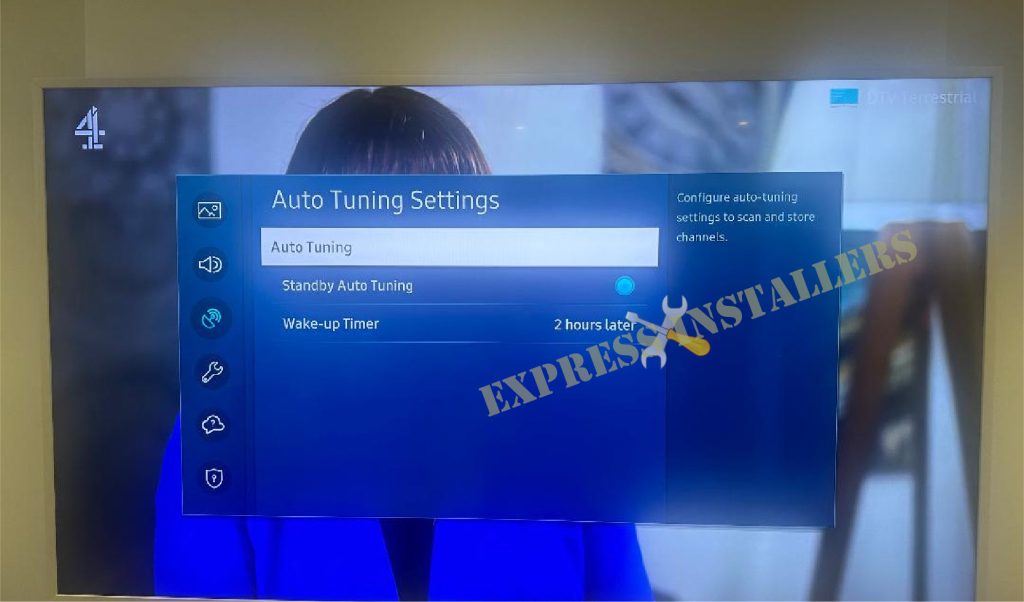
One critical step in returning your Samsung TV is to check for updates and ensure that the software is current.
This is a fundamental aspect of maintaining the quality of your service.
Keeping your TV’s software up-to-date is essential for optimal performance and to access the latest features and functionalities.
Updating the software enhances the overall viewing experience and addresses any bugs or issues that may be present in older versions.
By regularly checking for updates, you can ensure that your Samsung TV is running smoothly and efficiently.
Furthermore, staying current with software updates can improve security measures, protect your device from potential vulnerabilities, and ensure a safe viewing environment.
So, before returning your Samsung TV, please take a moment to check for any available updates and keep your device operating at its best.
It’s essential to make this a routine check to ensure top performance.
You can use the menu settings on your Samsung TV to navigate channel tuning options effectively. You can fine-tune your TV’s channel lineup by exploring the menu, ensuring optimal viewing experience.
To access these settings, press the Menu button on your remote control and select the Channel Setup or Tuning option.
From there, you can manually or automatically tune based on your preferences.
Navigating through the tuning options, including auto-tuning, allows you to customise your viewing experience according to your preferences.
This feature enables you to rearrange channels, delete unwanted ones, and even scan for new ones. Press OK on your remote to confirm your selections and available channels.
By familiarising yourself with these settings, you can ensure that your Samsung TV displays the channels you love seamlessly and efficiently. Please take the time to get to know these options.
When returning your Samsung TV, one fundamental step is scanning.
This process involves searching and storing available channels to ensure you get access to all the content offered in your area.
By performing a scan, you can discover new channels that may have been added since your last tune-in, enabling you to enjoy a wider variety of programming.
To initiate the scan on Samsung TVs, navigate to the settings menu and locate the Channel or Broadcasting section, depending on the model of your smart TV.
Once there, click on channel auto-tuning or Channel Scan and follow the on-screen instructions.
Usually, depending on your location and signal strength, the scanning process may take some time as it locates and stores all available channels.
By regularly scanning for channels on your Samsung TV, you can ensure that you are always up-to-date with the latest offerings from local broadcasters.
Additionally, exploring can include new ones through this process and introduce you to content you may have yet to discover otherwise, enhancing your viewing experience with diverse programming options.
When you encounter common problems during the retuning process of your Samsung TV, there are several troubleshooting tips you can use to help you solve these problems effectively.
One frequent problem is signal loss or weak reception, which can be resolved by adjusting the position of your antenna or aerial and ensuring it is properly connected.
Additionally, if you notice missing channels after retuning, a factory reset on your TV box may help restore all available ones.
Another issue that may arise during retuning is pixelation or poor picture quality.
In such cases, checking the cable connections and replacing faulty cables can improve the overall picture clarity.
A quick look at the connections may resolve the issue.
It’s also essential to ensure that your TV software is up to date, as outdated firmware can sometimes cause compatibility issues with the retuning process.
Feel free to call customer service if you need help with anything else.
Following these troubleshooting tips and taking proactive measures during the retuning process can significantly enhance your viewing experience on your Samsung TV.
Don’t overlook the importance of fine-tuning your Samsung TV’s picture and sound settings to enhance your viewing experience truly.
A few minor adjustments can make a significant difference. Adjust brightness, contrast, and colour settings to achieve optimal picture quality.
These adjustments can be easily made by looking through the options menu. Remember the sound – tweak the bass, treble, and audio balance for a more immersive experience.
Experiment with different modes, such as Standard, Movie, or Dynamic, to find the one that best suits your preferences.
Also, could you consider investing in external speakers or a soundbar for better sound quality?
Adjusting these settings gives you an enhanced viewing experience that brings your favourite shows and movies to life.
After completing the return process for your Samsung TV, you can sit back and enjoy the fruits of your labour.
With a newly optimised lineup and enhanced picture quality, you can now experience your favourite shows and movies in their full glory.
You can use the improved signal reception and clear audio output to immerse yourself in a cinematic viewing experience at home.
Remember to explore the added features and settings that may have been unlocked through retuning.
You might discover new functionalities that can further enhance your TV-watching experience. Use these features to make the most of your device.
So, grab some popcorn, settle into your favourite spot on the couch, and indulge in a seamless entertainment experience with your newly returned Samsung TV.
Cheers to crystal-clear visuals and uninterrupted viewing pleasure!
Mon-Fri: 24 Hours
Sat: 24 Hours
Sun: 24 Hours