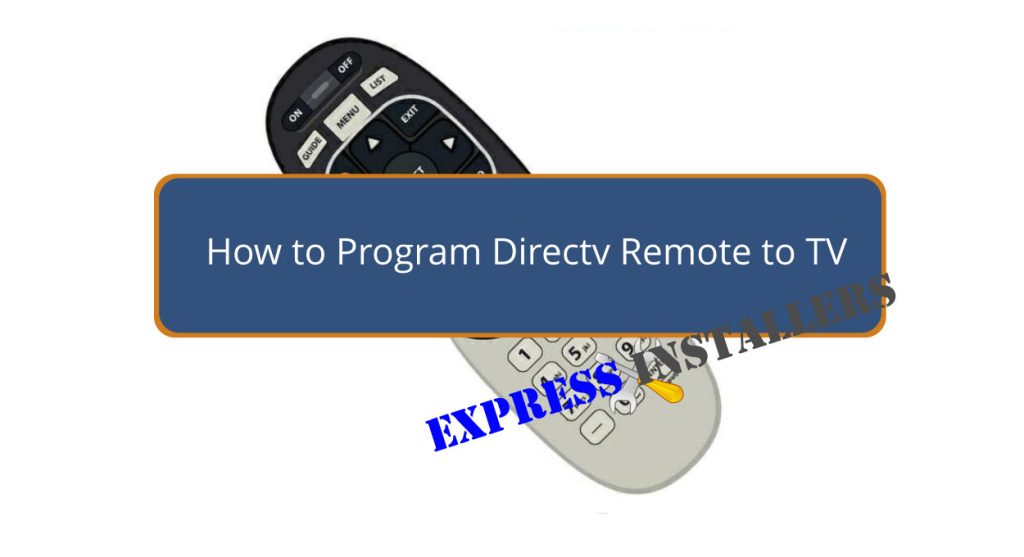
First, identify your DIRECTV remote model. For Genie remotes, press and hold the MUTE and SELECT buttons until the green light blinks twice.
Enter the programming mode by continuing to hold both buttons. Find and input your TV brand’s code using the number buttons. (If you do not have this, simply enter 961 )
Press ENTER to save. Test by turning the TV on and off, adjusting the volume, and changing inputs. Confirm there are no obstructions and check the battery status if needed.
If you run into issues or need detailed instructions, keep exploring for more tips and troubleshooting methods to ensure seamless operation.
First, you must identify your DIRECTV remote model by examining its physical characteristics. Check if the top of your remote is rounded; this indicates a Genie remote. If the corners are squared, you likely have a universal remote.
Look for additional features like backlit buttons or extra device control options. Genie remotes usually control the DIRECTV receiver and the TV, while universal remotes can manage multiple devices.
Knowing your remote model is essential because different models have unique programming procedures. Carefully inspect these physical traits to determine your specific remote, ensuring you follow the correct programming instructions for your TV.
Recognising your remote model will streamline the programming process.
To enter programming mode on your DIRECTV remote, follow these steps:
Here’s what you need to do next:
Now that you’re in programming mode input the specific TV code using the remote’s number buttons.
First, find your TV code in the Directv manual or online resources. Each TV brand has a unique numerical sequence for compatibility.
Once you have the code, press the number buttons on your remote to enter it. This step is essential for enabling your remote to communicate with your TV.
After entering the code, your remote should control the TV’s power, volume, and input functions seamlessly. Ensure you’ve entered the code correctly to avoid compatibility issues and proceed to the next step for saving and testing your settings.
Press the ENTER button on your Directv remote to save the TV code. Once saved, you should test the remote to confirm that it’s functioning correctly.
Here’s what you should do:
Testing these functions confirms that the TV responds as expected to commands from the programmed remote. If everything works, you’ve successfully programmed your Directv remote, allowing seamless control without re-entering the code in the future.
If your Directv remote isn’t working correctly after programming, follow these troubleshooting tips to resolve common issues.
First, check the batteries to ensure they’re not dead or low. Next, ensure no obstructions block the line of sight between the remote and the TV.
Verify that the remote is set to the correct mode, such as TV, AV, or DVD. If necessary, reset the remote by removing the batteries, pressing all the buttons to discharge residual power, and reinserting the batteries.
If the remote still doesn’t work, consult the DIRECTV manual for specific troubleshooting steps or contact customer support for assistance.
These steps should help you get your remote functioning correctly.
For more detailed guidance, you can access DirecTV’s online resources and manuals that provide TV codes and programming instructions. These resources are essential for a seamless setup and can help troubleshoot issues.
To get started, visit the DirecTV website and look for the following:
These resources are invaluable when programming your remote. Always test the remote after programming to make sure it functions correctly. If you encounter persistent issues, contact DirecTV customer support for additional assistance.
To pair your DirecTV remote to your TV, press and hold MUTE and ENTER until the green light flashes. Follow the on-screen instructions. Use the DirecTV code lookup tool to find the correct TV code and complete pairing.
To reset your DirecTV remote to your TV, press and hold Mute and Enter until the green LED flashes twice. Enter code 9-6-1. Press Power to test. Follow these steps for best performance.
To program your DirecTV remote without a code, use the auto-search function. Press and hold the “Mute” and “Select” buttons until the green light flashes, then press “Channel Up” repeatedly until the TV turns off.
Hold the MUTE and SELECT buttons until the green light blinks. Enter your TV’s 5-digit code. Wait for the green light to blink twice—test by adjusting the volume or powering the TV on/off to confirm.
You’ve successfully learned how to program your DIRECTV remote to your TV. By identifying your remote model, entering programming mode, inputting the TV code, and saving your settings, you can now easily control your TV.
If you encounter any issues, refer to the troubleshooting tips or additional resources provided.
You have the tools and knowledge to get your remote working perfectly, ensuring a seamless viewing experience. Enjoy your newly configured remote!
Mon-Fri: 24 Hours
Sat: 24 Hours
Sun: 24 Hours