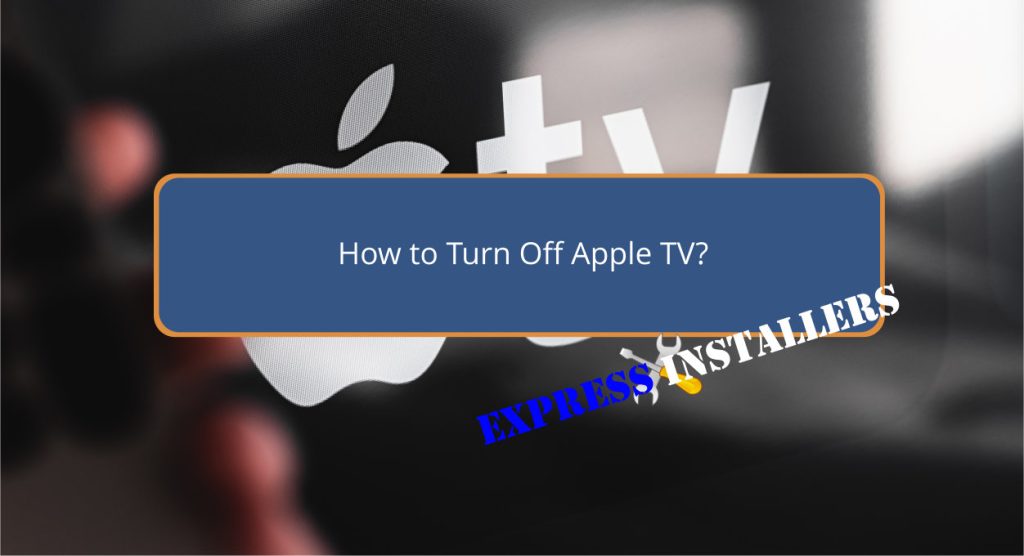
Are you wondering how to turn off Apple TV? It’s simple. Use the Siri Remote by holding the Power button (2nd/3rd gen) or TV button and selecting Power Off (1st gen).
With older remotes, hold the MENU button. You can also use the Remote app on your iPhone or navigate to Settings > System > Sleep Now.
Enabling HDMI-CEC on a compatible TV lets you turn off Apple TV with your remote. Adjusting the auto-sleep delay under Settings helps manage power consumption.
If you’d like to explore additional methods and tips, there’s more to discover.
Turning off your Apple TV is simple using the remote, with different methods depending on your model.
For the Siri Remote (2nd or 3rd gen), just press and hold the Power button for 3 seconds. If you’ve got a Siri Remote (1st gen), press and hold the TV button and select the Power Off option.
Use an older Apple Remote? Press and hold the MENU button to turn it off. You can also utilise the HDMI-CEC feature with a compatible smart TV remote to power off your Apple TV.
Alternatively, control your Apple TV using the Remote app on your iPhone by linking it for even more convenience.
It’s all about knowing which buttons to press!
To power off your Apple TV through the Settings menu, go to the main menu and select ‘Settings.’ Once in the Settings menu, scroll down and choose ‘System.’
Under the System menu, you’ll find the option ‘Sleep Now.’ Selecting ‘Sleep Now’ will put your Apple TV to sleep, guaranteeing a proper shutdown.
This method is beneficial if you like exploring through the menu options. It’s a straightforward way to manage your device without relying on the remote’s shortcuts.
Plus, it ensures your Apple TV powers down correctly, avoiding any potential issues from improper shutdowns. Give it a try next time you’re ready to turn off your Apple TV.
You can easily adjust the auto-sleep delay on your Apple TV to fit your usage habits and save energy.
Go to Settings and select Sleep After. From there, you can choose how long the device stays awake before it sleeps: options include Never, 15 minutes, 30 minutes, 1 hour, 5 hours, or 10 hours.
Setting a sleep timer conserves energy and guarantees that your Apple TV turns off when you’re not using it. Customize the sleep time based on your preferences to optimise power usage.
This energy-saving feature is straightforward to adjust and can make your Apple TV experience more efficient.
Harness the power of HDMI-CEC to automatically turn off your Apple TV when you shut down your television. This feature, supported by many smart TVs, simplifies your entertainment setup by eliminating the need for a separate remote to control your Apple TV’s power.
To get started:
Control your Apple TV effortlessly with your iPhone’s Apple TV Remote app. This app lets you navigate menus, play/pause content, and adjust settings without needing the physical Siri Remote.
Pairing your iPhone with Apple TV via the Remote app gives you access to all the remote functions on your phone. The user-friendly interface guarantees smooth control over your Apple TV.
Here’s a quick overview:
| Feature | Functionality | Benefit |
|---|---|---|
| Navigation | Menu browsing | Easy access to content |
| Play/Pause | Control playback | Seamless viewing experience |
| Settings Adjustment | Change preferences | Personalised settings |
| User Interface | Intuitive design | Simple to use |
| Remote Functions | Full remote access | Convenience |
Manually turning off your Apple TV is straightforward and guarantees you have control over its power usage. Press and hold the Home button on your remote for 3 seconds until the Sleep Now dialogue screen appears. Then, tap on the Sleep option to turn off your Apple TV, or tap Cancel if you want to continue using it.
This method helps save power and offers flexibility. Here are the steps:
Using this manual shutdown method ensures you control the device’s power consumption.
To turn off your Apple TV with a remote, hold the power button for 3 seconds on a Siri Remote (2nd & 3rd Gen). Hold the MENU button or use the TV button and select Power Off for older models.
Apple TV doesn’t entirely turn off; it goes into a low-power sleep mode. This mode uses about 0.3 watts and costs only a few Pounds yearly. Simply turn off your TV or receiver to trigger sleep mode.
Press the Power button on a 2nd gen Siri Remote to shut off your Apple TV box. Hold the TV button with older remotes and select Power Off. Alternatively, use the Remote app on your iPhone.
To unplug your Apple TV, first power it off. Then, carefully disconnect the power cord from the device. Wait a few seconds before plugging it back in if you need to reset it.
Now you know several ways to turn off your Apple TV. Whether you prefer using the remote, browsing through the settings, adjusting the auto-sleep delay, leveraging HDMI-CEC, using the iPhone Remote app, or even turning it off manually, you’ve got options.
Each method is straightforward, so choose the one that best fits your needs. Enjoy a seamless viewing experience and the convenience of efficiently powering down your device whenever necessary.
Mon-Fri: 24 Hours
Sat: 24 Hours
Sun: 24 Hours