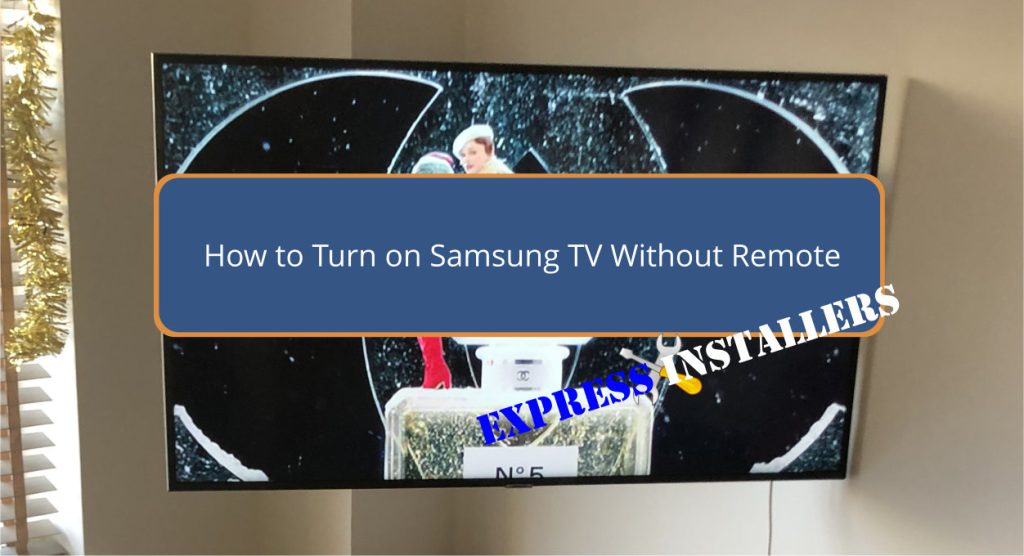
You’ve probably heard the question: How do I turn on my Samsung TV without a remote? To turn on your Samsung TV without a remote, you can find the physical power button, often on the back or underneath the screen.
This button can be used as a joystick to navigate menus. Alternatively, you can download the SmartThings app, pair it with your TV, and control it via Wi-Fi.
Connecting an HDMI-CEC-enabled device also allows control using that device’s remote. Finally, a universal remote can be programmed with specific Samsung TV codes. If you haven’t got the code, see How to Program Any Remote to a TV Without Codes.
If your current methods aren’t working, exploring other detailed instructions will be helpful.
To activate your Samsung TV without a remote, locate the physical power button on the TV’s bottom, back, or side. Once found, press the power button to switch on the TV.
These buttons aren’t just for power; they function similarly to a joystick, allowing you to navigate menus and settings. To access different menus, use the navigation buttons around the power button. Push up, down, left, or right to move through options, and press the centre button to select.
This method guarantees you can still control essential features even without a remote. Remember, the button layout may vary slightly depending on your TV model, so consult your TV’s manual if needed.
Guarantee the power of the SmartThings app to effortlessly control your Samsung TV without needing a remote.
First, download the SmartThings app from the Google Play Store or Apple’s App Store. Once installed, open the app and create or log into your Samsung account. Confirm that your Samsung TV and smartphone are connected to the same Wi-Fi network.
In the app, tap the ‘+’ icon to add a new device, select your TV, and follow the pairing instructions. After pairing, you can turn the TV on/off, change channels, adjust the volume, and even browse TV apps.
The app’s intuitive interface provides a seamless control experience, making it an essential tool for managing your Samsung TV.
Connecting an HDMI-CEC device to your Samsung TV allows for remote control functionality, enabling you to power on the TV using the device’s remote. First, confirm that both your TV and the HDMI-CEC device have HDMI-CEC settings enabled.
On your Samsung TV, navigate to Settings > General > External Device Manager > Anynet+ (HDMI-CEC) and activate it. Similarly, enable HDMI-CEC on the connected device, consulting its user manual for precise instructions.
Once configured, you can turn on your Samsung TV using the HDMI-CEC remote. If you encounter any issues, double-check all connections and settings to ensure proper configuration.
HDMI-CEC streamlines control, improving your home entertainment experience with a single remote.
In addition to HDMI-CEC devices, you can effectively control your Samsung TV with a universal remote by ensuring proper programming and fresh batteries. To get started, follow these steps:
A universal remote offers a robust alternative for controlling your Samsung TV when the original remote is unavailable.
To locate the physical buttons on your Samsung TV, Start by looking over the area near the small red light usually found on the front or back of the device.
The TV controller is commonly found on the back, under the front panel, or on the side. The most frequent placement is in the bottom right corner of the back. Use these buttons to navigate menus, adjust volume, and change channels.
If your TV has a controller under the front panel, you might see a five-button or a single-button design, each serving different functions. Identifying these buttons guarantees you can operate your TV efficiently without a remote.
If you want to control your Samsung TV without the original remote, consider purchasing a replacement remote directly from the Samsung Parts website. Samsung’s IR remotes are designed for seamless compatibility with all TV models.
However, if you’re looking for a cost-effective alternative, third-party universal remotes can work effectively, albeit with some initial setup.
You’ll find the power button on your Samsung TV either on the back, on the right side, under the front panel, or at the bottom right corner. Press it to access power control options and turn the TV on.
Locate the physical power button on your Samsung TV, often found on the back, bottom, or side. Press and hold it to turn on the TV. Alternatively, use the SmartThings app for remote functionality.
First, locate the TV controller on your Samsung TV for basic functions. Install the SmartThings app on your phone for remote control capabilities. Alternatively, purchase a replacement remote from Samsung Parts or use a universal remote.
Locate the physical power button on your Samsung TV, usually on the back or right side. Press and hold it to turn off the TV. Wait a few seconds, then press it again to restart.
To sum up, turning on your Samsung TV without a remote is straightforward. You can utilise the TV’s built-in buttons, the SmartThings app, or an HDMI-CEC device.
If these methods aren’t suitable, a universal remote offers another solution. Be familiar with your TV’s physical button locations and consider replacement remote options if necessary.
With these detailed instructions, you’ll easily manage your Samsung TV without needing the original remote.
Mon-Fri: 24 Hours
Sat: 24 Hours
Sun: 24 Hours