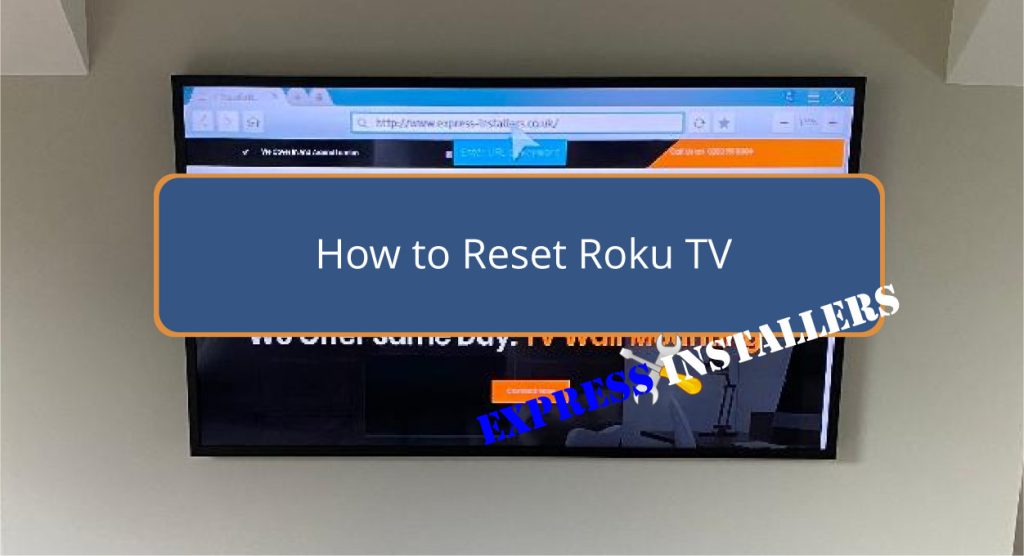
To access the Settings on your Roku TV, start by going to Settings, then select System, followed by Advanced System Settings. Choose Factory Reset and confirm.
This clears all personal data and resolves common issues like freezing or network problems. If your display isn’t working, find the reset button at the back or bottom of the TV, press and hold it for about 20 seconds.
Remember to note down your login details and back up important data before you proceed. After resetting, you must reconnect to Wi-Fi, sign back into your Roku account, and reinstall your favourite channels.
There’s more to explore about optimising your post-reset setup!
Why should you consider resetting your Roku TV?
Resetting can significantly improve your device’s performance and guarantee data security. If your Roku TV frequently freezes, becomes unresponsive, or faces network issues, a reset can troubleshoot these problems, enhancing overall performance.
Over time, stored data and cache can slow down the device. A factory reset clears this clutter, optimizing functionality.
Additionally, if you’re planning to sell or give away your Roku TV, resetting it removes all personal data, safeguarding your information from potential misuse. This clean slate also makes it easier for the new user to set up their preferences.
Wondering how to reset your Roku TV? Follow these troubleshooting steps to tackle common issues.
Start by accessing Settings on your Roku TV. Select System, then Advanced System Settings. Choose Factory Reset. Confirm the action to reset your TV to its original settings. This process can resolve software issues, improve performance, and clear storage space.
After the reset, reconnect to Wi-Fi, sign in to your Roku account, and reinstall your channels. Remember to adjust settings as needed.
Before starting, ensure you’ve noted down login details, removed any external devices, and backed up important data. Resetting might just be the solution to your streaming woes.
If your Roku TV’s display isn’t working, you can still reset it using the device’s physical reset button. Locate the reset button at the back or bottom of the TV. Press and hold it for about 20 seconds until the TV restarts.
This method is handy when the screen isn’t functioning correctly and allows you to bypass on-screen menus. As part of your troubleshooting tips, ensure the TV is powered on before attempting the reset. Using this alternative method can help reboot your TV and resolve display issues.
Once the reset is complete, the TV should reboot, addressing any underlying problems with the display.
Resetting your Roku TV can be a double-edged sword, offering significant benefits and notable drawbacks.
On the positive side, a reset often resolves software issues, improving performance and clearing storage space. It’s an effective way to guarantee data protection and loss prevention, especially if you plan to sell or give away the device.
However, resetting erases all your data, so backing up important files is essential. While it can be a quick fix for network problems and software updates, the process requires careful attention to on-screen instructions and a stable power connection.
Weighing these pros and cons will help you decide whether a reset is right for your Roku TV.
After resetting your Roku TV, reconnect to your Wi-Fi network to restore internet access for seamless streaming.
Begin by signing back into your Roku account to regain access to your channels and preferences.
If you encounter connectivity issues, please focus on network troubleshooting to ensure a stable connection.
Next, reinstall your favourite channels and apps, allowing for better channel customisation to suit your viewing preferences.
Adjust your display settings to achieve peak picture quality, enhancing your viewing experience.
Finally, check for any software updates to ensure your Roku TV is running the latest firmware, which can improve performance and add new features.
With these steps, you’ll quickly regain your Roku TV to peak functionality.
First, try a power cycle by unplugging your Roku TV and plugging it back in after a few minutes. If that doesn’t work, you may need to perform a factory reset by following the manual’s instructions.
Unplug the power cord for a soft reset to reset a stuck Roku. Use Recovery Mode to perform a factory reset or system update for a more thorough fix. Carefully follow on-screen instructions to avoid data loss.
Perform a power cycle if your Roku won’t connect due to network issues. Unplug the TV, wait 10 seconds, and plug it back in. This can refresh network settings and resolve connectivity problems.
To fix a Roku TV’s black screen, try power cycling by unplugging it for 10 minutes. If that doesn’t work, perform a factory reset by holding the reset button for 20 seconds. Contact Roku support if issues persist.
Resetting your Roku TV can resolve various issues, giving you a fresh start. You’ve learned the steps to reset it, even without a display, and weighed the pros and cons.
After the reset, set up your preferences and reconnect to Wi-Fi for peak performance. If problems persist, consider contacting Roku support.
With this guide, you can handle your Roku TV reset efficiently and effectively.
Mon-Fri: 24 Hours
Sat: 24 Hours
Sun: 24 Hours