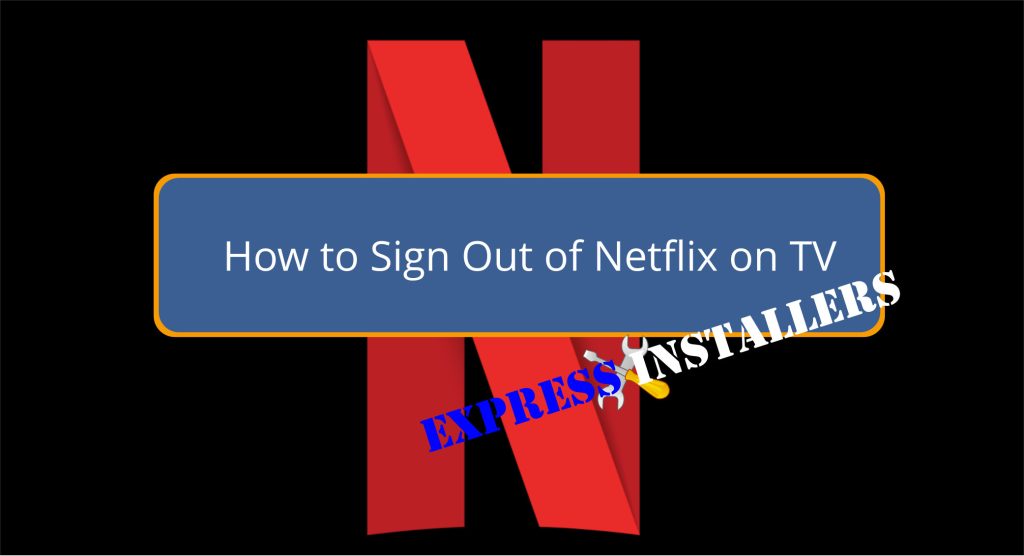
Find the app’s account settings or gear icon to sign out of Netflix on your TV. Click on Sign Out or Log Out, then confirm to log out.
For a smooth process, make sure you have a stable internet connection; hard wired internet is preferable. Managing devices is essential for smart TV users.
If you’d like to explore more options and tips for Netflix account management, please follow the guide for an in-depth understanding.
If you want to sign out of Netflix on your TV, follow these simple steps within the app on your TV or streaming device. You can start by locating the account settings or gear icon within the app on your TV.
Once you find it, navigate to the Sign Out or Log Out option. Select this option and confirm logging out of your Netflix account on the TV.
For smart TV users, accessing the account settings within the app is crucial to finding the sign-out option quickly. Just to remind you, having a stable internet connection is essential to smoothly completing the sign-out process.
Logging out of your TV ensures your account’s privacy and security, especially on shared devices. If you need to sign in with another account, sign back in on your TV following the same steps.
Please keep your viewing experience safe and secure by logging out whenever necessary.
The app store lets you quickly locate the Netflix app on your smart TV. Many smart TVs come with the Netflix app pre-installed for convenient access, but you can download it from your TV app store if it’s not pre-installed.
Similarly, you can find and download the app from their respective app stores on devices like Roku or Firestick. Before downloading, it’s essential to check the compatibility of your TV with the Netflix app to ensure a seamless experience.
Once you have located the app and downloaded it onto your TV, you can enjoy various movies and shows. Please remember to have a stable internet connection for smooth downloading and using the Netflix app on your TV.
The app is readily available on your TV, so you can quickly sign in and watch your favourite content.
To manage your Netflix account across different devices, you can quickly sign out of a specific device by accessing the website’s Manage Access and Devices page. Once on the page, you can find the device you wish to sign out of and click on the ‘Sign Out’ button next to it.
This action allows you to control which devices can access your Netflix account, ensuring your account’s security and privacy. This feature will enable you to manage the devices signed in to your account efficiently, giving you peace of mind regarding unauthorised access.
Whether it’s a TCL or Samsung The Frame TV, Firestick, Xbox, or PlayStation, signing out of a single device remains the same. This simple tool keeps your Netflix account secure and tailored to your viewing preferences.
When looking to sign out of Netflix on all your devices, head to the Manage Access and Devices page on the website. Here, you can take control of the devices connected to your Netflix account.
To sign out of a specific device, click the SignOut button next to it. To log out of all devices simultaneously, visit the Netflix website on the “Sign Out of All Devices” page.
When you select Sign Out, you’ll simultaneously log out of all devices linked to your account. This feature is handy if you suspect unauthorised access or simply want to refresh all connections.
Please review the Manage Access and Devices page to ensure that only your trusted devices have access to your Netflix account.
Visit the Netflix website’s Manage Access and Devices page to see the devices currently signed in on your account. This feature allows you to monitor all the devices connected to your Netflix account in one convenient location.
By checking this page, you can ensure that only authorised devices can access your account. You can also view details such as the type of device, the last profile used, and the previous watched date and time for each device.
This is particularly useful if you suspect any unauthorised activity on your account or have reached your account maximum for the number of devices allowed. Keeping an eye on the devices signed in helps you maintain the security of your account and take necessary actions like signing out devices that you no longer use or recognise.
Stay vigilant and protect your account from unauthorised access.
If you want to log out of Netflix on your TV via the website, access your account settings on Netflix.com. Hover over your profile picture and select Account from the dropdown menu.
Within the Security & Privacy section, choose Manage Access and Devices. Look for the TV or streaming device you wish to log out of. Next to the device, select the Sign-out option to disconnect it from your account.
You can also opt out of all devices linked to your account for added security. This process ensures that only authorised users can access your Netflix account on smart TVs, maintaining your account’s privacy and security.
To securely sign out of Netflix on TV set-top boxes or Blu-ray players, follow these steps:
You can access the Settings from the home screen when you log out of Netflix on Amazon Fire TV.
Since Amazon Fire TV lacks a built-in sign-out option within the Netflix app, you must take a different approach. You can start by selecting Settings on the home screen.
From there, choose Applications, then navigate to Manage Installed Applications. Look for Netflix in the list of installed apps.
You’ll need to clear the Netflix app’s data to log out. This action effectively signs you out of your Netflix account on Amazon Fire TV.
Clearing the data ensures your account remains secure and private on the Amazon Fire TV platform.
While the process may differ from that of other devices, it’s a simple and effective way to log out of Netflix on Amazon Fire TV.
Accessing the settings within the app on Apple TV:
Logging out on Apple TV is straightforward. Following these steps, you can easily ensure your account remains secure and private. If you ever need to switch to another Netflix account or want to log out, the Apple TV interface makes it quick and user-friendly.
For a quick and secure logout, navigate to the Netflix app settings on your Google TV.
On Google TV, open the app on your device. Locate the settings menu within the app, usually denoted by a gear icon. Scroll through the options until you find the ‘Log Out’ or ‘Sign Out’ feature. Select this option to log out of your TV account. If prompted, confirm the action to ensure your account remains secure on the platform.
By logging out, you protect your viewing history and personal information from unauthorised access.
Access TV entertainment options, including Netflix, for a seamless streaming experience. Keep your account safe and enjoy your favourite shows and movies on your Sony TV hassle-free.
You can find the account settings within the Netflix app to log out on your LG TV. Here’s how you can do it:
When logging out on your PlayStation, navigate to the Netflix app and press the O button to access the menu. From there, select Settings within the app, and you’ll find the Sign Out option. This straightforward process allows you to sign out of your PlayStation console account securely.
The convenience of logging out of Netflix on PlayStation means you can easily switch between different Netflix accounts or ensure your account remains private, especially if using a shared device.
The user-friendly interface and quick access to the Sign Out option make managing your account on PlayStation a breeze.
If you’re using a Roku device to stream Netflix, you can easily log out and manage your account settings by going to the app.
Here’s how you can log out:
Navigate to the Netflix app on your TiVo device to quickly log out of your account and enhance your privacy settings. To sign out on TiVo, follow these simple steps.
First, access the app on your TiVo device. Once in the app, locate the settings or menu options. Look for the sign-out or log out option within these settings. Click on it and confirm the action to log out of your account. Ensure the app logs out successfully and returns you to the sign-in screen.
To log out of Netflix on your Xbox, access the Get Help section within the app.
Once there, follow these steps:
Open the app and locate the account settings to sign out of Netflix on your TV. Look for the Sign Out option and select it to log out securely. Remember to protect your privacy on shared devices.
To sign out of your Netflix account, open the app on your TV, locate account settings or the gear icon, find Sign Out or Log Out, and select it. Signing out ensures account security, especially on shared devices.
When removing a Netflix account from your TV, access the app, find account settings, and choose Sign Out. Log out of all devices to prioritise security. If needed, reset the TV to factory settings for a clean slate.
To log out on a hotel TV, open Netflix and locate the app’s account settings or gear icon. Look for the Sign Out or Log Out option. Select it to secure your account. If needed, ask hotel staff for assistance.
In conclusion, logging out of your Netflix account on TV is easy and essential for security. Following the simple steps outlined in this guide, you can ensure your account remains private and secure on shared devices. Remember to always sign out after use to protect your personal information.
You can take control of your Netflix account’s security and enjoy worry-free streaming on your TV.
Mon-Fri: 24 Hours
Sat: 24 Hours
Sun: 24 Hours