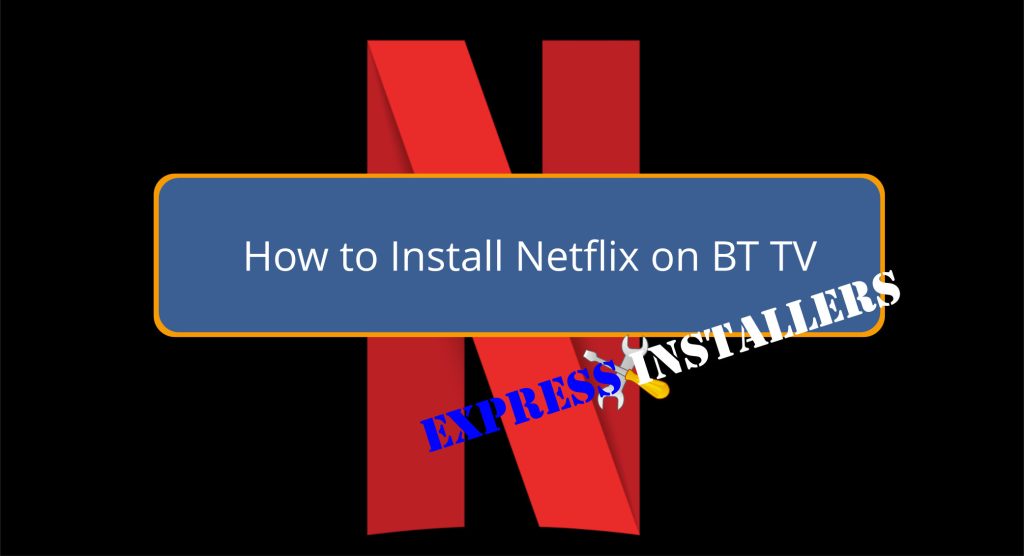
To install Netflix on BT TV, start by pressing the YouView or Home button on your remote. Navigate to the ‘Apps & Players‘ section in the menu.
Here, you will find the Netflix app among the available streaming service options. Select Netflix and proceed to sign in with your existing Netflix account details.
Confirm that your BT TV’s internet connection is stable to facilitate smooth streaming.
Once logged in, you can begin enjoying a wide range of Netflix content, from movies to series and originals.
Further information will guide you on optimising your Netflix experience on BT TV.
Quick Summary
- Press the YouView or Home button on your BT TV remote to access the main menu.
- Navigate to the ‘Apps & Players’ section using the arrow keys.
- Select the Netflix app from the list of available streaming services.
- Sign in to Netflix using your existing account credentials.
- For TV Wall Mounting and cable concealing in all wall types? Fill out the Form Below for instant quotation and same-day/ next-day TV wall mounting service.
Assessing Your BT TV Setup
Before installing Netflix, verify that your BT TV subscription is active and that your box is compatible with additional applications like Netflix.
Checking compatibility is important; not all BT TV boxes may support the Netflix app.
It is advisable to consult the latest list of compatible devices available on the BT website or contact customer support for confirmation.
Additionally, troubleshooting connections is an essential step. Make sure that your BT Broadband internet connection is stable and robust enough to handle streaming services like Netflix.
This involves checking the network settings on your BT TV box and possibly restarting your router to resolve any connectivity issues, ensuring a smooth installation and viewing experience.
Checking Netflix Subscription
To access a wide array of streaming content on BT TV, make sure that your Netflix subscription is active and properly linked to your BT TV service.
Verifying your account is an important step in ensuring a smooth streaming experience.
Check your subscription status by logging into your Netflix account through their official website.
This will confirm whether your subscription is active and if it includes the necessary permissions to be integrated into your BT TV service.
If you have an EE TV package, your Netflix might already be included, allowing for seamless content access.
Ensuring these details are correct before proceeding will save time and prevent any interruptions in your viewing experience.
Navigating BT TV Menus
Exploring the BT TV menus, use the remote control to access the Apps & Players section where you can locate the Netflix app.
Moving through BT TV’s interface involves using the remote control’s arrow keys for directional movement and the OK button to make selections.
This intuitive design enhances the user experience by simplifying menu browsing, allowing users to easily traverse through various options and settings.
The interface design is strategically structured to minimise user effort and maximise efficiency.
Each menu and sub-menu are clearly labelled, making it straightforward for users to find their desired applications and services without unnecessary complexity.
The overall layout is user-friendly, catering to both tech-savvy individuals and those less familiar with digital technologies.
Locating the Netflix App
Having navigated to the ‘Apps & Players‘ section using the BT TV menu, you can now locate the Netflix app by selecting it from the available options.
Finding Netflix is straightforward once you are in the correct menu. Simply look for the Netflix icon among the other streaming services listed.
This process is crucial for accessing streaming content through your BT TV.
Make sure that your device, whether it’s EE TV or PlusNet YouView, is connected to the internet to facilitate this access.
Remember, a valid Netflix subscription is necessary to log in and start enjoying the wide array of streaming content available on Netflix.
Follow the on-screen instructions to sign into your account once you have selected the Netflix app.
Installing Netflix on BT TV
Pressing the YouView or Home button on your BT TV remote initiates the process of installing Netflix. Navigate to the ‘Apps & Players’ section in the menu to find the Netflix app.
This straightforward approach highlights the Netflix compatibility with BT TV, ensuring a seamless integration for users.
Here’s a quick guide on the steps to install Netflix on BT TV:
| Step | Action | Detail |
|---|---|---|
| 1 | Press YouView/Home | Access main menu |
| 2 | Select ‘Apps & Players’ | Navigate to apps section |
| 3 | Choose Netflix | Highlight and select |
| 4 | Sign in | Use Netflix account details |
| 5 | Start Streaming | Enjoy your shows |
This table facilitates easy understanding and quick reference for BT TV users looking to enjoy Netflix on their devices.
Logging Into Netflix
Once Netflix is installed on your BT TV, the next step is to log in using your existing Netflix account credentials.
This begins the Netflix login process, which is straightforward and designed for ease of use.
Here’s what you need to do:
- Navigate to the Apps & Players: Find Netflix on your BT TV menu.
- Select Netflix: Open the app and you will be prompted to enter your login details.
- Enter your credentials: Input your email and password. Follow the account verification steps to guarantee secure access.
Completing these steps will give you access to your personalised Netflix library, allowing you to enjoy a wide range of streaming content directly on your BT TV.
Troubleshooting Common Issues
If you encounter issues when installing Netflix on your BT TV, several effective troubleshooting steps can help resolve common problems.
First, addressing connectivity issues is important; make sure your internet connection meets the minimum requirements for streaming Netflix.
Persistent installation errors might require a system refresh—try restarting your BT TV box. Additionally, it’s vital to keep the Netflix app updated to the latest version to prevent compatibility issues.
If installation issues persist, consider clearing the cache or data of the Netflix app. For unresolved problems despite these efforts, contacting BT customer support can provide further assistance.
These steps should effectively address the most common issues encountered during the Netflix installation process on BT TV.
Enjoying Netflix on BT TV
To access Netflix on BT TV, simply press the ‘Apps’ button on your remote and sign in with your existing account credentials.
Once logged in, you’re ready to immerse yourself in the vast array of TV shows, movies, and exclusive Netflix originals.
Make the most of your viewing experience by considering these tips:
- Explore Netflix Recommendations: Tailored to your viewing habits, these suggestions can help you discover your next favorite show or movie.
- Efficient Navigation: Use your BT TV remote to swiftly navigate through the Netflix interface, enhancing your browsing experience.
- Extensive Watching Tips: Plan your viewing to include breaks, ensuring you stay refreshed and can fully enjoy extended streaming sessions.
Frequently Asked Questions
Can I Get Netflix With BT TV?
Yes, you can access Netflix with BT TV, available through subscription integration. Confirm compatibility by choosing a BT package that includes Netflix, enhancing your viewing experience with a diverse range of streaming content.
How Much Does BT Charge for Netflix?
BT offers three pricing tiers for Netflix: £5.99 per month for Basic, £9.99 for Standard, and £13.99 for Premium. Customers can add these to their BT bill and cancel subscriptions at any time.
How Do I Download Netflix Onto My TV?
To download Netflix onto your TV, check your Smart TV’s compatibility, then navigate to its app store. Download the Netflix app, ensuring your internet supports best streaming quality for the greatest experience.
How Do I Activate Netflix on My TV?
To activate Netflix on your TV, confirm device compatibility, then press the designated smart button. Navigate to Netflix, complete account verification, and follow the on-screen prompts to sign in and start streaming.
Conclusion
To sum up, integrating Netflix into the BT TV system enhances the multimedia experience by providing access to a vast library of content.
Users must verify that their BT TV setup is compatible and that they possess an active Netflix subscription.
By following the proper installation steps and troubleshooting common issues, viewers can efficiently access and enjoy Netflix.
This capability effectively merges traditional television with modern streaming services, offering a complete entertainment solution.
