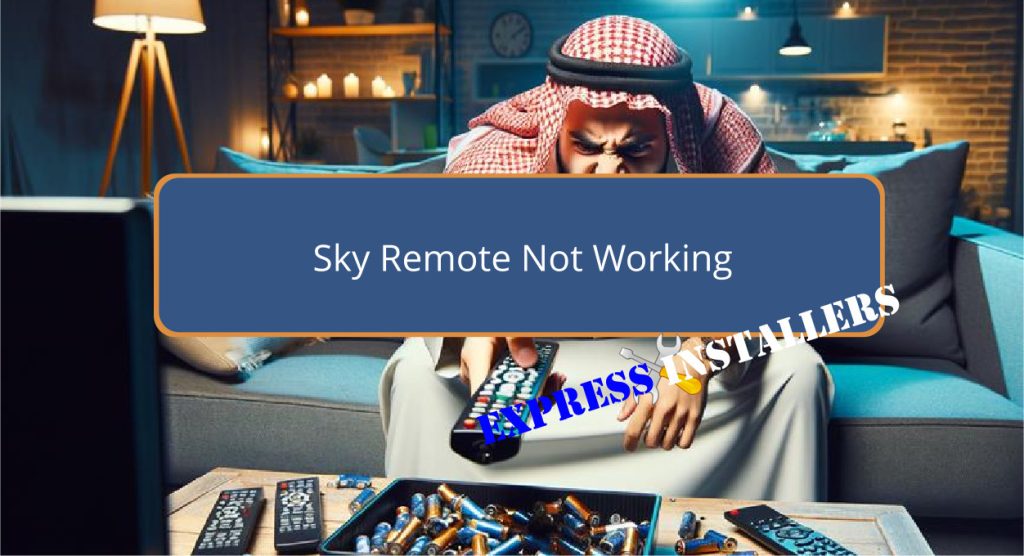
If your Sky remote is not working, start by checking and replacing the batteries if they are weak or expired.
Make sure the batteries are installed correctly and inspect the battery compartment for any signs of corrosion or damage.
If the remote remains non-responsive, reset it by pressing and holding the 7 and 9 buttons simultaneously.
Re-pairing the remote with your Sky box can also resolve connectivity issues; this is done by pressing and holding the 1 and 3 buttons.
Additionally, verify the infrared functionality of the remote using a smartphone camera.
For persistent issues, more detailed steps are available to guide you further.
Quick Summary
- Check and replace the batteries in the Sky remote to ensure they are fresh and correctly installed.
- Reset the Sky remote by pressing and holding buttons 7 and 9 to address unresponsiveness.
- Re-pair the remote to the Sky box by holding down buttons 1 and 3 to restore connectivity.
- Inspect the remote for physical damage, such as cracks or battery corrosion, which could impair functionality.
- Test the infrared functionality using a smartphone camera to confirm the remote is emitting signals.
- For TV Wall Mounting and cable concealing in all wall types? Fill out the Form Below for instant quotation and same-day/ next-day TV wall mounting service.
Check Remote Batteries
To guarantee the best performance of your Sky remote, first verify that the batteries are fresh and correctly installed. Battery maintenance is important as the power source of the remote. Weak or expired batteries often result in malfunctions such as sluggish response or complete non-responsiveness. It is advisable to replace the batteries periodically to prevent such issues.
Additionally, inspect the battery compartment for any signs of corrosion or damage, which can also impede the remote’s functionality. If problems persist after replacing batteries, make sure they are inserted correctly, observing the proper orientation as indicated inside the compartment.
Regular upkeep of these components will greatly enhance the reliability and lifespan of your Sky remote.
Reset Your Sky Remote
Resetting your Sky remote can often resolve common issues such as unresponsiveness or erratic behavior. To initiate a reset, simultaneously press and hold buttons 7 and 9 until the remote’s LED flashes four times.
This action can address remote connection issues by updating the internal software, potentially affected by glitches or pending updates. After the initial reset, further improve the remote’s responsiveness by pressing buttons 1 and 3 until the LED flashes twice, indicating a successful software update acknowledgment.
If problems persist, an alternative reset method involves repeatedly pressing buttons 7 and 9, followed by 1 and 3, or turning the remote into an IR-only mode with buttons 4 and 6 for direct infrared communication without RF interference.
Re-Pair Remote to Box
After addressing issues through a reset, the next step involves re-pairing the remote with the Sky Q box to guarantee the best functionality.
To troubleshoot connectivity issues, make sure the Sky Q box displays a green LED light, indicating it is ready for pairing. Begin by pressing and holding buttons 1 and 3 on your remote until on-screen instructions appear.
These steps are critical for syncing the remote properly and may also facilitate an update to the remote’s software, enhancing its performance and compatibility.
If re-pairing fails, consider rebooting the Sky Q box by unplugging it for 30 seconds, then attempt to pair the remote again following the initial steps.
This process is essential for maintaining top control and functionality of your Sky system.
Inspect for Physical Damage
Examining your Sky remote for physical damage is an essential step in troubleshooting issues with its functionality. Careful inspection can reveal issues that might not be immediately apparent but can greatly impact the remote’s operation. Here are key aspects to ponder:
- Identify Visible Damage:
Check for any cracks, broken buttons, or other external damages that might impair functionality.
- Assess Internal Components:
Look for signs of internal damage, especially if the remote has been dropped or mishandled.
- Battery Compartment:
Inspect for corrosion or loose connections that may hinder power supply.
- Liquid Damage:
Search for any residue or signs of liquid damage that could affect the electronic circuits inside the remote.
Test Remote Infrared Functionality
To evaluate the operational status of your Sky remote, start by verifying whether the infrared LED activates when buttons are pressed. Utilize a smartphone camera or a digital camera to observe the remote’s functionality.
Point the remote at the camera and press any button. If the camera’s screen displays a light coming from the remote’s infrared emitter, the infrared functionality is intact. If no light is detected, there could be an issue with the infrared sensor, necessitating further troubleshooting tips.
Make sure the camera is in a dimly lit environment to better detect the infrared signal. This method reliably confirms whether the remote’s infrared system is operational or if it requires repair or replacement.
Troubleshoot Receiver Issues
Having confirmed the functionality of the remote’s infrared system, the next step involves troubleshooting potential issues with the Sky Q box receiver. This process is important for ensuring that the signal interference is minimized and that the receiver is responding correctly to the remote’s commands.
Here are some focused troubleshooting steps:
- Check Remote Battery Life: Make sure the batteries are fresh and properly installed, as weak batteries are common issues that affect signal strength.
- Reposition the Remote: Aim directly at the Sky Q box to avoid signal interference from other devices.
- Reset the Bluetooth Connection: Follow specific button sequences on the remote to reestablish connections.
- Use Standby Button: If the remote fails, use the Standby button on the Sky Q mini box to check direct control functionality.
Contact Sky Support
If the above troubleshooting steps fail to resolve the issue with your Sky remote, it is recommended to contact Sky Group for professional support and guidance.
To guarantee prompt assistance, refer to the official Sky website for the most current contact information. This will provide you with direct access to specialized customer support agents who are equipped to handle remote control replacement inquiries or any other issues.
If necessary, consider reaching out to alternative support options listed on their portal. By following the provided links, you can quickly reach a representative who can guide you through further steps or arrange for a replacement if your remote is deemed irreparable.
This approach ensures you receive the most efficient and effective resolution.
Frequently Asked Questions
How Do I Fix an Unresponsive Sky Remote?
To address an unresponsive remote, initially try button cleaning to remove any debris. Additionally, check for signal interference from other devices. If issues persist, reset by pressing buttons 7 and 9 simultaneously.
How Do I Resync My Sky Remote?
To resync your Sky remote, initially perform a battery check and make sure the infrared sensor is unobstructed. Follow by pressing buttons 7 and 9 until the LED flashes four times, then complete on-screen instructions.
Why Is My Remote Suddenly Not Working?
Make sure to check for any obstructions between the remote and the receiver and inspect for any visible damage that may cause a sudden stop in functionality.
Why Is My Sky TV Remote Not Working With New Batteries?
If a TV remote fails with new batteries, check the battery orientation and make sure they’re correctly installed. Also, verify there are no obstructions or dirt blocking the infrared sensor, which could hinder functionality.
Conclusion
To sum up, addressing issues with a non-functional Sky remote involves a systematic approach starting with the simplest solutions such as checking and replacing batteries.
Subsequent steps include resetting the remote, re-pairing it with the box, inspecting for physical damages, and testing the infrared functionality.
If these measures fail, examination of the receiver and contact with Sky support may be necessary.
Through these methods, most problems related to Sky remotes can be effectively resolved, restoring peak functionality.
