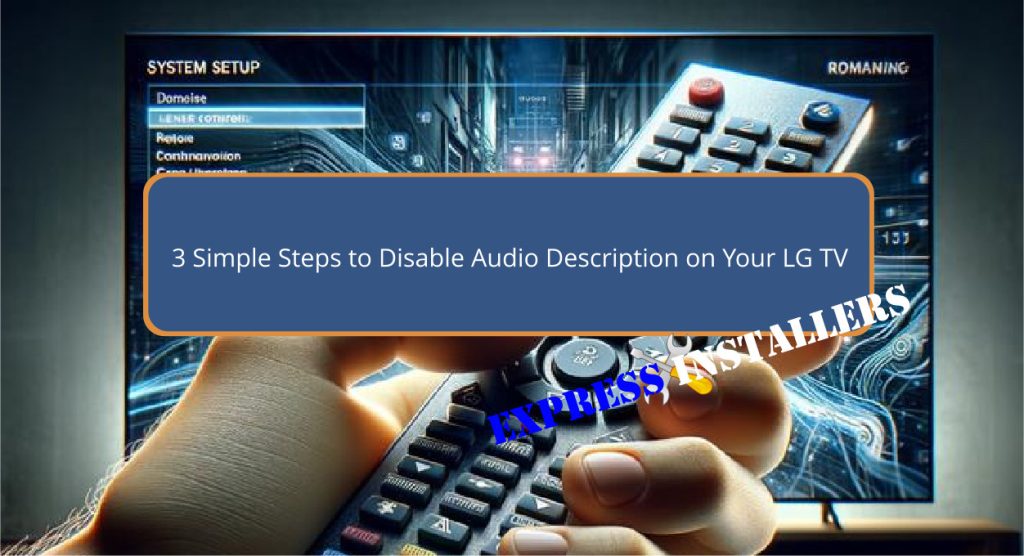
To disable audio description on your LG TV, start by pressing the Settings button (the gear icon) on your remote and scrolling down to “All Settings.”
From there, navigate to the General category and select Accessibility.
In the Accessibility menu, you’ll find the option to turn off Audio Description; simply toggle this setting to OFF.
This quick adjustment not only enhances your viewing experience but also streamlines the interface for future use.
There’s more to explore on optimising your TV settings that can greatly improve how you enjoy your favourite shows and movies.
Quick Summary
- Press the Settings button on your LG TV remote and select “All Settings” at the bottom.
- Navigate to the General category and select “Accessibility”.
- Find and toggle the Audio Description setting to OFF.
- Confirm changes and exit the menu to ensure settings are applied.
- Still having difficulties? Fill out the Form Below for instant quotation and same-day TV troubleshooting service.
Accessing the Settings Menu
To access the Settings menu on your LG TV, simply press the Settings button, marked with a gear icon, on your remote.
Once inside, navigate to “All Settings” at the bottom.
Here, you’ll find options for Accessibility, essential for adjusting Audio Description and Audio Guidance designed to assist visually impaired users.
This is your starting point to disable audio features not needed.
Ensure your remote is functioning properly, as a malfunctioning remote can hinder access to these critical settings.
Navigating to Accessibility
Once you’ve accessed the Settings menu on your LG TV, it’s straightforward to find the Accessibility options where Audio Description can be disabled.
Simply navigate to the All Settings symbol (the gear icon), and click on it.
Then, head to the General category to locate Accessibility.
If these steps vary, check your user manual, especially for different WebOS versions.
Disabling Audio Description
After maneuvering to the Accessibility section of your LG TV’s settings menu, you’ll find the option to disable Audio Description.
Toggle it OFF to enhance your viewing experience without the Voice Guide. Quick tip: Press and hold the Mute button for a direct disable!
If you continue to experience issues with audio settings, consider power cycling your LG TV to reset its configuration.
| Step | Action | Result |
|---|---|---|
| 1 | Press Settings | Access Menu |
| 2 | Select Accessibility | Navigate |
| 3 | Toggle OFF | Disable Audio Description |
Frequently Asked Questions
How to Disable Audio Description on LG TV?
To turn off voice guidance on your LG TV, grab your remote control, navigate through audio settings and accessibility features, and disable the screen reader under audio options to aid those with visual impairments.
How Do I Turn off the TV Audio Description?
To turn off TV audio description, use your remote control to access audio settings through the user interface. Navigate to accessibility features and adjust sound preferences to disable voice narrations in media playback.
How Do I Turn off the SAP Feature on My LG TV?
To turn off the SAP feature on your LG TV, use your remote control to access the audio settings through the accessibility options. Disable it to enhance your viewing experience without extra narration.
Why Is My LG TV Narrating Everything?
Your LG TV’s narrating everything because Audio Guidance or Audio Description’s enabled, likely assisting those with visual impairments. Check your audio settings and accessibility features to adjust these preferences through your television navigation setup.
Conclusion
You’re almost done! Once you’ve reached the Accessibility section in your LG TV’s settings, look for the “Audio Description” option.
Simply toggle it off, and voilà, no more narrations interrupting your viewing experience.
If you ever need those narrations back, just retrace these steps and toggle the option on again.
Enjoy your shows and movies exactly how you like them—without any unwanted commentary!
